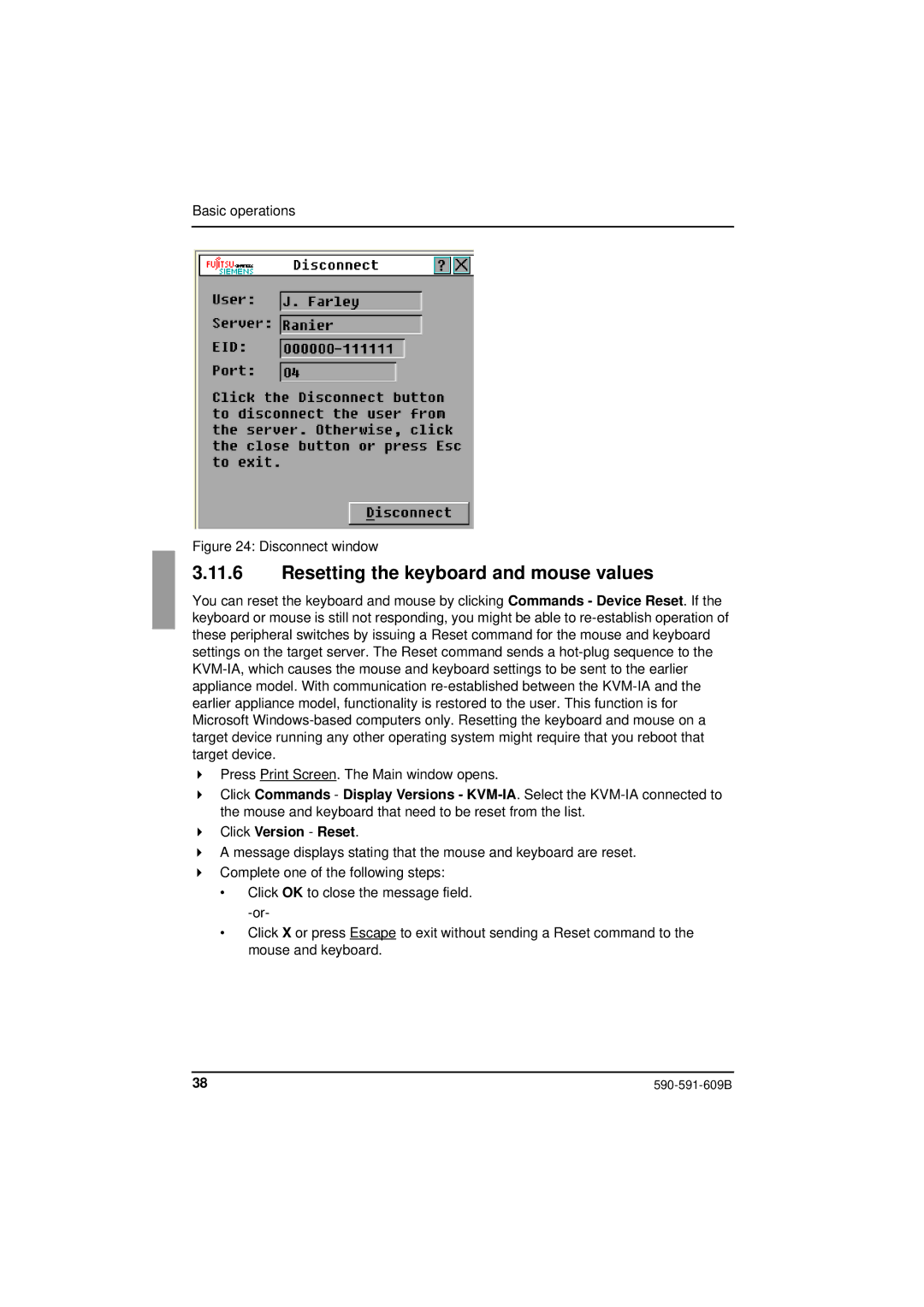Basic operations
Figure 24: Disconnect window
3.11.6Resetting the keyboard and mouse values
You can reset the keyboard and mouse by clicking Commands - Device Reset. If the keyboard or mouse is still not responding, you might be able to
Press Print Screen. The Main window opens.
Click Commands - Display Versions -
Click Version - Reset.
A message displays stating that the mouse and keyboard are reset.
Complete one of the following steps:
•Click OK to close the message field.
•Click X or press Escape to exit without sending a Reset command to the mouse and keyboard.
38 |