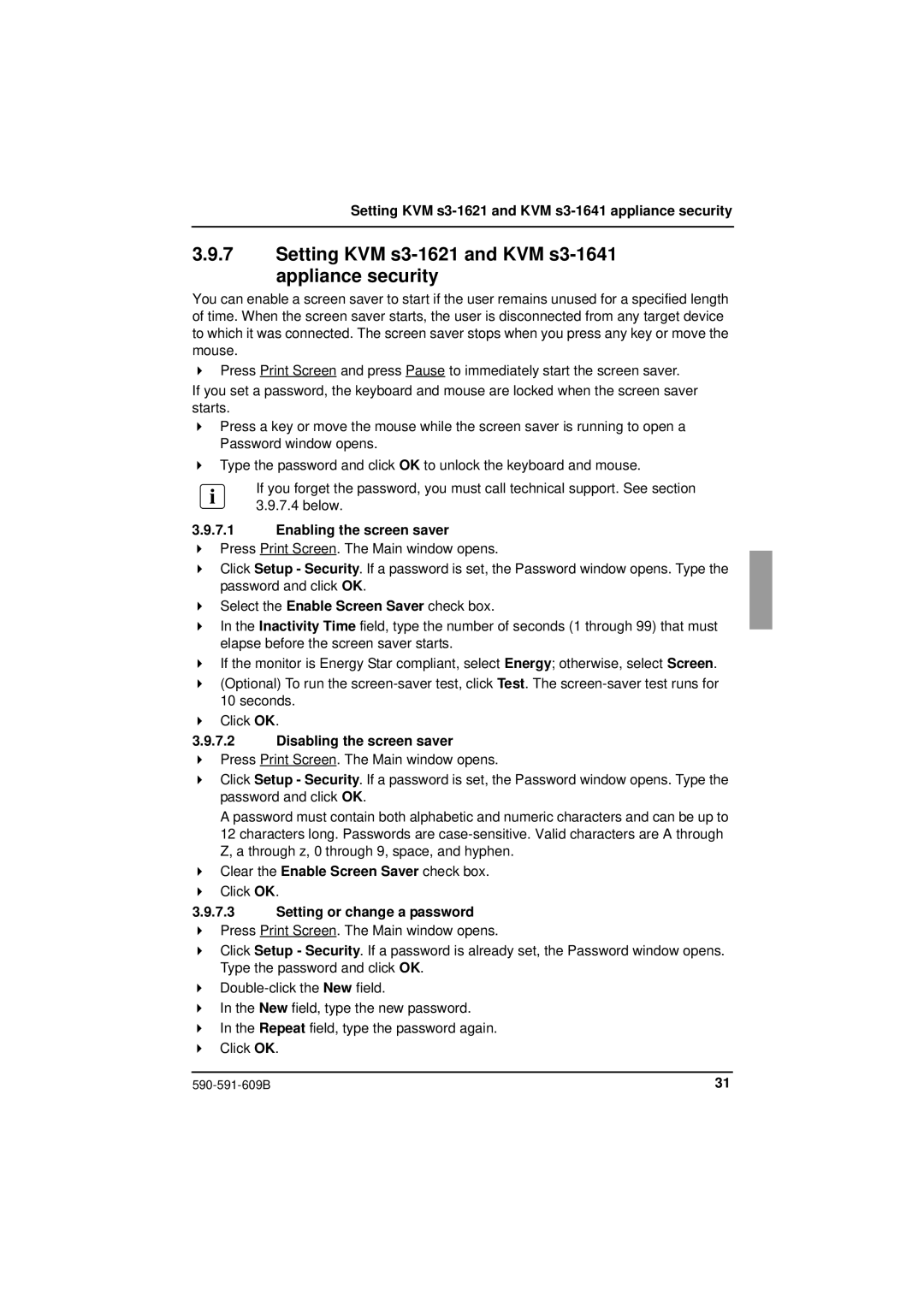Setting KVM s3-1621 and KVM s3-1641 appliance security
3.9.7Setting KVM s3-1621 and KVM s3-1641 appliance security
You can enable a screen saver to start if the user remains unused for a specified length of time. When the screen saver starts, the user is disconnected from any target device to which it was connected. The screen saver stops when you press any key or move the mouse.
Press Print Screen and press Pause to immediately start the screen saver.
If you set a password, the keyboard and mouse are locked when the screen saver starts.
Press a key or move the mouse while the screen saver is running to open a Password window opens.
Type the password and click OK to unlock the keyboard and mouse.
If you forget the password, you must call technical support. See section
3.9.7.4below.
3.9.7.1Enabling the screen saver
Press Print Screen. The Main window opens.
Click Setup - Security. If a password is set, the Password window opens. Type the password and click OK.
Select the Enable Screen Saver check box.
In the Inactivity Time field, type the number of seconds (1 through 99) that must elapse before the screen saver starts.
If the monitor is Energy Star compliant, select Energy; otherwise, select Screen. (Optional) To run the
10seconds. Click OK.
3.9.7.2Disabling the screen saver
Press Print Screen. The Main window opens.
Click Setup - Security. If a password is set, the Password window opens. Type the password and click OK.
A password must contain both alphabetic and numeric characters and can be up to 12 characters long. Passwords are
Clear the Enable Screen Saver check box.
Click OK.
3.9.7.3Setting or change a password Press Print Screen. The Main window opens.
Click Setup - Security. If a password is already set, the Password window opens. Type the password and click OK.
In the New field, type the new password.
In the Repeat field, type the password again.
Click OK.
31 |