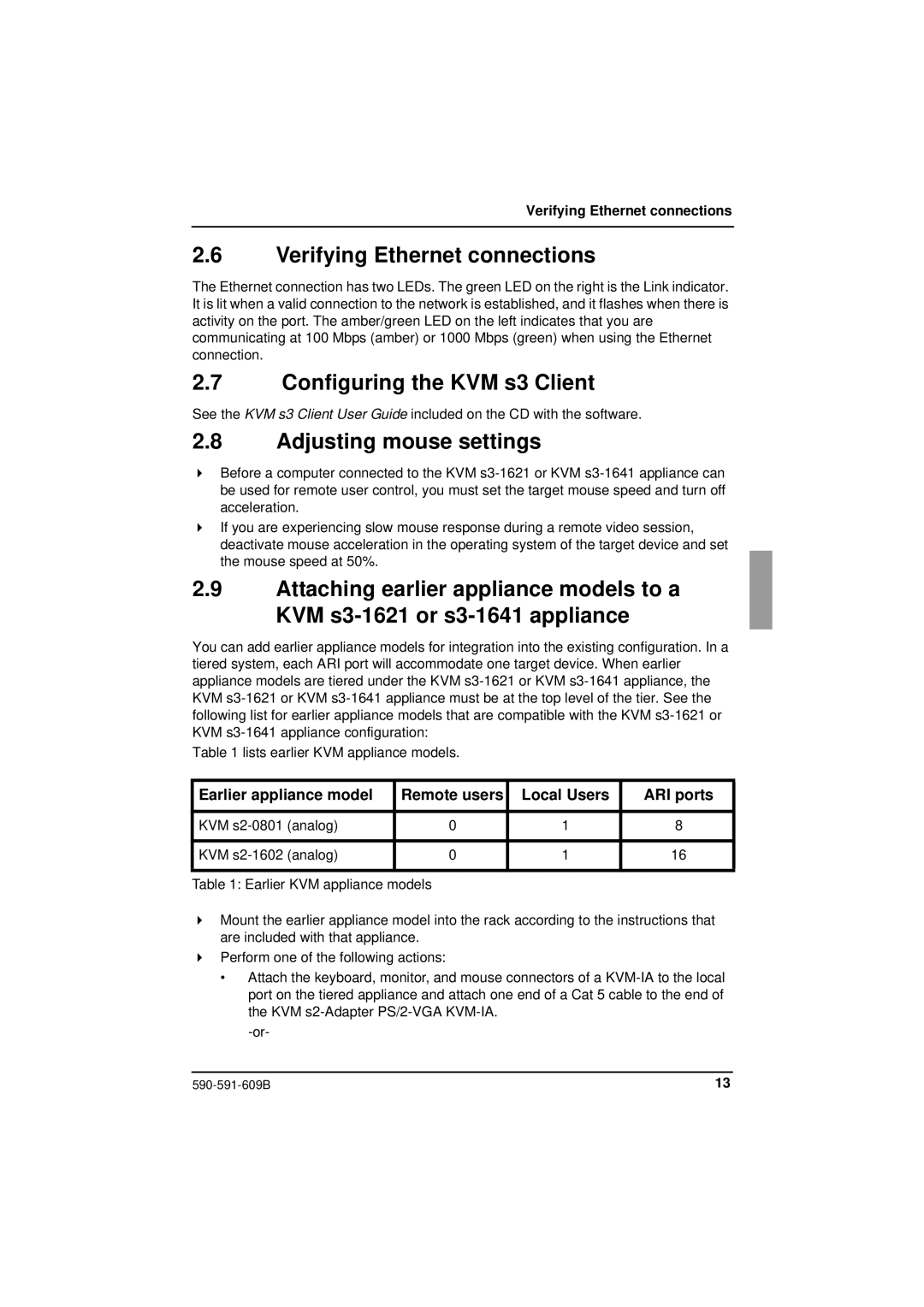Verifying Ethernet connections
2.6Verifying Ethernet connections
The Ethernet connection has two LEDs. The green LED on the right is the Link indicator. It is lit when a valid connection to the network is established, and it flashes when there is activity on the port. The amber/green LED on the left indicates that you are communicating at 100 Mbps (amber) or 1000 Mbps (green) when using the Ethernet connection.
2.7Configuring the KVM s3 Client
See the KVM s3 Client User Guide included on the CD with the software.
2.8Adjusting mouse settings
Before a computer connected to the KVM
If you are experiencing slow mouse response during a remote video session, deactivate mouse acceleration in the operating system of the target device and set the mouse speed at 50%.
2.9Attaching earlier appliance models to a KVM
You can add earlier appliance models for integration into the existing configuration. In a tiered system, each ARI port will accommodate one target device. When earlier appliance models are tiered under the KVM
Table 1 lists earlier KVM appliance models.
Earlier appliance model | Remote users | Local Users | ARI ports |
|
|
|
|
KVM | 0 | 1 | 8 |
|
|
|
|
KVM | 0 | 1 | 16 |
|
|
|
|
Table 1: Earlier KVM appliance models
Mount the earlier appliance model into the rack according to the instructions that are included with that appliance.
Perform one of the following actions:
•Attach the keyboard, monitor, and mouse connectors of a
13 |