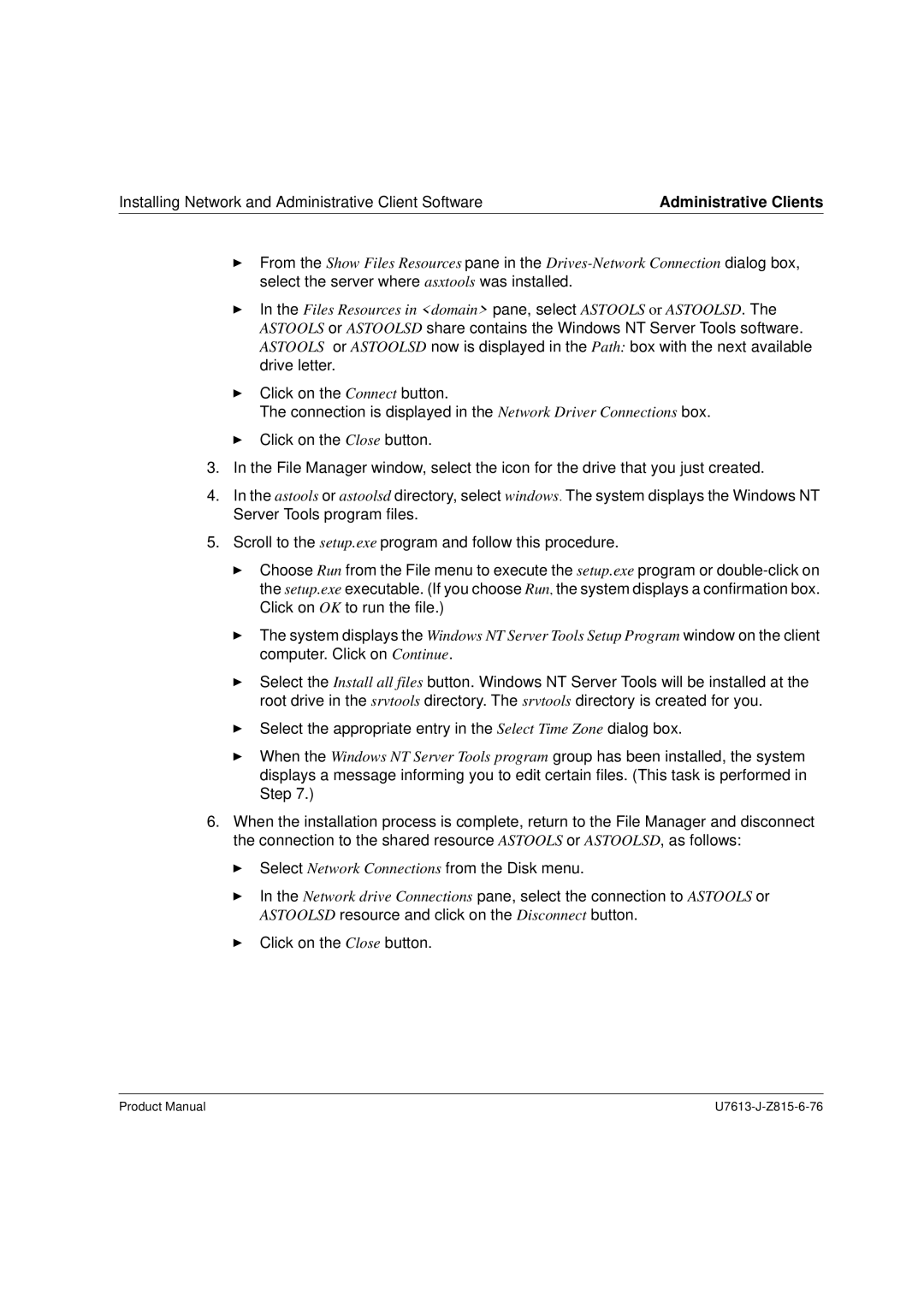Advanced Server Unix
Copyright and Trademarks
Comments… Suggestions… Corrections…
Preface
Target Group
Target group
Summary of contents
Notational conventions
Changes since the last version of the manual
Changes since the last version
Convention
Introduction to Advanced Server for Unix
Shared resources
Client-server architecture
Names in the network
Shared resources
Name Meaning
Computername server name
System name
Username
Sharename
Network name
Domain name
Mapping of file attributes through Advanced Server for Unix
OS/2
Permissions Owner Group Filename
Share table list of shared resources
Shared directory
Printer spoolers
Shared printer resource
Shared client printer
Interprocess communication resource, IPC$
Printer server
Sharing a printer
LM named pipes
Mailslots
Using the Unix operating system from the PC
Services
Services
Service Comments
Alerter
Netlogon
Replicator
Timesource
Server role Task
Netrun service
Snmp service
Windows Internet Naming Service
Browser
Sessions
Connection management
Connection to a resource
Connection management
Administration of Advanced Server for Unix
Administration
Security concept
Remote administration under MS-DOS
Remote administration
Remote administration under Windows
Programming interface API
Compatibility
Remote Procedure Call RPC
Client software
Compatibility
Server hardware
Role of the server
LAN Manager/X
Important changes to Version
LAN Manager/X
Interoperability with Windows NT 4.0 and Windows 95/98
Support for Unix quotas configurable
Important changes to
Advanced Server for Unix
Advanced Server for Unix V4.0A
Compatibility
Communication between the processes
Process model
Overview of the processes
Process model
Process Task
Lmx.browser Lmx.ctrl Lmx.dmn Lmx.alerter
Process lmx.ctrl
Process lmx.dmn
Process lmx.srv
Lmx.alerter process
Lmx.browser process
Lmx.netrun process
Process lmx.extd
Lmx.nvalert process
Network communication
Network communication
Local communication for Unix systems
Local communication for Unix systems
Advanced Server for Unix delivery package
Installing Advanced Server for Unix
Hardware and software requirements
Installing Advanced Server for Unix
Hardware requirements
Main memory
File system Min. number in Mbytes Comment
Hard disk storage
System
Software requirements
Software version
Product name Meaning
Installation procedure
Installation procedure
Dependencies
Deinstalling previous versions
Deinstalling previous versions
Deinstalling LAN Manager/X V2.0
Deinstalling Advanced Server for Unix
Special features of NetBIOS configuration
To ignore old name mappings
Automatic installation with TransView SAX
Automatic installation with TransView SAX
To automatically convert old name mappings
To manually convert old name mappings
Readme
Installing from CD-ROM with cdinst
Product Manual
Product Manual
Installing the SIreadmeM package
Installing the prerequisited packages
Installing NetBIOS
Installing the prerequisited packages
Installing the prerequisited packages
Or as an alternative
Example entries in names.cfg
Installing server software asxserver package
Preparing the installation
Installing server software asxserver package
Stop the server
Installation steps
Interactive or non-interactive installation
Output language
Interface name of the spooler used by the server
Server role
Server name
Name of the administrator
Stances
Name of the primary domain controller
Domain language
Administrator’s password
Windows NT-style Printing
Start the server
Enter the interface name of the spooler
Upgrade of the accounts database lmxupgrade
Call /var/opt/lanman/bin/lmxupgrade -YUGA
Enter the password for the administrator twice
Enter the domain language of the primary domain controller
Var/opt/lanman/bin/lmxupgrade -YA
Interactive or non-interactive installation
Enter y yes or n no
Interactive installation
Checking the accounts database
Enter the name of the primary domain controller
New installation of a primary domain controller
Enter the server name
Confirm choices
New installation of a backup domain controller
Is displayed Enter the server role ‘backup’
Contacting the primary domain controller
Automatic Start and Stop
After the installation
Advanced Server for Unix environment variables
Environment variable Meaning
Upgrade of lanman.ini parameters
Installing optional packages
Installing optional packages
Msclients
Asxtools and asxtoolsD
Asxdocs Asxsnmp
Installing the msclients package
Installing the asxtools and asxtoolsD packages
Installing the asxdocs package
Installing the asxman package
Installing with the default configuration
Installation is started implicitly with pkgadd
Stopserver
Rlang
Rpassword
Deinstalling Advanced Server for Unix
Deinstalling optional packages
Deinstalling the server
Enter pkgrm asxserver
Deinstalling NetBIOS
Configuring NetBIOS
Configuring Advanced Server for Unix
Introduction to NetBIOS
Configuring NetBIOS
NetBIOS Names
Broadcast name resolution
Names.cfg file
Windows Internet Name Service Wins
Interfaces.cfg file
Configuring Network Interfaces
Active=
Example of an automatically created interfaces.cfg file
Usedbywins=
Ipaddr= , brdcastaddr=, netmask=
Brdcastlist=
To add or remove network interfaces
To view the current NetBIOS configuration
Syntax getconfig
Commands used for configuring network interfaces
Example output of getconfig
Syntax
Configuring NetBIOS
Configuring NetBIOS Name Resolution
Wins.cfg file
Example of /var/opt/nbrfc/conf/wins.cfg
To view the current Wins client configuration
LeTfkwO LgwyO me s,X8Xpl? uu
At the command prompt type
Commands used for administering name resolution
Options
Example output of a nbtstat -ncommand
Parameters
Example
Guidelines for configuring name resolution
Configuring NetBIOS Tunable Parameters
Nbmaxsess default 256, min 32, max
To change the behavior of the NetBIOS kernel components
Configuring Advanced Server for Unix Configuring NetBIOS
Nbrfcstatbcast old 1 new
Nbrfcwinsreg old 0 new
Configuring NetBIOS Startup Parameters
Guidelines for NFS file systems
Connecting Advanced Server for Unix to Logging
Guidelines for NFS file systems
Parameter Comments
#LOGFILE
Connecting Advanced Server for Unix to Logging
Restricting the user’s disk space
Restricting the user’s disk space
Functionality
Configuring the disk space restriction
Example of configuring Unix quotas
Mapping Advanced Server for Unix users to Unix users
Share the directory
Configuring AT&T spooler
Configuring printers on the Unix system
Configuring printers on the Unix system
Keyword Spool system
Configuring Spool
Setting up the spool server
Setting up the supervisor
Adding the printer to the supervisor
Checking the printer
Setting up the printer group
Setting the priority for print jobs from Spool
Large Spool V4.x configurations
Optimizing performance with Spool
Setting up the shared client printer
Configuration for shared client printer
Configuration for shared client printer
Shared client printer via TSR program
Addclipr Purpose
Examples
Delclipr
Prsrv option guidelines
Starting NetBIOS
Start Advanced Server for Unix with NetBIOS
Activating Advanced Server for Unix
Terminating Advanced Server for Unix
Sharing resources
Stopping and starting individual services
Terminating NetBIOS
Start command Stop command Service
Etc/init.d/mssrv stop
Adapting the configuration
Setting up a Unix development environment
Status display of the Advanced Server for Unix processes
Call Meaning
Call options for compilers and linkers
Changing server attributes
Administration guidelines
Changing server attributes
Sharing a CD-ROM drive
Administration guidelines Sharing a CD-ROM drive
Administration guidelinesProcessing the printer queue
System data backup
Processing the printer queue
Spool 4.x or Xprint
Changing parameters for a printer queue
Processing the printer queue
Stopping and restarting print jobs
Status messages from Spool via Popup
Administering using the net admin command
Administering using the net admin command
Displaying the order of print jobs
Changing the order of print jobs
PC tools
Tools for special tasks
Retrieving information on clients lmgetinf.exe
PC tools
Syntax Output parameters
\WINDOWS
Tools for NetBIOS
Tools for NetBIOS
1 /var/opt/nbrfc/bin/findbrow
SERVER1 Unique
2 /var/opt/nbrfc/bin/mvnames
3 /var/opt/nbrfc/bin/names2lm
Sample names.cfg file
Access permissions in Advanced Server for Unix
System administrator tools
System administrator tools
Options and Parameters
Saving access permissions for resources accget
YP sg
Editing saved resources and access permissions accadm
Errors
Resourcename \ Sbackup file u Mountpoint u
User2/user2.dat
Moving directories with existing access permissions
Saving the user configuration userget
Adding and removing server names addserver/delserver
Compression of the ACL Database
Checking the password expiry with the asxpwexp utility
Compression of the ACL Database
Syntax of the asxpwexp.usr file
Cp /var/opt/lanman/datafiles/acl* /save/datafiles
First option
Observe support
Observe support
Constraints on high availability
Procedure when a system fails
Procedure when the failed system is operational again
Example of how this works
Network Clients
Installing Network and Administrative Client Software
Creating Installation Diskettes
Creating Installation Diskettes
Microsoft Network Client Version 3.0 for MS-DOS
IO ttLy
Using Windows NT Network Client Administrator
Creating Network Installation Startup Disks
Installing Network Client Administrator
Administrative Clients
Creating Installation Disk Sets
Administrative Clients
Installing AS/U Administrator AS/X Administration Tool
Installing Windows NT Administrative Tools
Installing Windows NT Server Tools on Windows 95/98
Select Map Network Drive from the Tools menu
Double-click on Add/Remove Programs
Additional Password Prompts
Trust Relationships
Logging on for Windows NT Server Tools
Using Server Manager
Using Event Viewer
Using User Manager for Domains
Click on Event Viewer
Removing Windows NT Server Tools From Windows 95/98
Editing Security Properties for Resources
Considerations for Down-Level Windows Users
Select the Install/Uninstall tab
Administrative Clients
Getting Online Help
Getting Online Help
Advanced Server Commands
Administering Advanced Server at the Command Prompt
Advanced Server Command Description
Advanced Server Commands
Advanced Server Commands
Advanced Server Commands
Administering Local and Remote Servers
Net Command
Net Command
Administering a Local Advanced Server
Administering a Remote Advanced Server
Paging Through Screens
Using Passwords With Commands
Using Abbreviations
Using Command Confirmation
Typing Path Names With Unix System Net Commands
Using Special Characters With Commands
Typing Path Names at Client Computers
Understanding Command Syntax
Syntax only for Net commands
Getting Help on Net Commands
Command Descriptions
Computers
Net Command
Net Command
Implementing Wins
Name Resolution Services
Name Resolution Services
NetBIOS over TCP/IP NetBT Name Resolution
Node Point-to-Point Node
Node Broadcast Node
Node Hybrid Node
Node Multi-Node
Other Combinations
Wins and Broadcast Name Resolution
Wins in a Routed Environment
Example of an Internetwork with Wins Servers
Client a Non-WINS Client B Wins
Example of Clients and Servers Using Wins
Name Registration
Name Renewal
Name Release
Name Resolution
Name Resolution Services
Corp01 Router Wins Server
Wins Proxy
Wins and Dial-Up TCP/IP Networking Clients
Planning issue
Planning for Wins Server Implementation
Implementing Wins
Wins Client Traffic on Routed Networks
Planning for Wins Client Network Traffic
Daily Startup of Wins Clients
Roving User
Estimating Wins Client Traffic
North America
Planning for Wins Server Fault Tolerance
Planning for Wins Server Performance
Planning for Replication Convergence Time
Planning Replication Partners and Proxies
Setting Up a Wins Server
Nbrfcpreload
Installing Wins Manager
Using the wins command
Using the wins command
To install Wins Manager
Using the winsadm Command
Using the winsadm Command
Configuring Wins Servers and Wins Client Behavior
Using Wins Manager
Using Wins Manager
Viewing Wins Server Status
Configuration option Description
Using Wins Manager
Configuring Replication Partners
Replication partner type Description
Managing Static NetBIOS-to-IP Address Mappings
Type option Description
Importing Static Mappings in Advanced Server Wins
Advanced Configuration Parameters for Wins
Symbol Description
Managing the Wins Server Database
Viewing the Wins Database
To backup the Wins database
Backing Up the Database
File Description
State before scavenging State after scavenging
Scavenging the Database
Troubleshooting Wins Servers
Troubleshooting Wins Servers
Verifying Wins Service Status
Compacting the Wins Database
To ensure that the Wins service is running
Troubleshooting the Wins Server Database
To determine why a Wins backup fails
Troubleshooting
Tools for Assessing the Status of the Server
Advanced Server Troubleshooting Tools
Advanced Server Tools
Event Viewer
Current Statistics
Server Statistics
Cumulative Statistics
Statistic Description
Closing Sessions
Session Information
Open Resources
Print Subsystem Event Logging
Remote Monitoring of Server
Alerter Service
Unix System and Advanced Server Features
Tools Providing Automatic Status on the Server
Tools for Debugging Server Problems
Lmshell
Lmstat
Regcheck
Regconfig
Srvconfig
Samcheck
Acladm
Troubleshooting Procedures
Troubleshooting Procedures
Asxcheck
Asxinfo
Checking the Network
Isolating the Problem
Verify the NetBIOS Protocol Status
Verify the Status of the Physical Network
Verify the Transport Protocol Status
Verify Unix System Functionality
Isolating Problems on the Advanced Server
Is the Server Running?
Are All of the Server Services Running?
Are There Messages in the Error Logs?
Can the Server be Contacted From the Console?
Are All of the Server Resources Properly Shared?
Is the Server Supporting a Maximum Number of Users?
Has the Advanced Server Registry Been Corrupted?
Can the Server be Contacted From a Client?
Differences Between System Access Permissions
Troubleshooting a Shared Resource
Different System Access Permissions
Unix System Access Permissions
Unix System Permissions on Directories
Unix System Group Permissions and Advanced Server
Turning Off Unix System Permission Checking
Unix System File and Directory Permissions
Permission Description
Understanding Unix System Access Permissions
Solving Browsing Problems
Solving Browsing Problems
Changing Unix System Access Permissions
Problem
Solving Printing Problems
Solving Printing Problems
Resolution
Printer name is invalid
Print jobs in the queue are not printing
Solving Problems With Unknown File Systems
Solving Problems With Unknown File Systems
Troubleshooting
File names with umlauts are not visible after an upgrade
Path /etc Comment
Advanced Server for Unix directories and files
Path /opt Comment
Path /usr/bin Comment
Path /usr/include Comment
Path /usr/share Comment
Path /usr/lib Comment
Path /var/opt/lanman Comment
Path Comment Var/opt/lanman/addon
Path Comment Var/opt/lanman/bin
Link to /var/opt/lanman/bin/asx
Path Comment Var/opt/lanman/bin
Directory with Advanced Server for Unix data
Path Comment
Repladm Administration command for the replicator service
Path Comment Var/opt/lanman/lib
Path Comment Var/opt/lanman/init.d
Path Comment Var/opt/lanman/logs
Path Comment Var/opt/lanman/service Directory with services
Path /var/opt/nbrfc/bin Comment
Path /var/opt/nbrfc Comment
Path Comment Var/opt/nbrfc/conf
Advanced Server Registry
Value Entries in the Registry Keys
Advanced Server Registry Structure
Advanced Server Registry Structure
Root key name Description
Data type Description
Using Registry Editor
Connecting to a Remote Registry
Using Registry Editor
Viewing the Registry
Registry Editor Commands
Using AS/U Administrator
Using AS/U Administrator
Procedure Keyboard action
Policy Advanced Server Registry Key
Using AS/U Administrator
Registry Keys and Values
Registry Keys and Values
SYSTEM\CurrentControlSet\Services\Netlogon\Parameters \Pulse
Advanced Server Key Descriptions
AlertAdminOnLicenseOverflow Regdword 0 or
Alert Parameters Entries
Advanced Server Key Descriptions
ConnectTimeout Regdword 0 infinity
File Service Parameters Entries
EnableSoftCompat Regdword 0, 1, or
AclCacheSize Regdword 0
ForceDirectoryAcl Regdword 0 or
EnableSoftFileExtensions Regmultisz List
ForceFileAcl Regdword 0 or
ForceFileFlush Regdword 0 or
MaxFileSizeInKB Regdword 100 infinity
MaxEASize Regdword 1 infinity
MaxZeroFillInKB Regdword 0 infinity
MemoryMapFiles Regdword 0 or
OplockTimeout Regdword 1 infinity
NameSpaceMapping Regdword 0, 1, 2, or
NfsCheck Regdword 0 or
RootOwnsFilesCreatedOnNFS
ReportNTFS Regdword
SyncAclFileOnWrite Regdword 0 or
TruncatedExtensions Regdword 0 or
UnixDirectoryCheck Regdword 0, 1, or
UnixCloseCount Regdword 1
UnixDirectoryPerms Regdword 0
UnixFilePerms Regdword 0
UseNfsLocks Regdword 0 or
UseEAs Regdword 0 or
VolumeLabel Regdword 0 or
UseUnixLocks Regdword 0
WriteBehind Regdword 0 or
Net Administration Parameters Entries
NetAdminGroupName Regsz Character string
NetAdminUserName Regsz Character string
BigEndianLuidCompatibilityMode Regdword 0 or
Parameters Entries
CallXpstatDev Regdword 0 or
CheckPrintQueueInMinutes Regdword 1 infinity
DeletedPrintJobTimeOnQ Regdword 0 infinity
DisableUpLevelPrinting Regdword 0 or
Locale
MaxDirectoryBufferSize Regdword 1 infinity
MaxIpcTryCount Regdword 1 infinity
MaxServiceWaitTime Regdword 5 seconds infinity
MaxMailslotReadTime Regdword 1 infinity
MaxMessageSize Regdword 1024
SendByeMessage Regdword 0 or
Time Default Advanced Server 4.0 for Unix Systems NativeOS
SizeGcBufferPoolInKB Regdword 1 infinity
SpoolinAsUnixUser Regdword 0 or
KeepSpareServer Regdword 0 or
Process Parameters Entries
LockNapInMSec Regdword 1 infinity
MaxLockTimeInSeconds Regdword 5 infinity
MinVCPerProc Regdword 0 infinity
MinSmbWorkerTasks Regdword 0
NumCIStructs Regdword 0 infinity
NumCLIENTSESSION Regdword 5 infinity
NumUStructs Regdword 1 infinity
NumSERVERSESSION Regdword 5 infinity
SpareServerTime Regdword 0 infinity
StopOnCore Regdword 0 or
VCDistribution Regmultisz List
RPC Parameters Entries
BrowserMaxCalls Regdword 5 infinity
EventlogMaxCalls Regdword 5 infinity
NetlogonMaxCalls Regdword 5 infinity
LsarpcMaxCalls Regdword 5 infinity
SamrMaxCalls Regdword 5 infinity
SpoolssMaxCalls Regdword 5 infinity
Share Parameters Entries
User Service Parameters Entries
ForceUniqueUnixUserAccount Regdword 0 or
GroupUpdateTime Regdword 0 infinity
NewUserShell Regsz Character string
SyncUnixHomeDirectory Regdword 0 or
Alerter Service Parameters
Browser Service Parameters
EventLog Service Entries
WinsServer
File Regexpandsz Path and file name
Lanman Server Parameters
ErrorAlert Regdword 0 infinity
EnableSecuritySignature Regdword 0 or
AutoDisconnect
Hidden Regdword 0 or
NullSessionShares Regmultisz List of shares
MaxMpxCt Regdword 1
RequireSecuritySignature Regdword 0 or
SrvAnnounce Regdword 1 infinity
Net Logon Service Parameters
Net Logon Service Parameters
QueryDelay Regdword 1 infinity
Lanman Server Shares
RefusePasswordChange Regdword 0 or
RelogonDelay Regdword 1 infinity
Scripts Regexpandsz
MaxRuns Regdword 1 to
Netrun Service Parameters
Replicator Service Entries
MaxFilesInDirectory Regdword 0 to infinity
Interval Regdword 1 to
Pulse Regdword 1 to
Random Regdword 1 to
UPS Service Parameters Entries
Wins Service Parameters
PowerFailAddress Regsz
PowerMessageInterval Regdword 0 infinity
MemberPrec Regdword 0 or
DoStaticDataInit Regdword
Lanman.ini File
Syntax
Parameters
Values any domain name of 1-15 characters
Country Code
Server looks for these dynamic libraries on startup
Server’s Unix system name
Nethelpfile Location of the help file used by the net help
OS/2 folder shows either no files or one file
See the chapter Configuring NetBIOS
Default /var/opt/lanman/addon/fsaddon
Lanman.ini Parameter Mapping to Registry Keys
Lanman.ini Parameter Mapping to Registry Keys
Domain None lanman.ini file
Lanman.ini Parameter Mapping to Registry Keys
Lanman.ini File
Lanman.ini File
Lanman.ini File
Lanman.ini File
Lanman.ini File
Lanman.ini Parameter Mapping to Registry Keys
Maxspoolers None obsolete Psaddonpath None lanman.ini file
Maxruns NetRun\Parameters MaxRuns Runpath RunPath
Administrator
Administration shell
Advanced Server
Alerter
Glossary Auditing
Backup domain controller
Browser
Client
Home directory
Glossary Group
Interprocess communication IPC$
LM named pipe
Glossary Member server
NetBIOS
Messenger
Message Popup
Glossary Netlogon security
Password
Netrun
Primary domain controller
Server system
Glossary Server
Session
Share
Glossary Sharename
Subcommands
Share table
Shared directory
Timesource server
Glossary Timesource
Trust relationship
User account
Workstation
Glossary Wins Service
Abbreviations
Abbreviations
TSR
LAN Manager/X
Advanced Server for Unix
MS Network Client
Related publications
Related publications MS Network Client
Related publications Other Siemens publications
Related publications Xprint
Ordering manuals
Index
Dosutil
Index
Index
Index
Observe
Index
Unix
Index
Fax ++ 49 52 51 8-1 52
Comments Suggestions Corrections
Fax ++49
Courses Consulting Self-tuition media