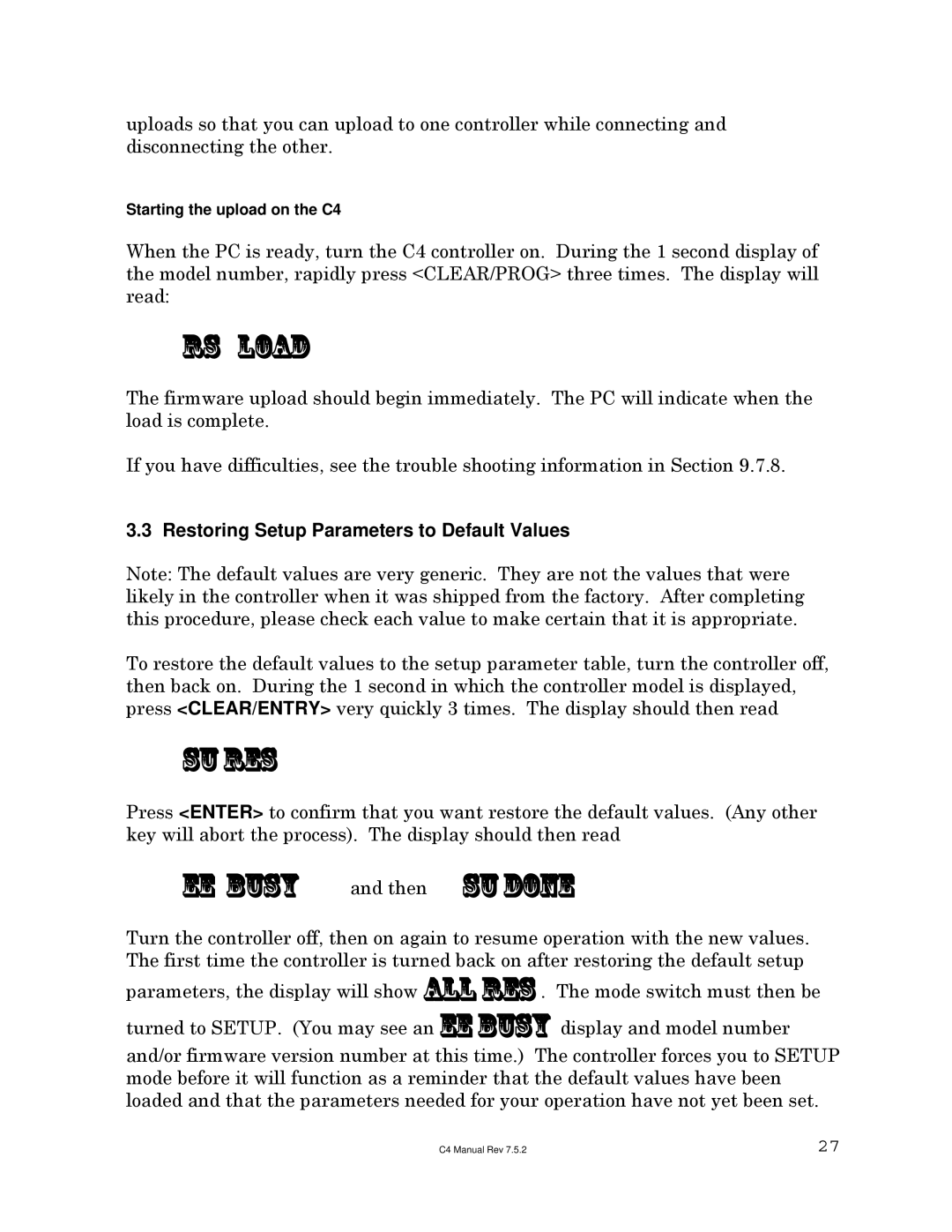uploads so that you can upload to one controller while connecting and disconnecting the other.
Starting the upload on the C4
When the PC is ready, turn the C4 controller on. During the 1 second display of the model number, rapidly press <CLEAR/PROG> three times. The display will read:
rs load
The firmware upload should begin immediately. The PC will indicate when the load is complete.
If you have difficulties, see the trouble shooting information in Section 9.7.8.
3.3 Restoring Setup Parameters to Default Values
Note: The default values are very generic. They are not the values that were likely in the controller when it was shipped from the factory. After completing this procedure, please check each value to make certain that it is appropriate.
To restore the default values to the setup parameter table, turn the controller off, then back on. During the 1 second in which the controller model is displayed, press <CLEAR/ENTRY> very quickly 3 times. The display should then read
su res
Press <ENTER> to confirm that you want restore the default values. (Any other key will abort the process). The display should then read
ee busy and then su done
Turn the controller off, then on again to resume operation with the new values. The first time the controller is turned back on after restoring the default setup
parameters, the display will show all res . The mode switch must then be
turned to SETUP. (You may see an ee busy display and model number
and/or firmware version number at this time.) The controller forces you to SETUP mode before it will function as a reminder that the default values have been loaded and that the parameters needed for your operation have not yet been set.
C4 Manual Rev 7.5.2 | 27 |