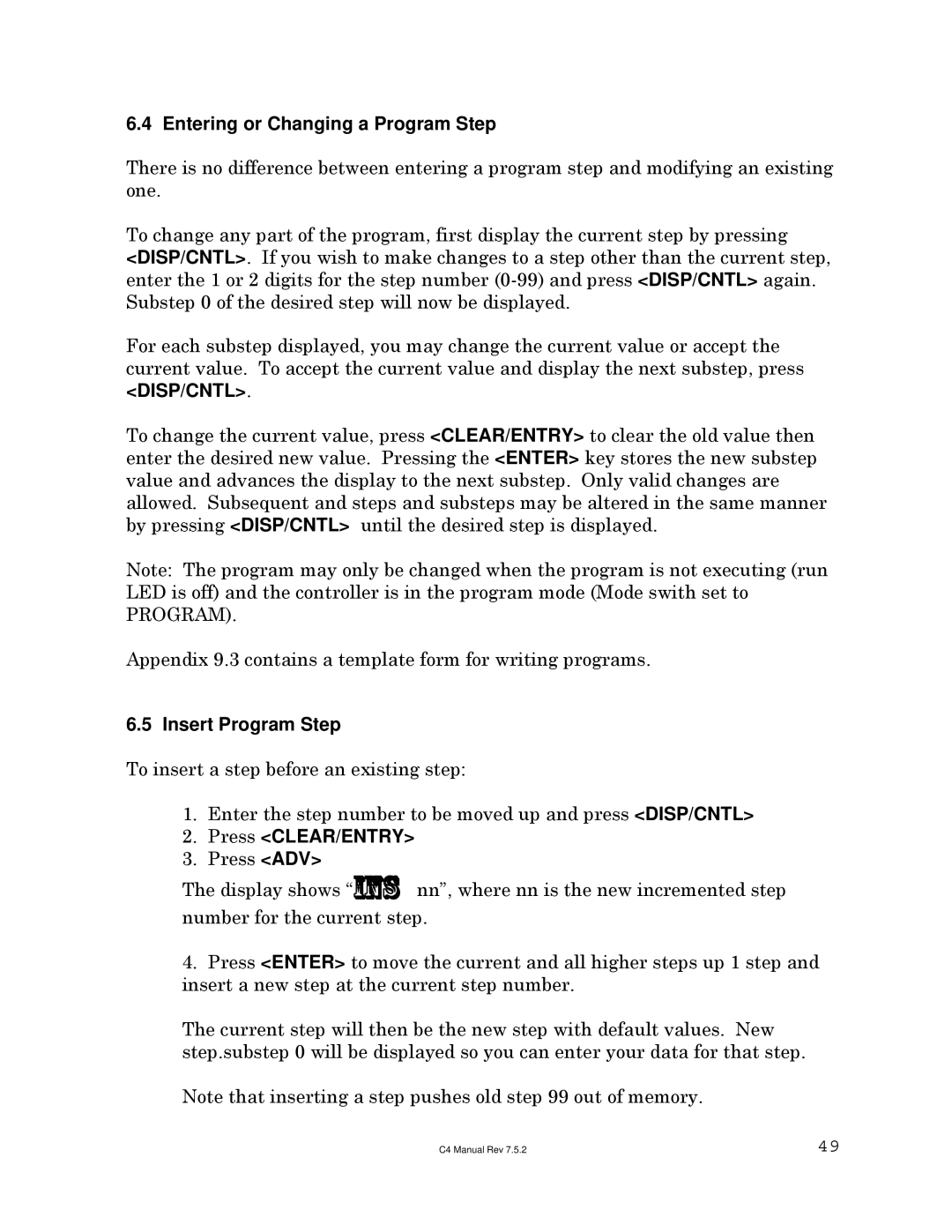6.4 Entering or Changing a Program Step
There is no difference between entering a program step and modifying an existing one.
To change any part of the program, first display the current step by pressing <DISP/CNTL>. If you wish to make changes to a step other than the current step, enter the 1 or 2 digits for the step number
For each substep displayed, you may change the current value or accept the current value. To accept the current value and display the next substep, press <DISP/CNTL>.
To change the current value, press <CLEAR/ENTRY> to clear the old value then enter the desired new value. Pressing the <ENTER> key stores the new substep value and advances the display to the next substep. Only valid changes are allowed. Subsequent and steps and substeps may be altered in the same manner by pressing <DISP/CNTL> until the desired step is displayed.
Note: The program may only be changed when the program is not executing (run LED is off) and the controller is in the program mode (Mode swith set to PROGRAM).
Appendix 9.3 contains a template form for writing programs.
6.5 Insert Program Step
To insert a step before an existing step:
1.Enter the step number to be moved up and press <DISP/CNTL>
2.Press <CLEAR/ENTRY>
3.Press <ADV>
The display shows “ins nn”, where nn is the new incremented step number for the current step.
4.Press <ENTER> to move the current and all higher steps up 1 step and insert a new step at the current step number.
The current step will then be the new step with default values. New step.substep 0 will be displayed so you can enter your data for that step.
Note that inserting a step pushes old step 99 out of memory.
C4 Manual Rev 7.5.2 | 49 |