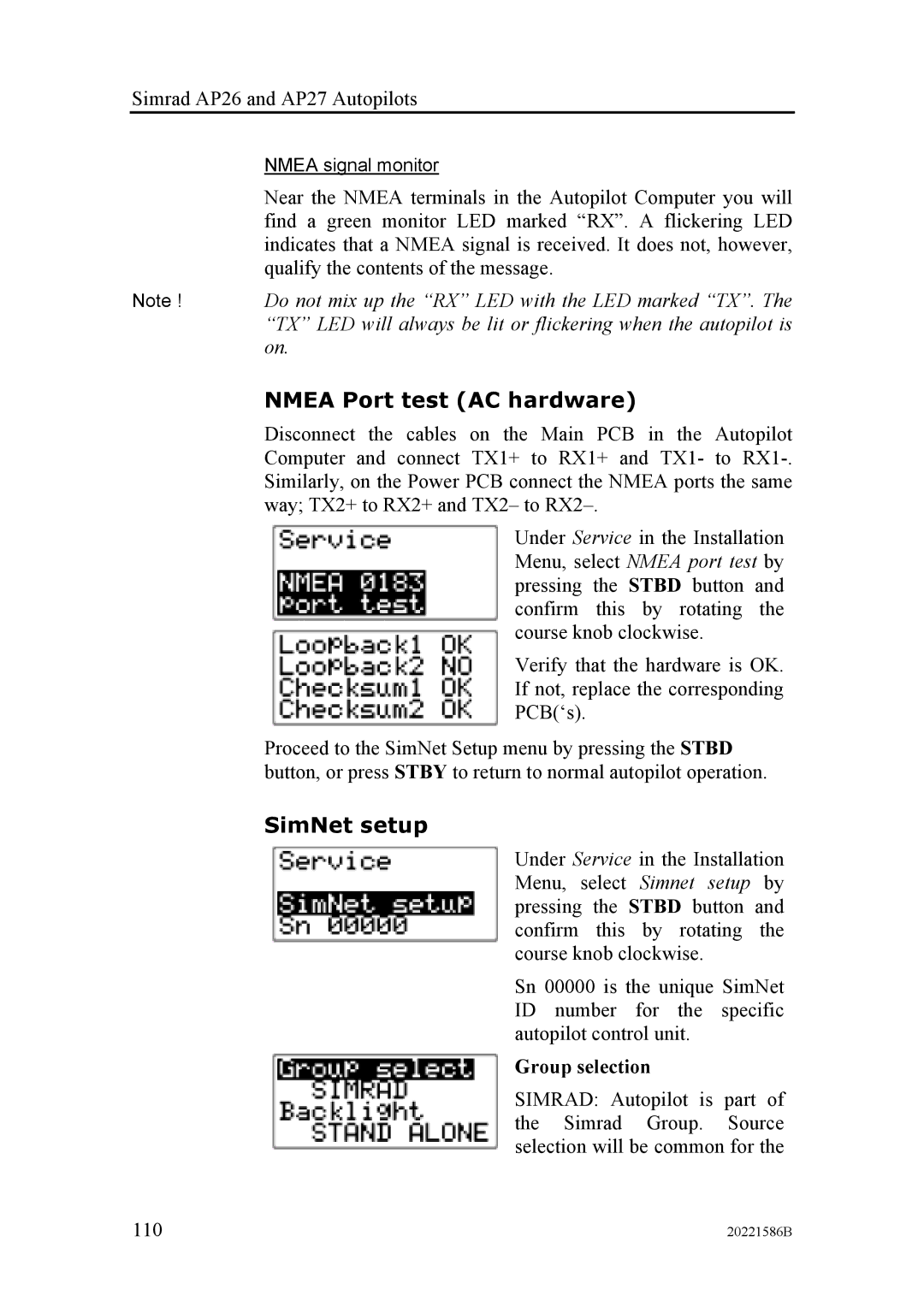Simrad AP26 and AP27 Autopilots
NMEA signal monitor
Near the NMEA terminals in the Autopilot Computer you will find a green monitor LED marked “RX”. A flickering LED indicates that a NMEA signal is received. It does not, however, qualify the contents of the message.
Note ! Do not mix up the “RX” LED with the LED marked “TX”. The “TX” LED will always be lit or flickering when the autopilot is on.
NMEA Port test (AC hardware)
Disconnect the cables on the Main PCB in the Autopilot Computer and connect TX1+ to RX1+ and TX1- to
Under Service in the Installation Menu, select NMEA port test by pressing the STBD button and confirm this by rotating the course knob clockwise.
Verify that the hardware is OK. If not, replace the corresponding PCB(‘s).
Proceed to the SimNet Setup menu by pressing the STBD button, or press STBY to return to normal autopilot operation.
SimNet setup
Under Service in the Installation Menu, select Simnet setup by pressing the STBD button and confirm this by rotating the course knob clockwise.
Sn 00000 is the unique SimNet ID number for the specific autopilot control unit.
Group selection
SIMRAD: Autopilot is part of the Simrad Group. Source selection will be common for the
110 | 20221586B |