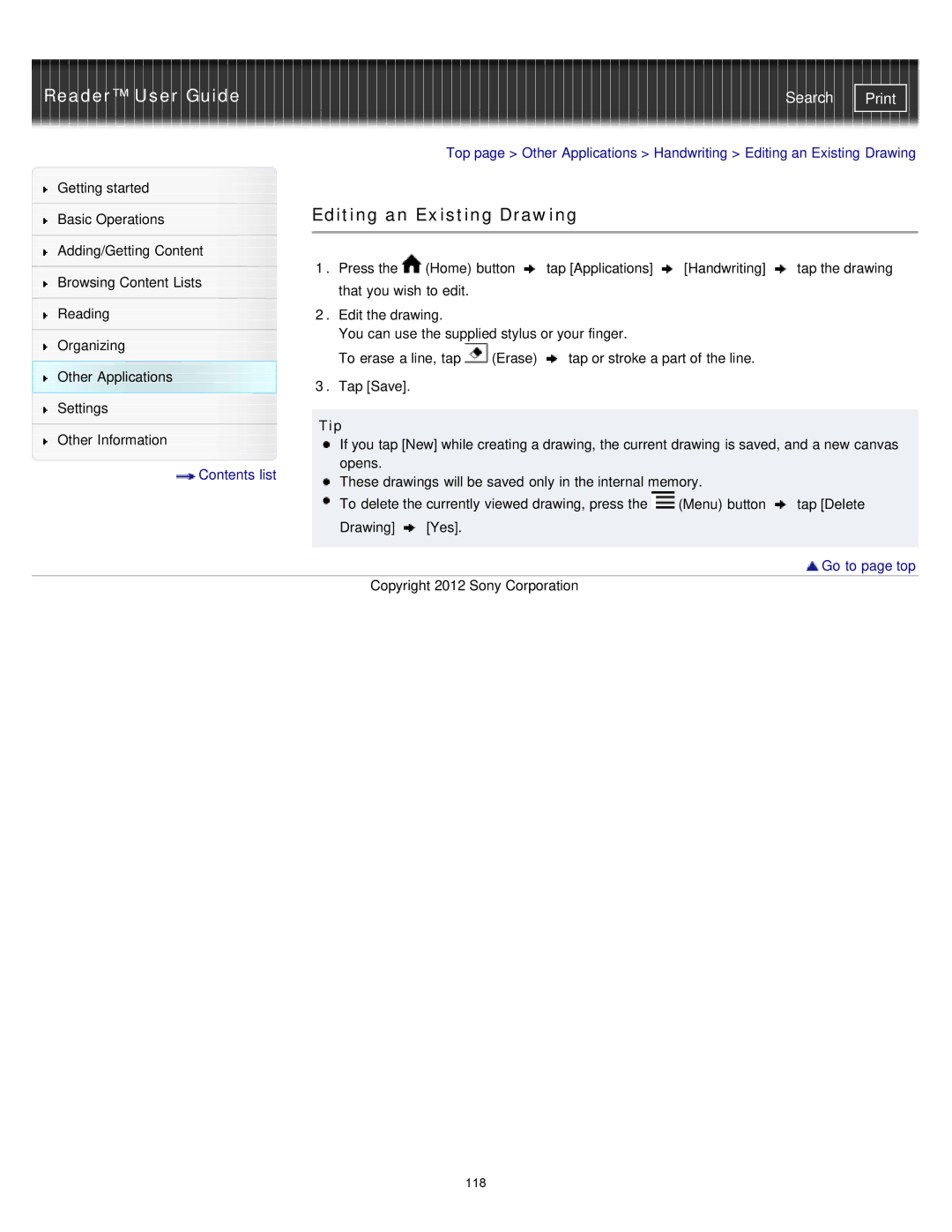Reader™ User Guide | Search |
|
|
| Top page > Other Applications > Handwriting > Editing an Existing Drawing | |||||
Getting started |
|
|
|
|
|
|
| |
|
| Editing an Existing Drawing |
|
| ||||
Basic Operations |
|
| ||||||
|
|
|
|
|
|
|
| |
|
|
|
|
|
|
|
| |
Adding/Getting Content |
| 1. Press the | (Home) button | tap [Applications] | [Handwriting] | tap the drawing | ||
|
| |||||||
Browsing Content Lists | ||||||||
| that you wish to edit. |
|
|
|
| |||
|
|
|
|
|
| |||
Reading |
| 2. Edit the drawing. |
|
|
|
| ||
|
| You can use the supplied stylus or your finger. |
|
| ||||
Organizing |
|
| ||||||
| To erase a line, tap | (Erase) | tap or stroke a part of the line. |
| ||||
|
|
| ||||||
Other Applications |
| 3. Tap [Save]. |
|
|
|
|
| |
|
|
|
|
|
|
| ||
Settings |
|
|
|
|
|
|
| |
| Tip |
|
|
|
|
| ||
|
|
|
|
|
|
| ||
Other Information |
|
|
|
|
| |||
| If you tap [New] while creating a drawing, the current drawing is saved, and a new canvas | |||||||
|
| |||||||
Contents list |
| opens. |
|
|
|
|
| |
| These drawings will be saved only in the internal memory. |
| ||||||
|
|
| ||||||
|
| To delete the currently viewed drawing, press the | (Menu) button | tap [Delete | ||||
|
| Drawing] | [Yes]. |
|
|
|
| |
|
|
|
|
|
|
|
| |
 Go to page top
Go to page top
Copyright 2012 Sony Corporation
118