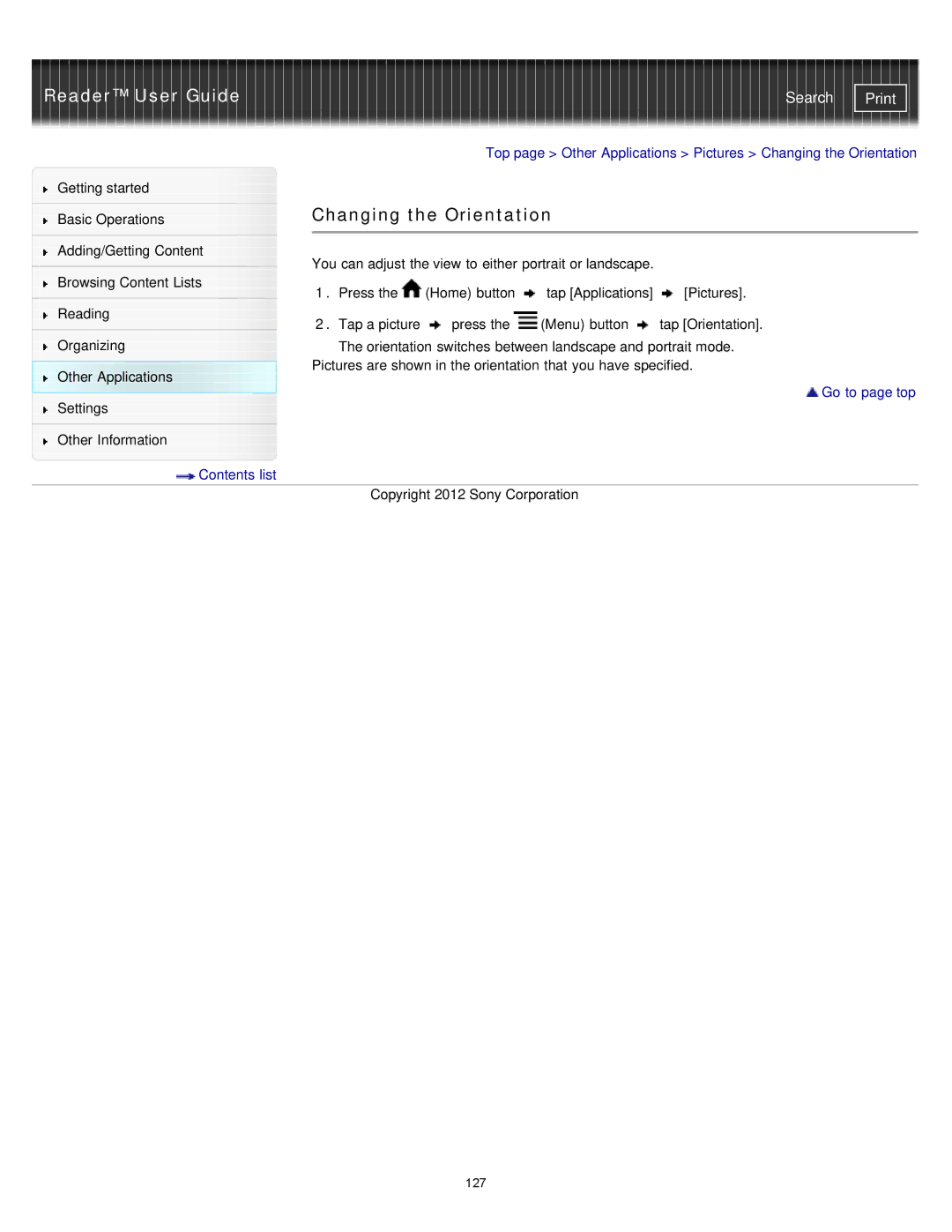Reader™ User Guide | Search |
|
|
| Top page > Other Applications > Pictures > Changing the Orientation | ||
Getting started |
|
|
|
|
|
|
| Changing the Orientation |
| ||
Basic Operations |
| ||||
|
|
|
|
|
|
|
|
|
|
|
|
Adding/Getting Content |
| You can adjust the view to either portrait or landscape. |
| ||
|
|
| |||
Browsing Content Lists |
| ||||
| 1. Press the | (Home) button | tap [Applications] | [Pictures]. | |
|
| ||||
Reading |
| 2. Tap a picture | press the | (Menu) button | tap [Orientation]. |
|
| ||||
Organizing |
| The orientation switches between landscape and portrait mode. | |||
Other Applications | Pictures are shown in the orientation that you have specified. | ||||
|
|
|
|
| |
![]()
![]() Go to page top
Go to page top ![]()
![]() Settings
Settings
Other Information
![]() Contents list
Contents list
Copyright 2012 Sony Corporation
127