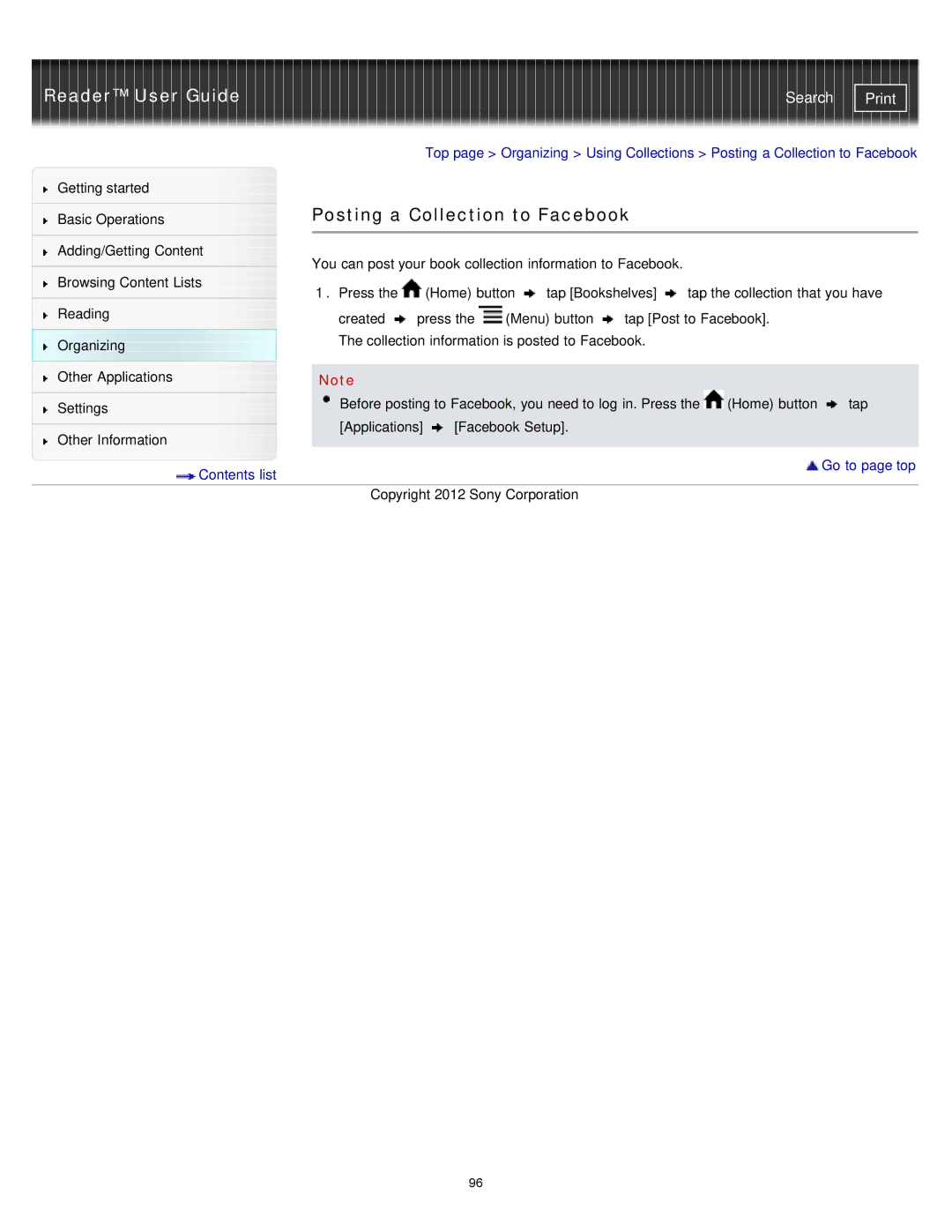Reader™ User Guide | Search |
|
|
|
| Top page > Organizing > Using Collections > Posting a Collection to Facebook | ||||||
Getting started |
|
|
|
|
|
|
|
|
|
|
|
| Posting a Collection to Facebook |
|
|
| |||||
Basic Operations |
|
|
| |||||||
|
|
|
|
|
|
|
|
|
|
|
|
|
|
|
|
|
|
|
|
|
|
Adding/Getting Content |
| You can post your book collection information to Facebook. |
|
|
| |||||
|
|
|
|
| ||||||
Browsing Content Lists |
|
|
| |||||||
| 1. Press the |
| (Home) button | tap [Bookshelves] | tap the collection that you have | |||||
|
|
| ||||||||
Reading |
| created | press the | (Menu) button | tap [Post to Facebook]. |
| ||||
|
|
| ||||||||
Organizing |
| The collection information is posted to Facebook. |
|
|
| |||||
|
|
|
|
|
|
|
|
|
| |
Other Applications |
|
|
|
|
|
|
|
|
|
|
| Note |
|
|
|
|
|
|
|
| |
|
| Before posting to Facebook, you need to log in. Press the | (Home) button | tap | ||||||
Settings |
| |||||||||
|
|
|
|
|
|
|
|
|
| |
|
| [Applications] | [Facebook Setup]. |
|
|
|
| |||
Other Information |
|
|
|
| ||||||
|
|
|
|
|
|
|
|
|
| |
Contents list | Go to page top |
| |
| Copyright 2012 Sony Corporation |
96