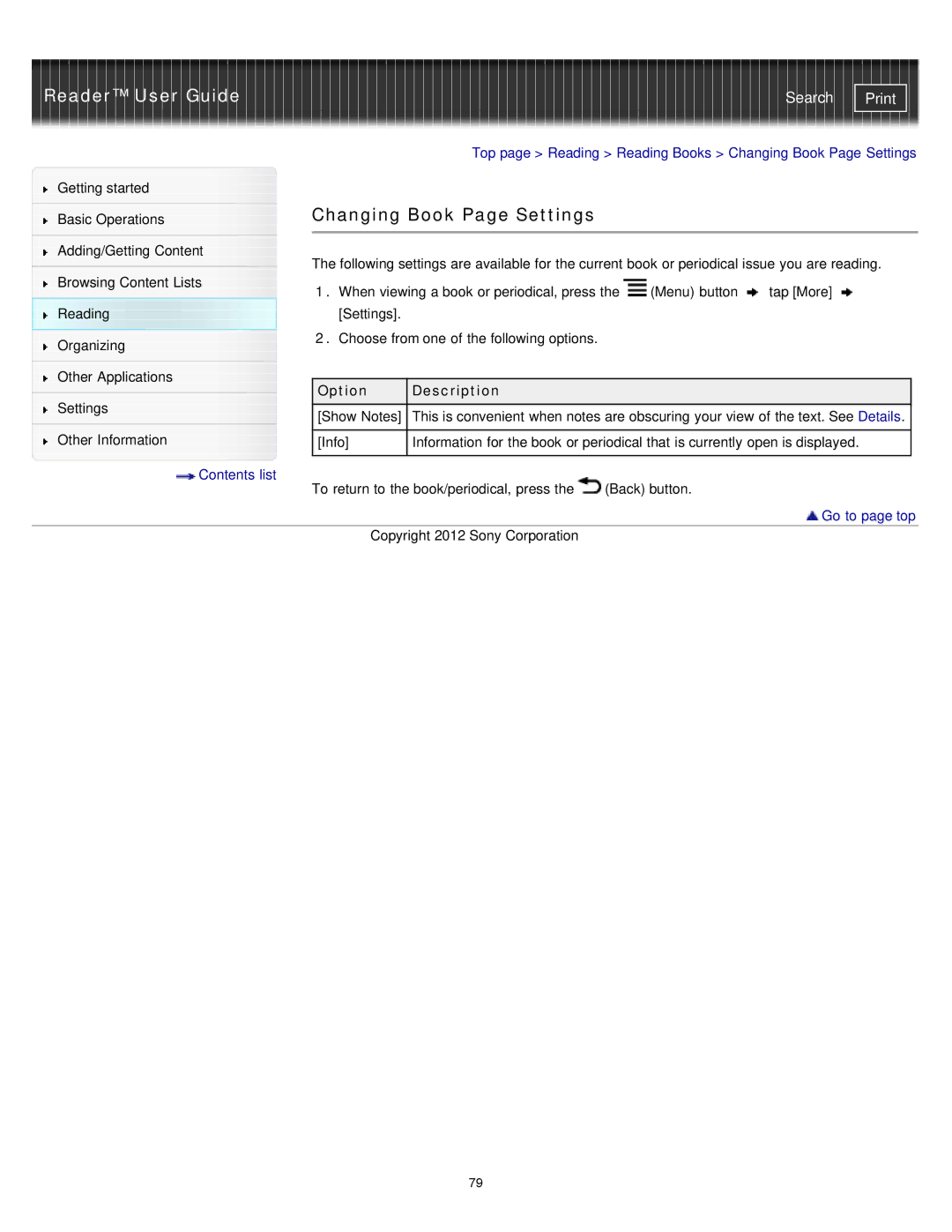Reader™ User Guide | Search |
|
|
| Top page > Reading > Reading Books > Changing Book Page Settings | |||||
Getting started |
|
|
|
|
|
|
| |
|
| Changing Book Page Settings |
|
|
|
| ||
Basic Operations |
|
|
|
| ||||
|
|
|
|
|
|
|
| |
|
|
|
|
|
|
|
| |
Adding/Getting Content |
| The following settings are available for the current book or periodical issue you are reading. | ||||||
|
| |||||||
Browsing Content Lists | ||||||||
| 1. When viewing a book or periodical, press the | (Menu) button | tap [More] | |||||
|
| |||||||
Reading |
| [Settings]. |
|
|
|
|
| |
Organizing |
| 2. Choose from one of the following options. |
|
|
|
| ||
|
|
|
|
|
|
| ||
|
|
|
|
|
|
|
| |
Other Applications |
|
|
|
|
|
|
| |
| Option | Description |
|
|
|
| ||
|
|
|
|
|
| |||
Settings |
|
|
|
| ||||
| [Show Notes] | This is convenient when notes are obscuring your view of the text. See Details. |
| |||||
|
|
| ||||||
Other Information |
|
|
|
| ||||
| [Info] | Information for the book or periodical that is currently open is displayed. |
| |||||
Contents list |
|
|
|
|
|
|
| |
| To return to the book/periodical, press the | (Back) button. |
|
| ||||
|
|
|
| |||||
 Go to page top
Go to page top
Copyright 2012 Sony Corporation
79