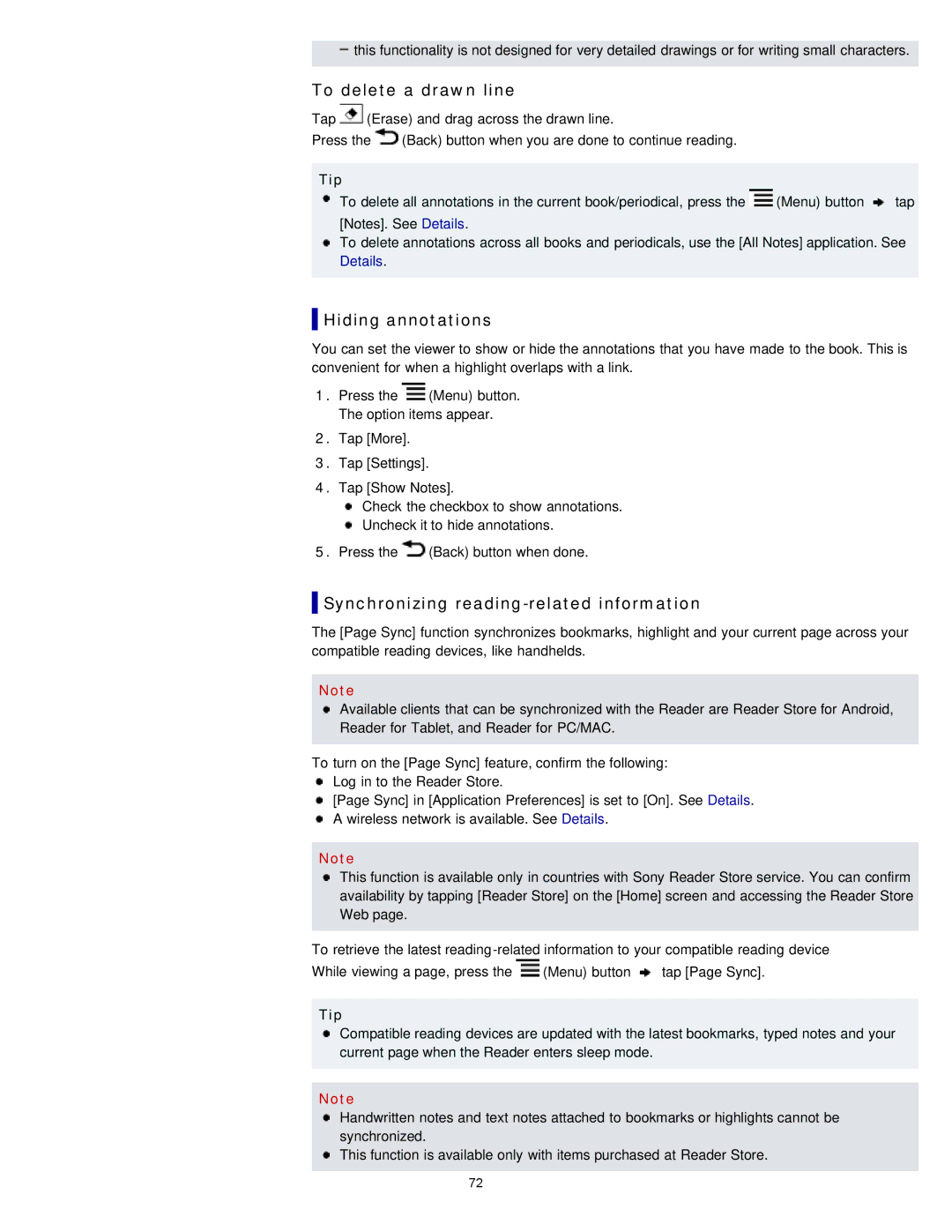![]() this functionality is not designed for very detailed drawings or for writing small characters.
this functionality is not designed for very detailed drawings or for writing small characters.
To delete a drawn line
Tap ![]() (Erase) and drag across the drawn line.
(Erase) and drag across the drawn line.
Press the ![]() (Back) button when you are done to continue reading.
(Back) button when you are done to continue reading.
Tip |
|
|
To delete all annotations in the current book/periodical, press the | (Menu) button | tap |
[Notes]. See Details.
To delete annotations across all books and periodicals, use the [All Notes] application. See Details.
 Hiding annotations
Hiding annotations
You can set the viewer to show or hide the annotations that you have made to the book. This is convenient for when a highlight overlaps with a link.
1.Press the ![]() (Menu) button. The option items appear.
(Menu) button. The option items appear.
2.Tap [More].
3.Tap [Settings].
4.Tap [Show Notes].
Check the checkbox to show annotations.
![]() Uncheck it to hide annotations.
Uncheck it to hide annotations.
5.Press the ![]() (Back) button when done.
(Back) button when done.
 Synchronizing
Synchronizing reading-related information
The [Page Sync] function synchronizes bookmarks, highlight and your current page across your compatible reading devices, like handhelds.
Note
Available clients that can be synchronized with the Reader are Reader Store for Android, Reader for Tablet, and Reader for PC/MAC.
To turn on the [Page Sync] feature, confirm the following: Log in to the Reader Store.
[Page Sync] in [Application Preferences] is set to [On]. See Details. A wireless network is available. See Details.
Note
This function is available only in countries with Sony Reader Store service. You can confirm availability by tapping [Reader Store] on the [Home] screen and accessing the Reader Store Web page.
To retrieve the latest ![]() (Menu) button
(Menu) button ![]() tap [Page Sync].
tap [Page Sync].
Tip
Compatible reading devices are updated with the latest bookmarks, typed notes and your current page when the Reader enters sleep mode.
Note
Handwritten notes and text notes attached to bookmarks or highlights cannot be synchronized.
![]() This function is available only with items purchased at Reader Store.
This function is available only with items purchased at Reader Store.
72