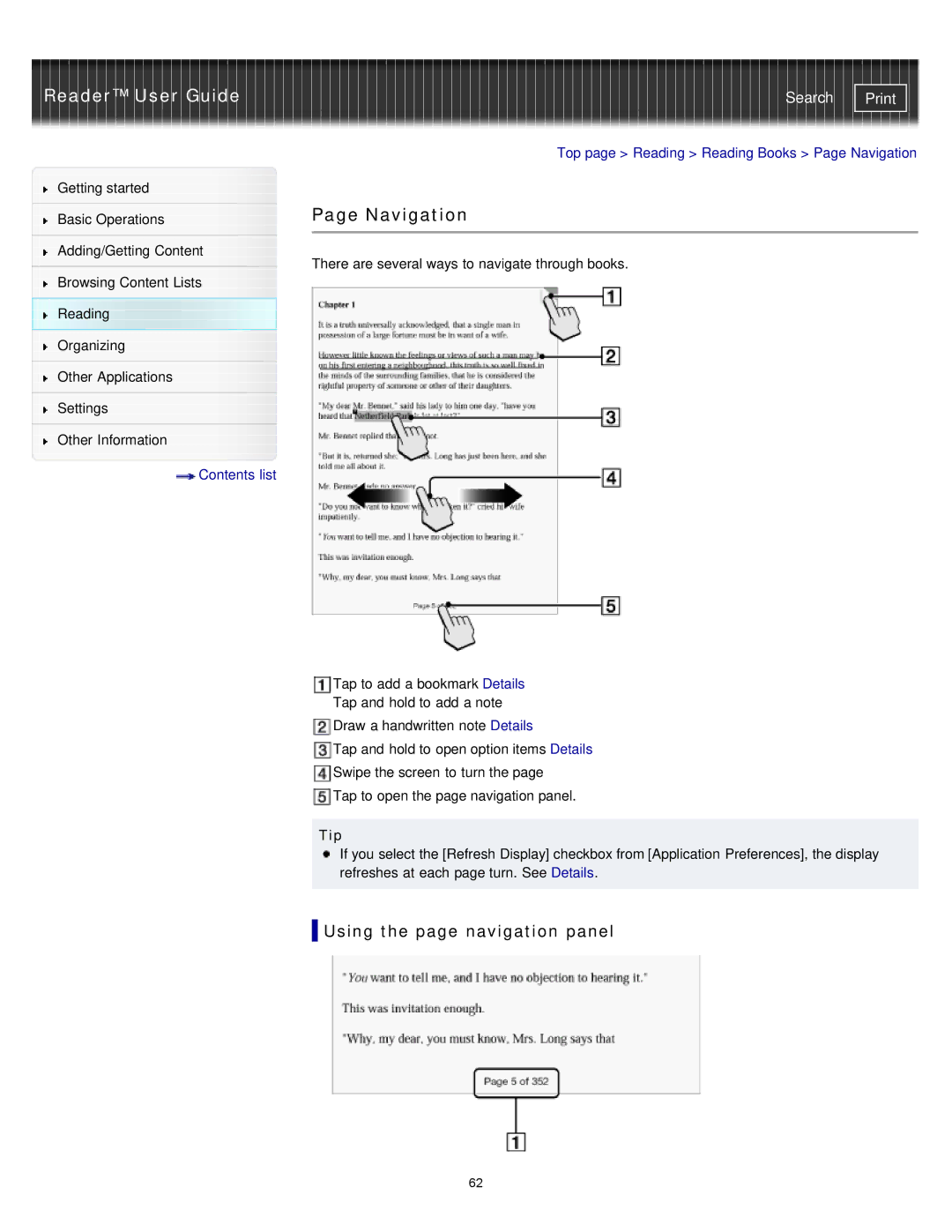Reader™ User Guide
Getting started
Basic Operations
Adding/Getting Content
Browsing Content Lists
Reading
Organizing
Other Applications
Settings
Other Information
![]() Contents list
Contents list
Search | |
|
|
Top page > Reading > Reading Books > Page Navigation
Page Navigation
There are several ways to navigate through books.
Tap to add a bookmark Details
Tap and hold to add a note
Draw a handwritten note Details
Tap and hold to open option items Details
Swipe the screen to turn the page
Tap to open the page navigation panel.
Tip
If you select the [Refresh Display] checkbox from [Application Preferences], the display refreshes at each page turn. See Details.
 Using the page navigation panel
Using the page navigation panel
62