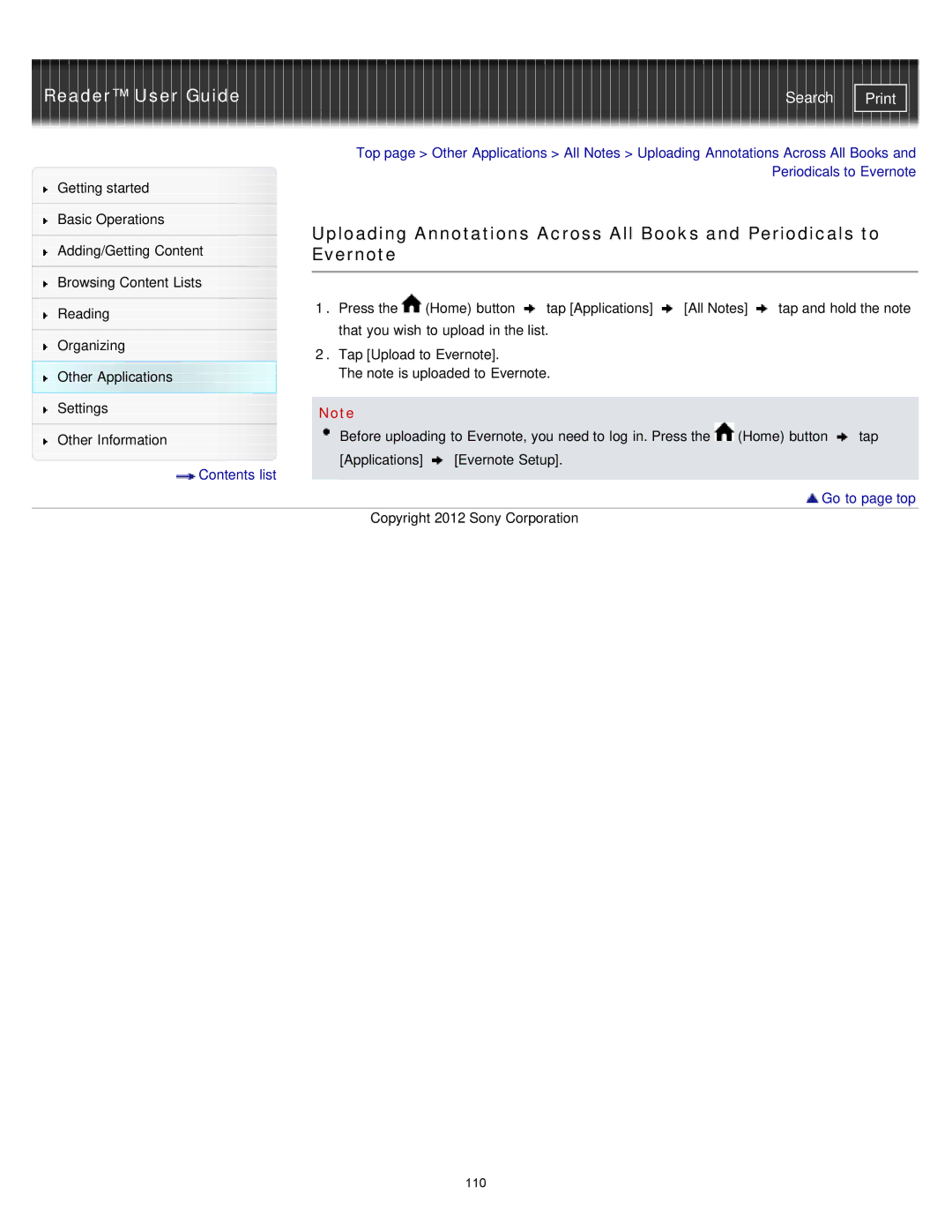Reader™ User Guide | Search |
|
| Top page > Other Applications > All Notes > Uploading Annotations Across All Books and | |||||
Getting started |
|
|
|
|
| Periodicals to Evernote | |
|
|
|
|
|
|
| |
|
|
|
|
|
|
|
|
Basic Operations |
| Uploading Annotations Across All Books and Periodicals to | |||||
|
| ||||||
| |||||||
Adding/Getting Content |
| Evernote |
|
|
|
|
|
Browsing Content Lists |
|
|
|
|
|
|
|
| 1. Press the | (Home) button | tap [Applications] | [All Notes] | tap and hold the note | ||
|
| ||||||
Reading |
| ||||||
| that you wish to upload in the list. |
|
|
| |||
|
|
|
|
| |||
Organizing |
|
|
| ||||
| 2. Tap [Upload to Evernote]. |
|
|
|
| ||
|
|
|
|
|
| ||
Other Applications |
| The note is uploaded to Evernote. |
|
|
| ||
Settings |
|
|
|
|
|
|
|
| Note |
|
|
|
|
| |
Other Information |
| Before uploading to Evernote, you need to log in. Press the (Home) button | tap | ||||
Contents list |
| [Applications] | [Evernote Setup]. |
|
|
| |
|
|
|
|
|
|
| |
 Go to page top
Go to page top
Copyright 2012 Sony Corporation
110