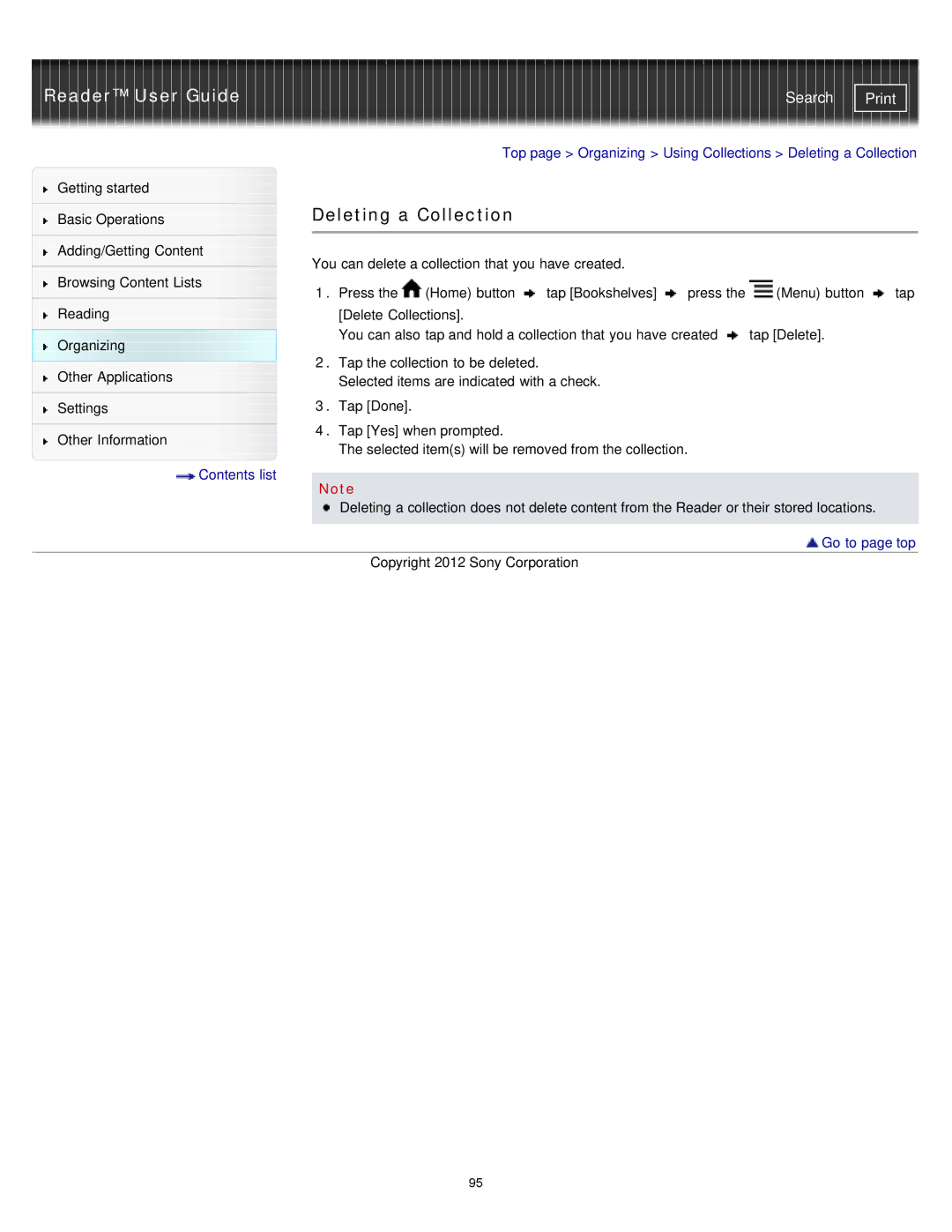Reader™ User Guide | Search |
|
|
|
| Top page > Organizing > Using Collections > Deleting a Collection | |||||
Getting started |
|
|
|
|
|
|
|
| |
|
| Deleting a Collection |
|
|
|
| |||
Basic Operations |
|
|
|
| |||||
|
|
|
|
|
|
|
|
| |
|
|
|
|
|
|
|
|
| |
Adding/Getting Content |
| You can delete a collection that you have created. |
|
|
| ||||
|
|
|
|
| |||||
Browsing Content Lists |
|
|
| ||||||
1. | Press the | (Home) button | tap [Bookshelves] | press the | (Menu) button | tap | |||
| |||||||||
Reading |
|
| [Delete Collections]. |
|
|
|
| ||
Organizing |
|
| You can also tap and hold a collection that you have created | tap [Delete]. |
| ||||
2. | Tap the collection to be deleted. |
|
|
|
| ||||
Other Applications |
|
|
|
| |||||
|
| Selected items are indicated with a check. |
|
|
| ||||
|
|
|
|
|
| ||||
Settings | 3. | Tap [Done]. |
|
|
|
|
| ||
| 4. | Tap [Yes] when prompted. |
|
|
|
| |||
|
|
|
|
| |||||
Other Information |
| The selected item(s) will be removed from the collection. |
|
| |
| Contents list |
|
| Note | |
|
| |
|
| Deleting a collection does not delete content from the Reader or their stored locations. |
|
|
|
|
| Go to page top |
|
| Copyright 2012 Sony Corporation |
95