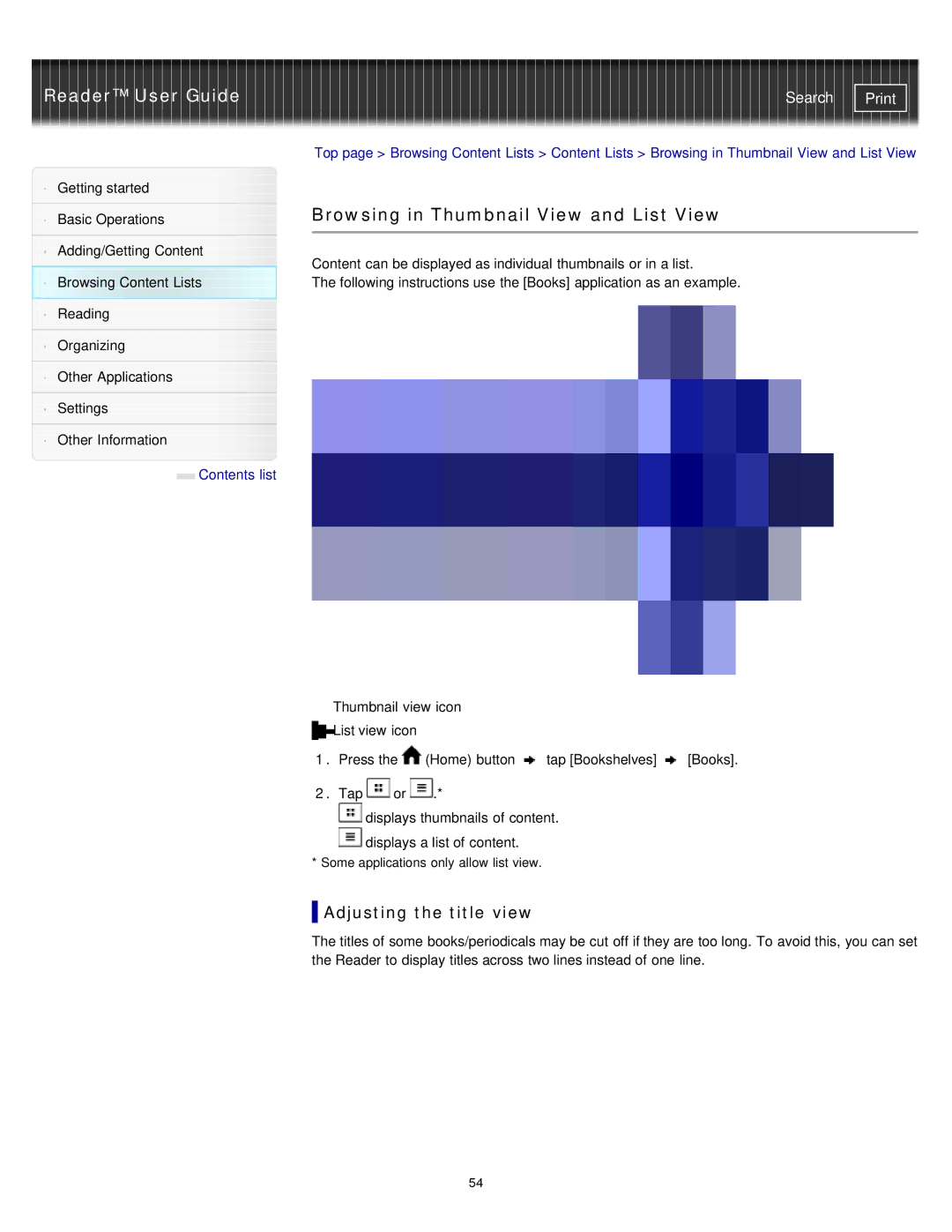Reader™ User Guide
Getting started
Basic Operations
Adding/Getting Content
Browsing Content Lists
Reading
Organizing
Other Applications
Settings
Other Information
![]() Contents list
Contents list
Search | |
|
|
Top page > Browsing Content Lists > Content Lists > Browsing in Thumbnail View and List View
Browsing in Thumbnail View and List View
Content can be displayed as individual thumbnails or in a list.
The following instructions use the [Books] application as an example.
Thumbnail view icon
List view icon
1.Press the ![]() (Home) button
(Home) button ![]() tap [Bookshelves]
tap [Bookshelves] ![]() [Books].
[Books].
2.Tap ![]() or
or ![]() .*
.*
![]() displays thumbnails of content.
displays thumbnails of content.
![]() displays a list of content.
displays a list of content.
*Some applications only allow list view.
 Adjusting the title view
Adjusting the title view
The titles of some books/periodicals may be cut off if they are too long. To avoid this, you can set the Reader to display titles across two lines instead of one line.
54