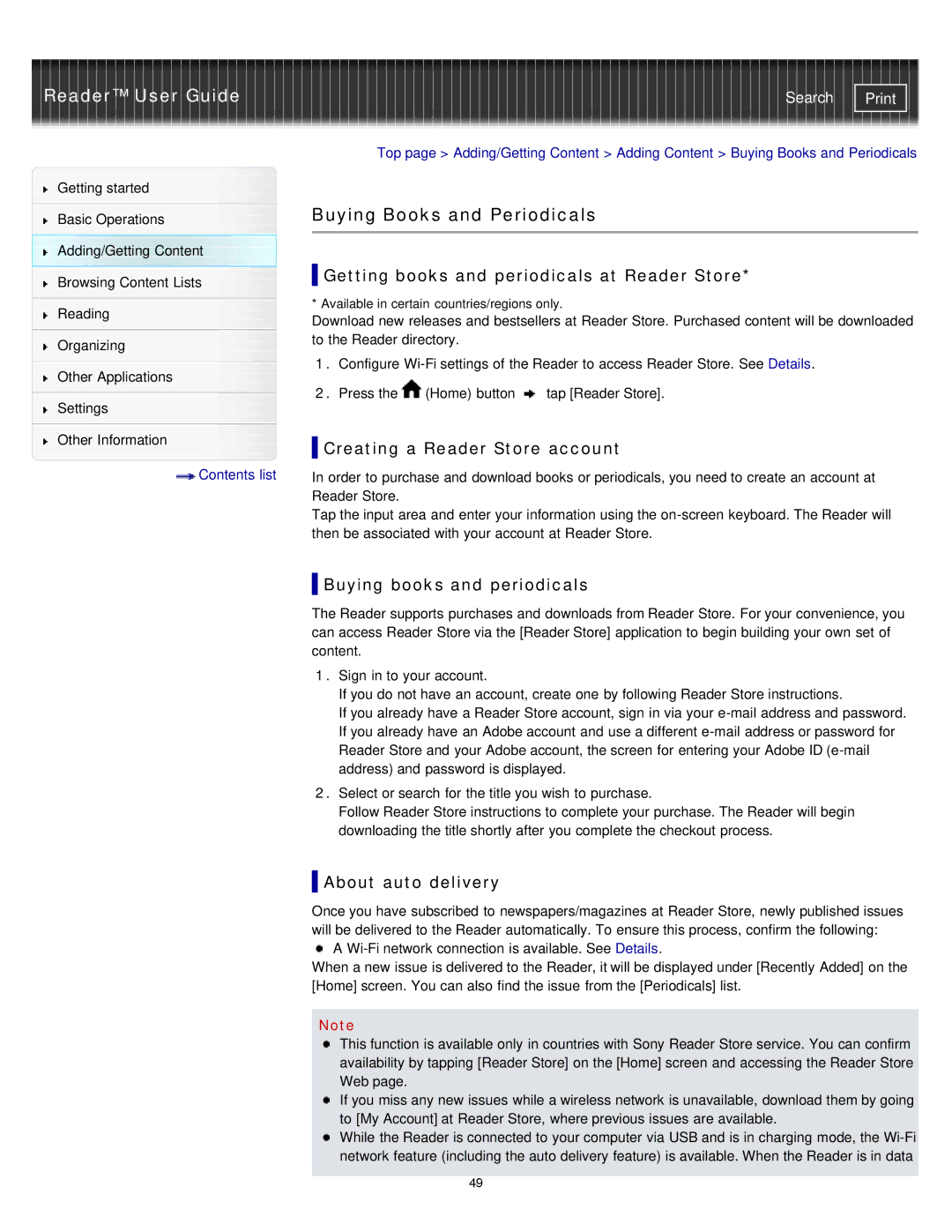Reader™ User Guide
Getting started
Basic Operations
Adding/Getting Content
Browsing Content Lists
Reading
Organizing
Other Applications
Settings
Other Information
![]() Contents list
Contents list
Search | |
|
|
Top page > Adding/Getting Content > Adding Content > Buying Books and Periodicals
Buying Books and Periodicals
 Getting books and periodicals at Reader Store*
Getting books and periodicals at Reader Store*
* Available in certain countries/regions only.
Download new releases and bestsellers at Reader Store. Purchased content will be downloaded to the Reader directory.
1.Configure
2.Press the ![]() (Home) button
(Home) button ![]() tap [Reader Store].
tap [Reader Store].
 Creating a Reader Store account
Creating a Reader Store account
In order to purchase and download books or periodicals, you need to create an account at Reader Store.
Tap the input area and enter your information using the
 Buying books and periodicals
Buying books and periodicals
The Reader supports purchases and downloads from Reader Store. For your convenience, you can access Reader Store via the [Reader Store] application to begin building your own set of content.
1.Sign in to your account.
If you do not have an account, create one by following Reader Store instructions.
If you already have a Reader Store account, sign in via your
2.Select or search for the title you wish to purchase.
Follow Reader Store instructions to complete your purchase. The Reader will begin downloading the title shortly after you complete the checkout process.
 About auto delivery
About auto delivery
Once you have subscribed to newspapers/magazines at Reader Store, newly published issues will be delivered to the Reader automatically. To ensure this process, confirm the following:
A
When a new issue is delivered to the Reader, it will be displayed under [Recently Added] on the [Home] screen. You can also find the issue from the [Periodicals] list.
Note
This function is available only in countries with Sony Reader Store service. You can confirm availability by tapping [Reader Store] on the [Home] screen and accessing the Reader Store Web page.
If you miss any new issues while a wireless network is unavailable, download them by going to [My Account] at Reader Store, where previous issues are available.
While the Reader is connected to your computer via USB and is in charging mode, the
49