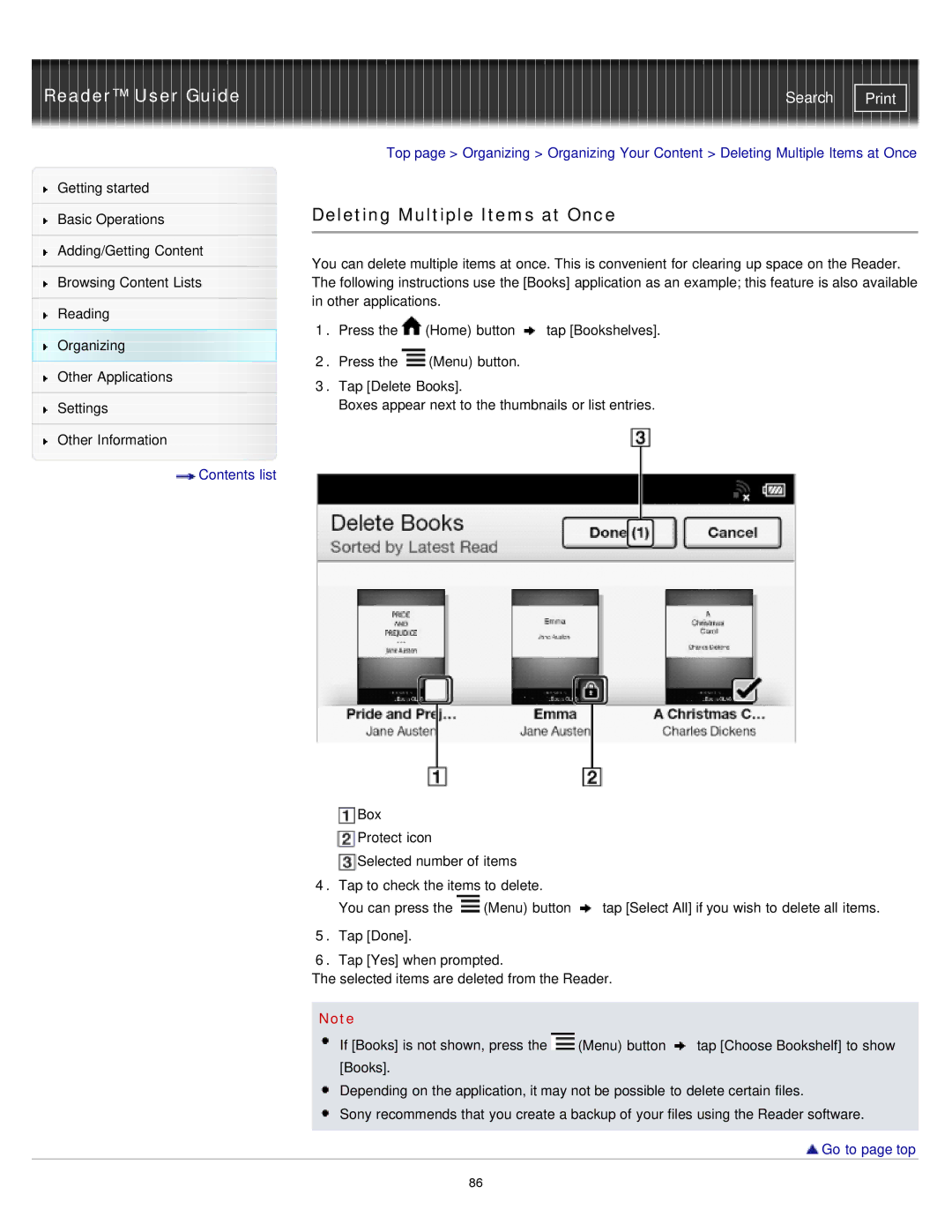Reader™ User Guide
Getting started
Basic Operations
Adding/Getting Content
Browsing Content Lists
Reading
Organizing
Other Applications
Settings
Other Information
![]() Contents list
Contents list
Search | |
|
|
Top page > Organizing > Organizing Your Content > Deleting Multiple Items at Once
Deleting Multiple Items at Once
You can delete multiple items at once. This is convenient for clearing up space on the Reader. The following instructions use the [Books] application as an example; this feature is also available in other applications.
1.Press the ![]() (Home) button
(Home) button ![]() tap [Bookshelves].
tap [Bookshelves].
2.Press the ![]() (Menu) button.
(Menu) button.
3.Tap [Delete Books].
Boxes appear next to the thumbnails or list entries.
Box
Protect icon
Selected number of items
4.Tap to check the items to delete.
You can press the ![]() (Menu) button
(Menu) button ![]() tap [Select All] if you wish to delete all items.
tap [Select All] if you wish to delete all items.
5.Tap [Done].
6.Tap [Yes] when prompted.
The selected items are deleted from the Reader.
Note
![]() If [Books] is not shown, press the
If [Books] is not shown, press the ![]() (Menu) button
(Menu) button ![]() tap [Choose Bookshelf] to show [Books].
tap [Choose Bookshelf] to show [Books].
Depending on the application, it may not be possible to delete certain files.
Sony recommends that you create a backup of your files using the Reader software.
 Go to page top
Go to page top
86