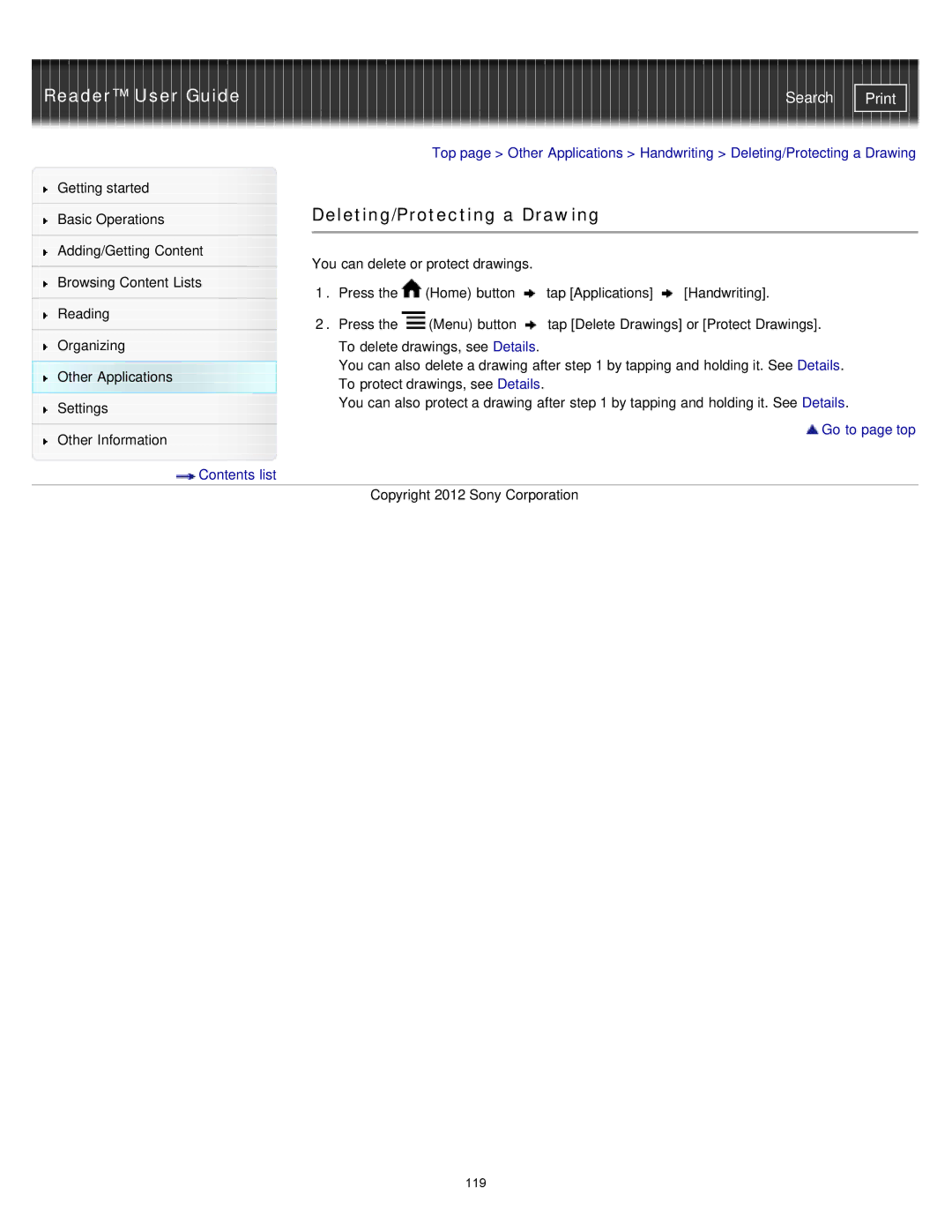Reader™ User Guide | Search |
|
|
| Top page > Other Applications > Handwriting > Deleting/Protecting a Drawing | ||
Getting started |
|
|
|
|
|
|
| Deleting/Protecting a Drawing |
| ||
Basic Operations |
| ||||
|
|
|
|
|
|
|
|
|
|
|
|
Adding/Getting Content |
| You can delete or protect drawings. |
|
| |
|
|
|
| ||
Browsing Content Lists |
|
| |||
| 1. Press the | (Home) button | tap [Applications] | [Handwriting]. | |
|
| ||||
Reading |
| 2. Press the | (Menu) button | tap [Delete Drawings] or [Protect Drawings]. | |
|
| ||||
Organizing |
| To delete drawings, see Details. |
|
| |
|
| You can also delete a drawing after step 1 by tapping and holding it. See Details. | |||
Other Applications |
| To protect drawings, see Details. |
|
| |
Settings |
| You can also protect a drawing after step 1 by tapping and holding it. See Details. |
|
| |
|
| Go to page top |
Other Information |
| |
|
| |
| Contents list | |
|
| Copyright 2012 Sony Corporation |
119