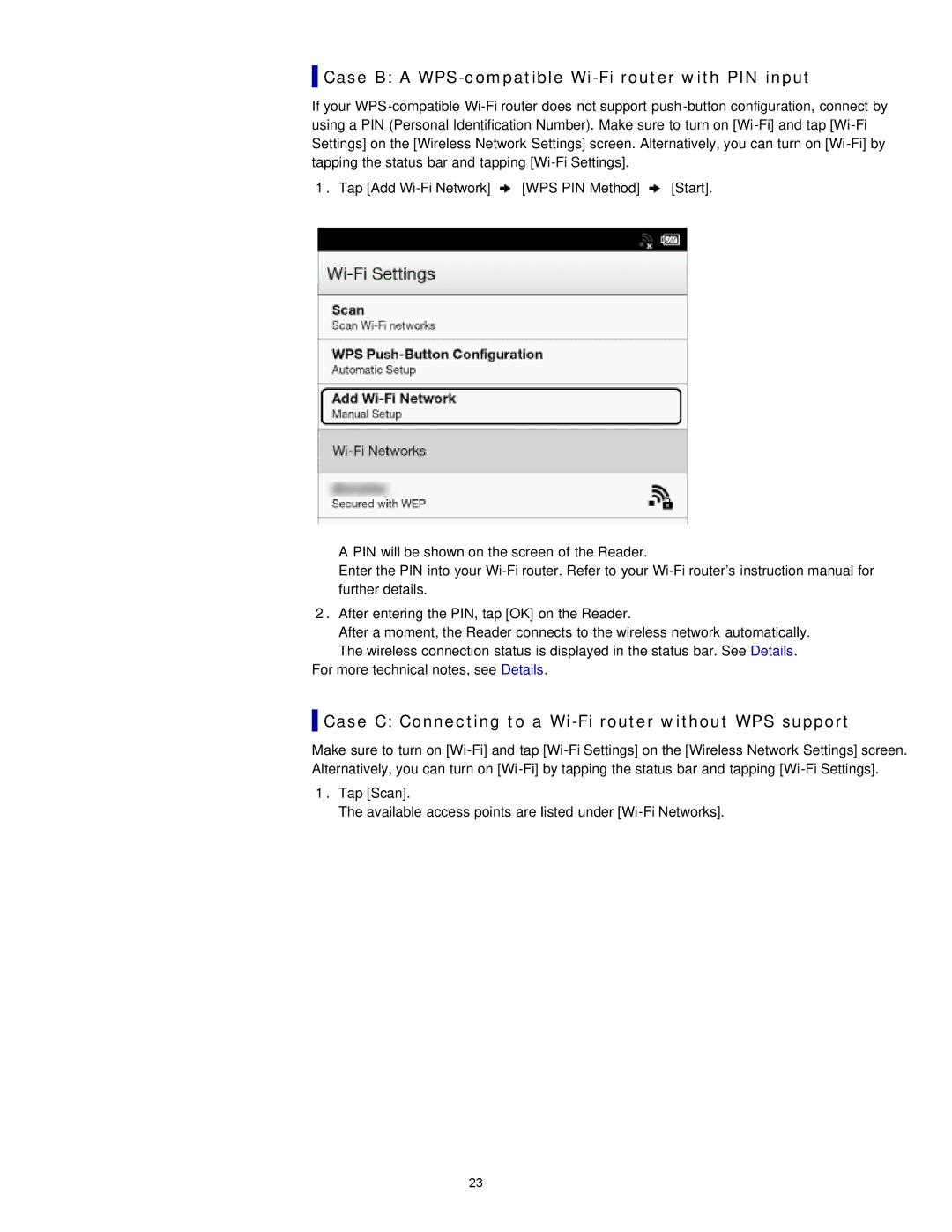Case B: A
Case B: A WPS-compatible Wi-Fi router with PIN input
If your
1.Tap [Add ![]() [WPS PIN Method]
[WPS PIN Method] ![]() [Start].
[Start].
A PIN will be shown on the screen of the Reader.
Enter the PIN into your
2.After entering the PIN, tap [OK] on the Reader.
After a moment, the Reader connects to the wireless network automatically.
The wireless connection status is displayed in the status bar. See Details. For more technical notes, see Details.
 Case C: Connecting to a
Case C: Connecting to a Wi-Fi router without WPS support
Make sure to turn on
1.Tap [Scan].
The available access points are listed under
23