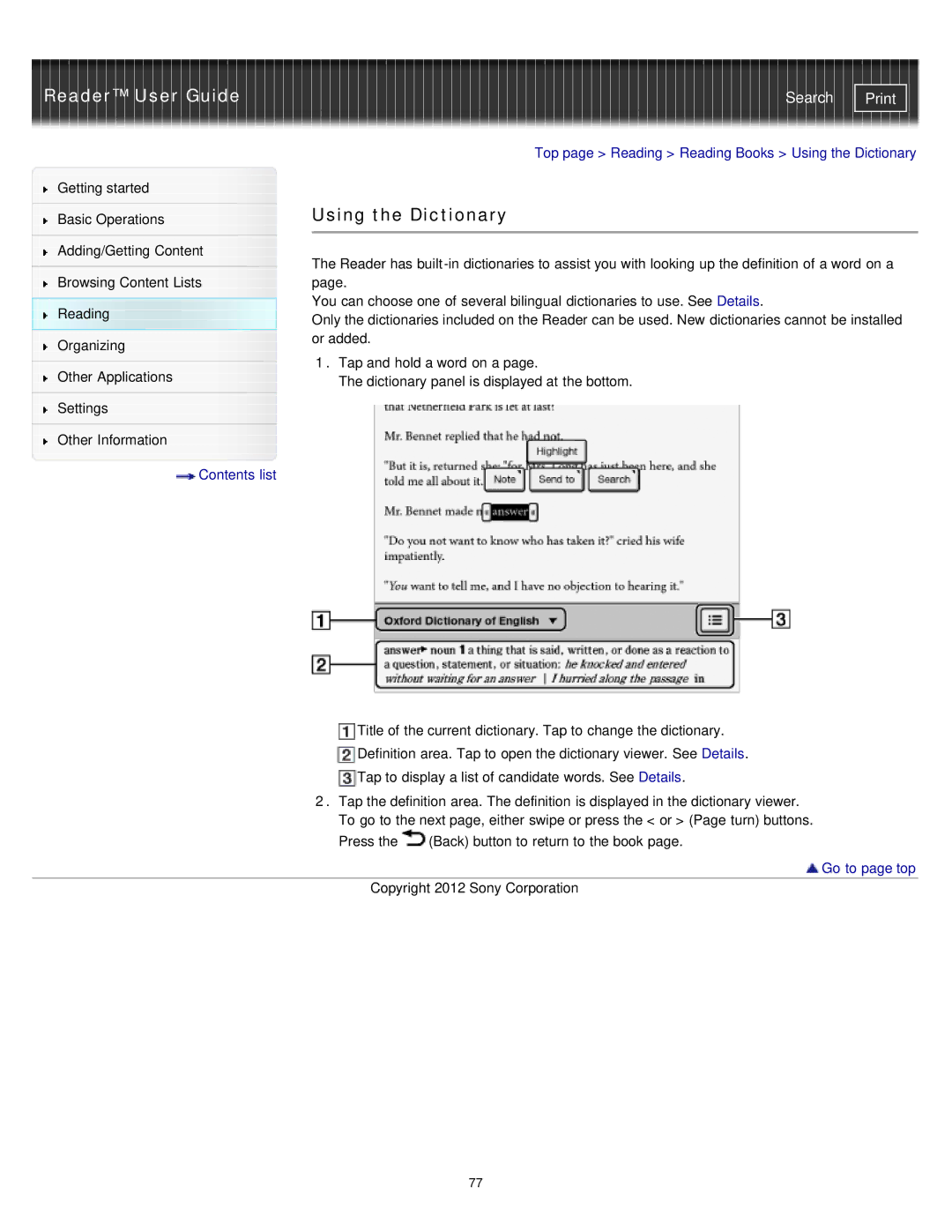Reader™ User Guide | Search |
|
| Top page > Reading > Reading Books > Using the Dictionary | |
Getting started |
|
| |
|
| Using the Dictionary | |
Basic Operations | |||
|
|
| |
|
|
| |
Adding/Getting Content |
| The Reader has | |
|
| ||
| |||
Browsing Content Lists |
| page. | |
Reading |
| You can choose one of several bilingual dictionaries to use. See Details. | |
| Only the dictionaries included on the Reader can be used. New dictionaries cannot be installed | ||
|
| ||
Organizing |
| or added. | |
| 1. Tap and hold a word on a page. | ||
|
| ||
Other Applications | |||
| The dictionary panel is displayed at the bottom. | ||
Settings |
|
| |
|
|
| |
Other Information |
|
| |
Contents list |
|
|
Title of the current dictionary. Tap to change the dictionary.
Definition area. Tap to open the dictionary viewer. See Details.
Tap to display a list of candidate words. See Details.
2.Tap the definition area. The definition is displayed in the dictionary viewer. To go to the next page, either swipe or press the < or > (Page turn) buttons. Press the ![]() (Back) button to return to the book page.
(Back) button to return to the book page.
 Go to page top
Go to page top
Copyright 2012 Sony Corporation
77