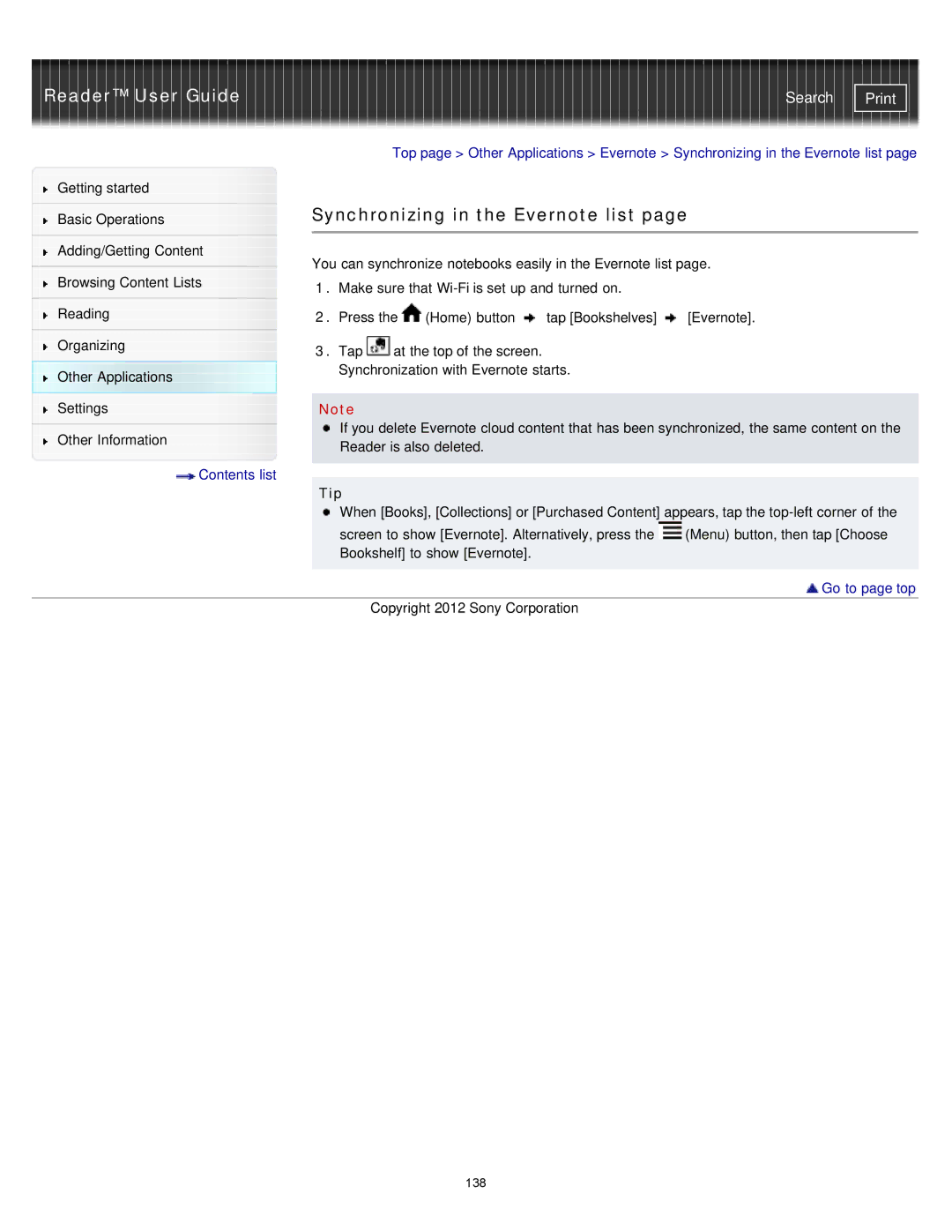Reader™ User Guide | Search |
|
|
| Top page > Other Applications > Evernote > Synchronizing in the Evernote list page | ||||
Getting started |
|
|
|
|
|
| |
|
| Synchronizing in the Evernote list page | |||||
Basic Operations | |||||||
|
|
|
|
|
|
| |
|
|
|
|
|
|
| |
Adding/Getting Content |
| You can synchronize notebooks easily in the Evernote list page. | |||||
|
| ||||||
Browsing Content Lists | |||||||
| 1. Make sure that |
| |||||
|
|
| |||||
Reading |
| 2. Press the | (Home) button | tap [Bookshelves] | [Evernote]. | ||
|
|
|
|
|
|
| |
Organizing |
| 3. Tap | at the top of the screen. |
|
| ||
|
|
|
| ||||
Other Applications |
| Synchronization with Evernote starts. |
| ||||
|
|
|
|
|
| ||
Settings |
|
|
|
|
|
| |
| Note |
|
|
|
| ||
|
| If you delete Evernote cloud content that has been synchronized, the same content on the | |||||
Other Information | |||||||
| Reader is also deleted. |
|
| ||||
|
|
|
| ||||
Contents list |
|
|
|
|
|
| |
|
|
|
|
|
| ||
| Tip |
|
|
|
| ||
|
|
|
|
|
| ||
|
| When [Books], [Collections] or [Purchased Content] appears, tap the | |||||
|
| screen to show [Evernote]. Alternatively, press the | (Menu) button, then tap [Choose | ||||
|
| Bookshelf] to show [Evernote]. |
|
| |||
|
|
|
|
|
|
| |
 Go to page top
Go to page top
Copyright 2012 Sony Corporation
138