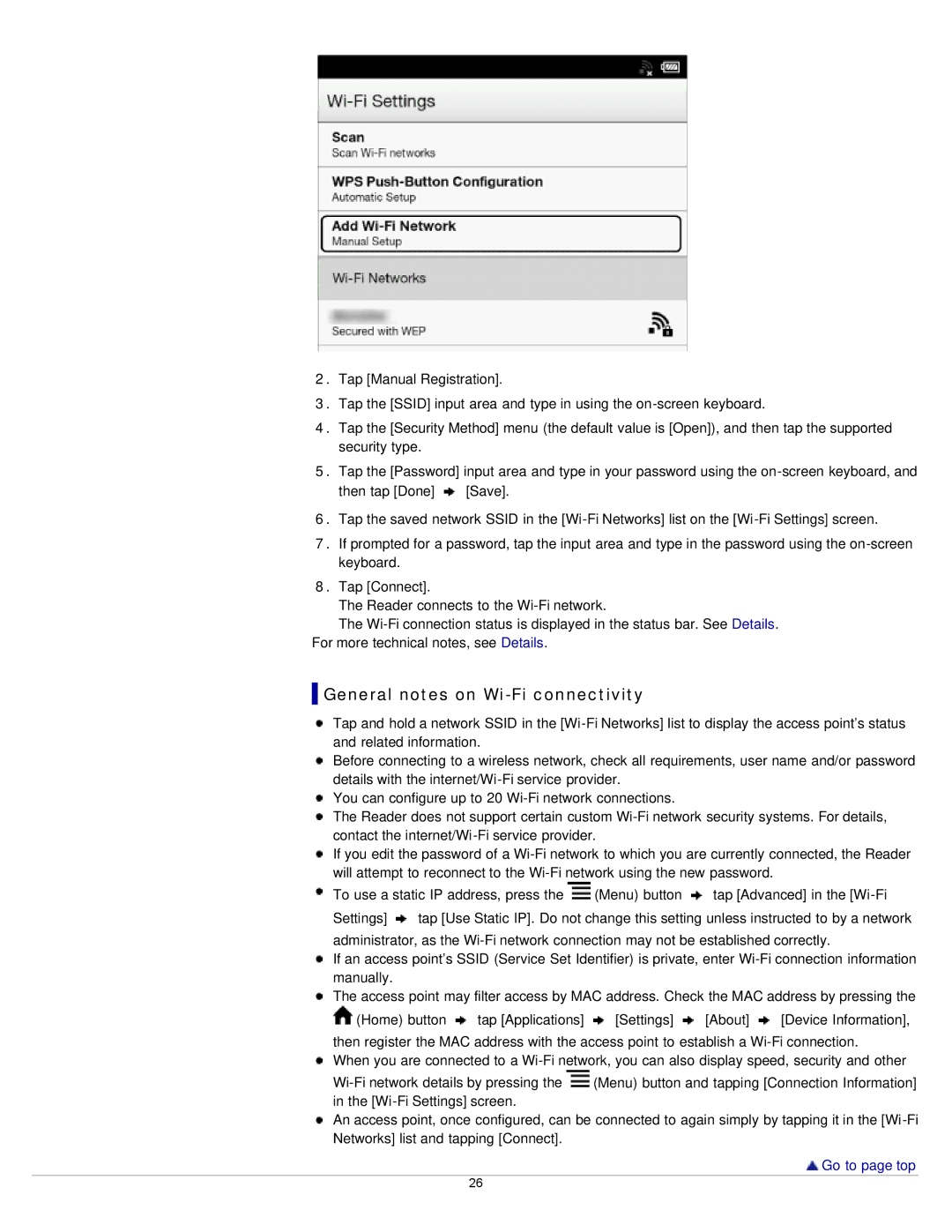2.Tap [Manual Registration].
3.Tap the [SSID] input area and type in using the
4.Tap the [Security Method] menu (the default value is [Open]), and then tap the supported security type.
5.Tap the [Password] input area and type in your password using the ![]() [Save].
[Save].
6.Tap the saved network SSID in the
7.If prompted for a password, tap the input area and type in the password using the
8.Tap [Connect].
The Reader connects to the
The
For more technical notes, see Details.
 General notes on
General notes on Wi-Fi connectivity
Tap and hold a network SSID in the
Before connecting to a wireless network, check all requirements, user name and/or password details with the
You can configure up to 20
The Reader does not support certain custom
If you edit the password of a
To use a static IP address, press the | (Menu) button | tap [Advanced] in the | |
Settings] | tap [Use Static IP]. Do not change this setting unless instructed to by a network | ||
administrator, as the
If an access point’s SSID (Service Set Identifier) is private, enter
![]() The access point may filter access by MAC address. Check the MAC address by pressing the
The access point may filter access by MAC address. Check the MAC address by pressing the
(Home) button tap [Applications] [Settings] [About] [Device Information],
then register the MAC address with the access point to establish a
When you are connected to a
(Menu) button and tapping [Connection Information] | |
in the |
|
An access point, once configured, can be connected to again simply by tapping it in the
![]() Go to page top
Go to page top
26