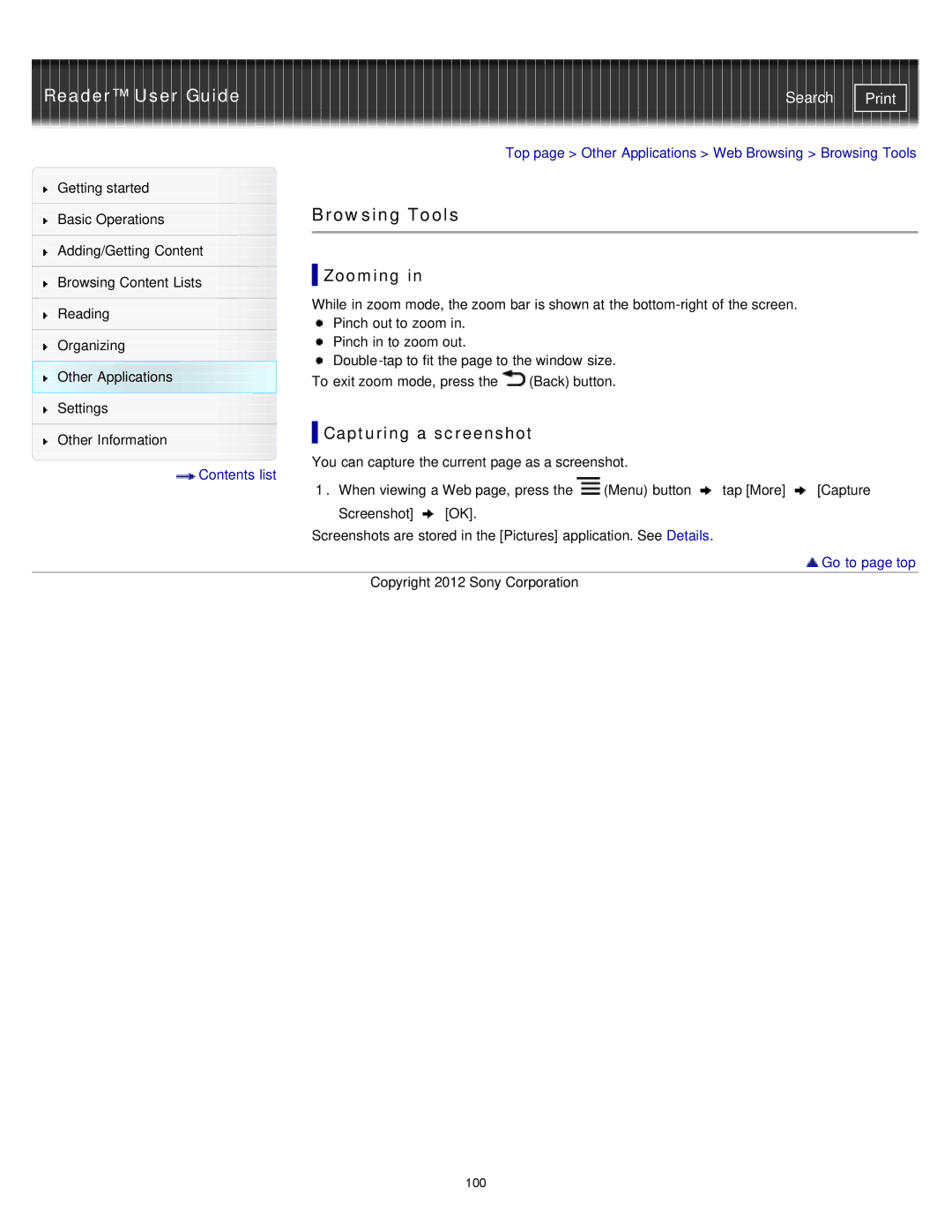Reader™ User Guide | Search |
|
|
|
|
| Top page > Other Applications > Web Browsing > Browsing Tools | |||
Getting started |
|
|
|
|
|
|
|
|
|
| Browsing Tools |
|
|
|
| ||
Basic Operations |
|
|
|
| ||||
|
|
|
|
|
|
|
|
|
|
|
|
|
|
|
|
|
|
Adding/Getting Content |
|
|
|
|
|
|
|
|
|
|
| Zooming in |
|
|
|
|
|
|
|
|
|
|
|
|
| |
Browsing Content Lists |
|
|
|
|
| |||
| While in zoom mode, the zoom bar is shown at the |
| ||||||
|
|
| ||||||
Reading |
| |||||||
|
| Pinch out to zoom in. |
|
|
|
| ||
|
|
|
|
|
|
| ||
Organizing |
|
| Pinch in to zoom out. |
|
|
|
| |
Other Applications |
|
|
|
| ||||
| To exit zoom mode, press the | (Back) button. |
|
| ||||
|
|
|
| |||||
Settings |
|
|
|
|
|
|
|
|
|
|
| Capturing a screenshot |
|
|
| ||
|
|
|
|
|
| |||
Other Information |
|
|
| |||||
| You can capture the current page as a screenshot. |
|
| |||||
Contents list |
|
|
| |||||
| 1. When viewing a Web page, press the | (Menu) button | tap [More] | [Capture | ||||
|
| |||||||
|
|
| Screenshot] | [OK]. |
|
|
|
|
|
| Screenshots are stored in the [Pictures] application. See Details. |
|
| ||||
 Go to page top
Go to page top
Copyright 2012 Sony Corporation
100