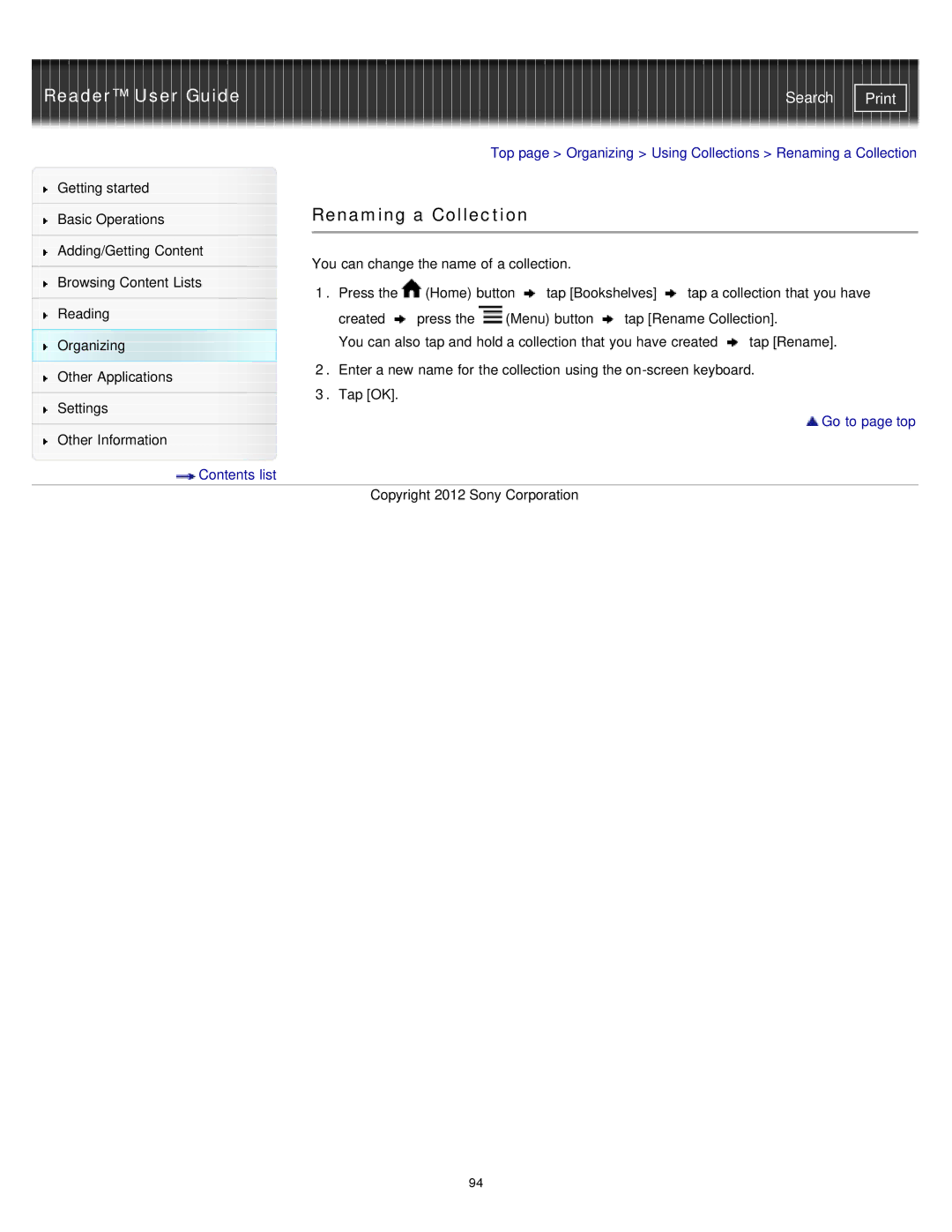Reader™ User Guide | Search |
|
|
|
| Top page > Organizing > Using Collections > Renaming a Collection | ||||
Getting started |
|
|
|
|
|
|
|
|
|
| Renaming a Collection |
|
|
|
| ||
Basic Operations |
|
|
|
| ||||
|
|
|
|
|
|
|
|
|
|
|
|
|
|
|
|
|
|
Adding/Getting Content |
| You can change the name of a collection. |
|
|
| |||
|
|
|
|
| ||||
Browsing Content Lists |
|
|
| |||||
| 1. Press the | (Home) button | tap [Bookshelves] | tap a collection that you have | ||||
|
| |||||||
Reading |
| created | press the | (Menu) button | tap [Rename Collection]. | |||
|
| |||||||
Organizing |
| You can also tap and hold a collection that you have created | tap [Rename]. | |||||
Other Applications |
| 2. Enter a new name for the collection using the | ||||||
|
|
|
|
|
|
|
| |
3. Tap [OK].
Settings
![]()
![]() Go to page top
Go to page top ![]()
![]() Other Information
Other Information
![]() Contents list
Contents list
Copyright 2012 Sony Corporation
94