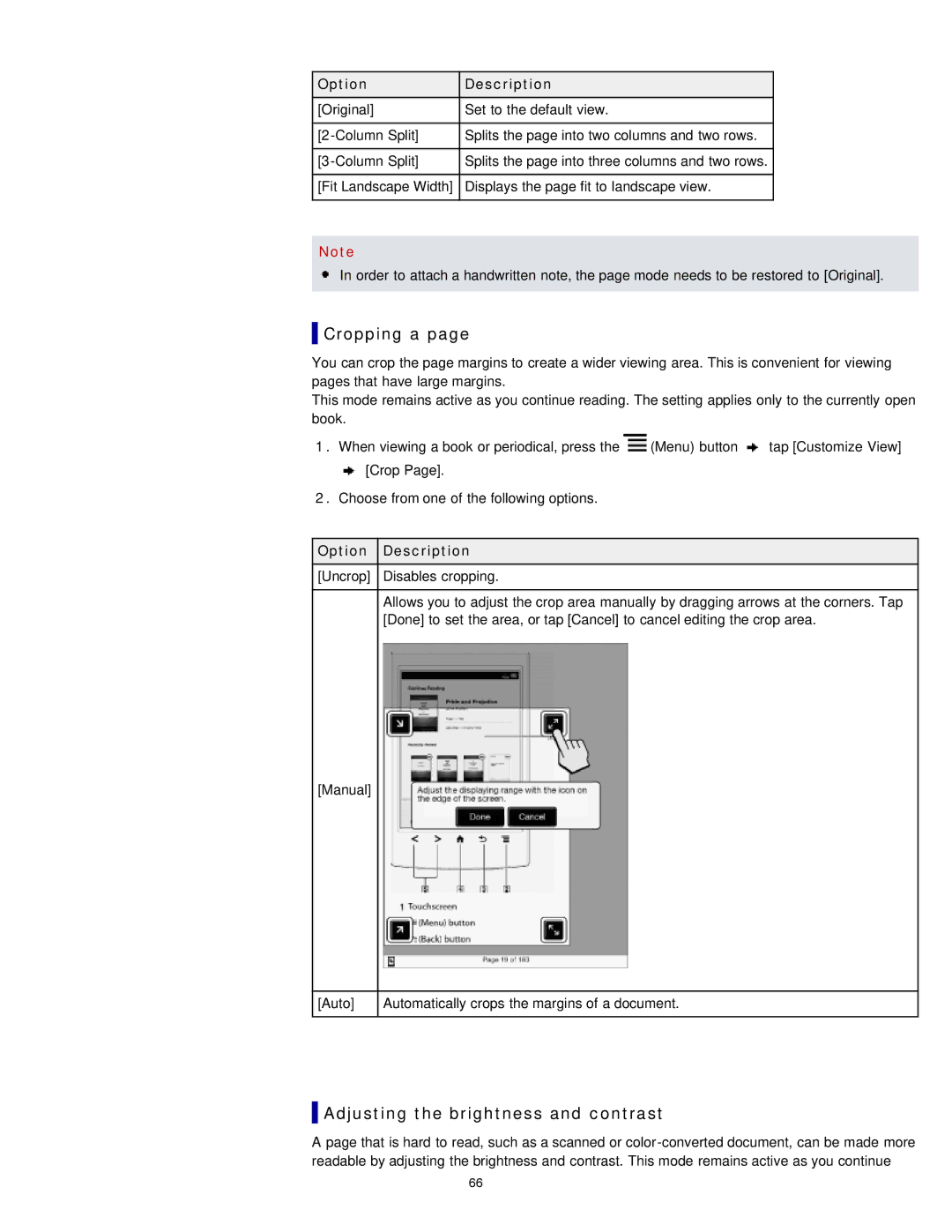Option | Description |
[Original] | Set to the default view. |
|
|
Splits the page into two columns and two rows. | |
|
|
Splits the page into three columns and two rows. | |
|
|
[Fit Landscape Width] | Displays the page fit to landscape view. |
|
|
Note
![]() In order to attach a handwritten note, the page mode needs to be restored to [Original].
In order to attach a handwritten note, the page mode needs to be restored to [Original].
 Cropping a page
Cropping a page
You can crop the page margins to create a wider viewing area. This is convenient for viewing pages that have large margins.
This mode remains active as you continue reading. The setting applies only to the currently open book.
1.When viewing a book or periodical, press the ![]() (Menu) button
(Menu) button ![]() tap [Customize View]
tap [Customize View] ![]() [Crop Page].
[Crop Page].
2.Choose from one of the following options.
Option Description
[Uncrop] Disables cropping.
Allows you to adjust the crop area manually by dragging arrows at the corners. Tap [Done] to set the area, or tap [Cancel] to cancel editing the crop area.
[Manual]
[Auto]
Automatically crops the margins of a document.
 Adjusting the brightness and contrast
Adjusting the brightness and contrast
A page that is hard to read, such as a scanned or
66