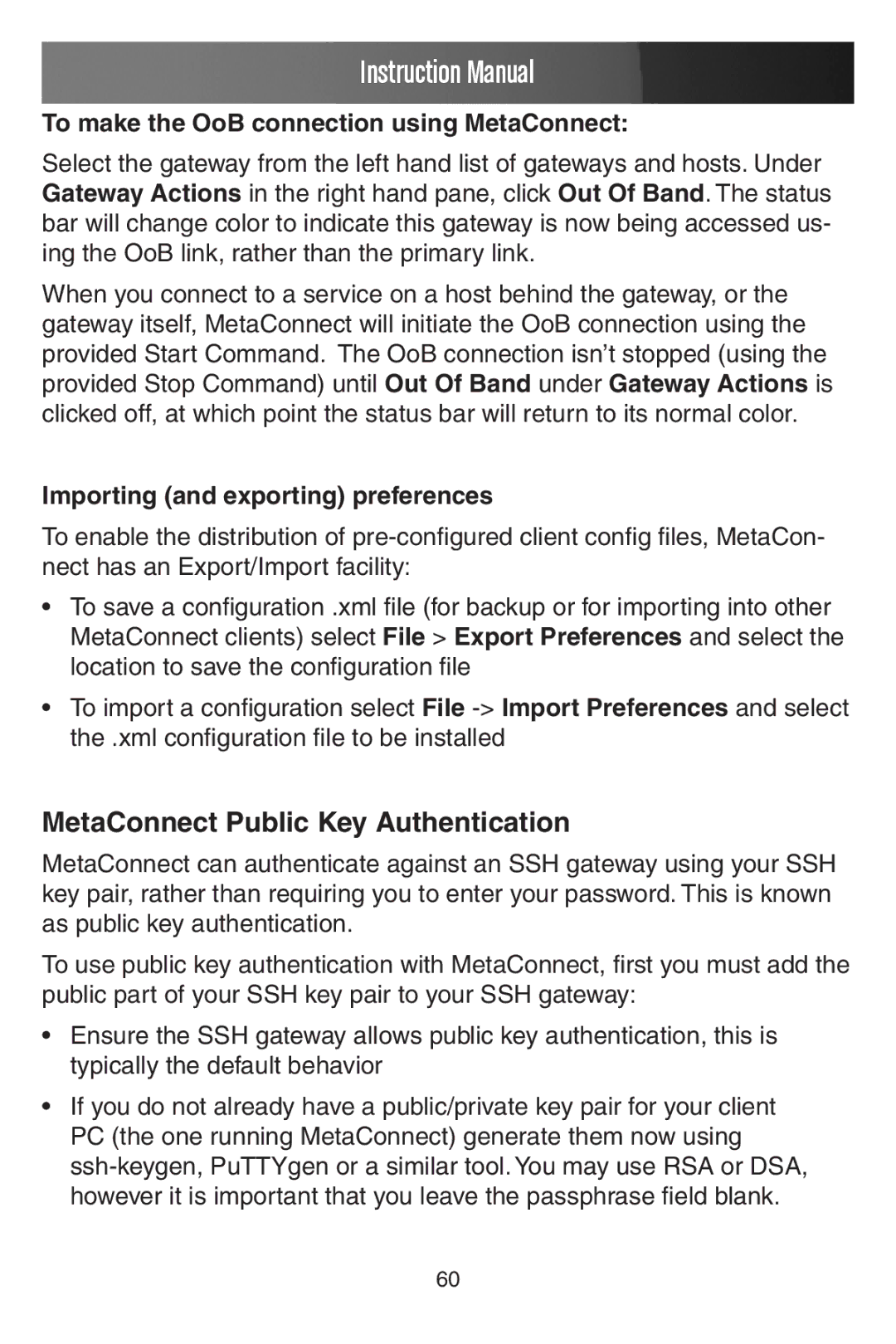Instruction Manual
To make the OoB connection using MetaConnect:
Select the gateway from the left hand list of gateways and hosts. Under Gateway Actions in the right hand pane, click Out Of Band. The status bar will change color to indicate this gateway is now being accessed us- ing the OoB link, rather than the primary link.
When you connect to a service on a host behind the gateway, or the gateway itself, MetaConnect will initiate the OoB connection using the provided Start Command. The OoB connection isn’t stopped (using the provided Stop Command) until Out Of Band under Gateway Actions is clicked off, at which point the status bar will return to its normal color.
Importing (and exporting) preferences
To enable the distribution of
•To save a configuration .xml file (for backup or for importing into other MetaConnect clients) select File > Export Preferences and select the location to save the configuration file
•To import a configuration select File
MetaConnect Public Key Authentication
MetaConnect can authenticate against an SSH gateway using your SSH key pair, rather than requiring you to enter your password. This is known as public key authentication.
To use public key authentication with MetaConnect, first you must add the public part of your SSH key pair to your SSH gateway:
•Ensure the SSH gateway allows public key authentication, this is typically the default behavior
•If you do not already have a public/private key pair for your client PC (the one running MetaConnect) generate them now using
60