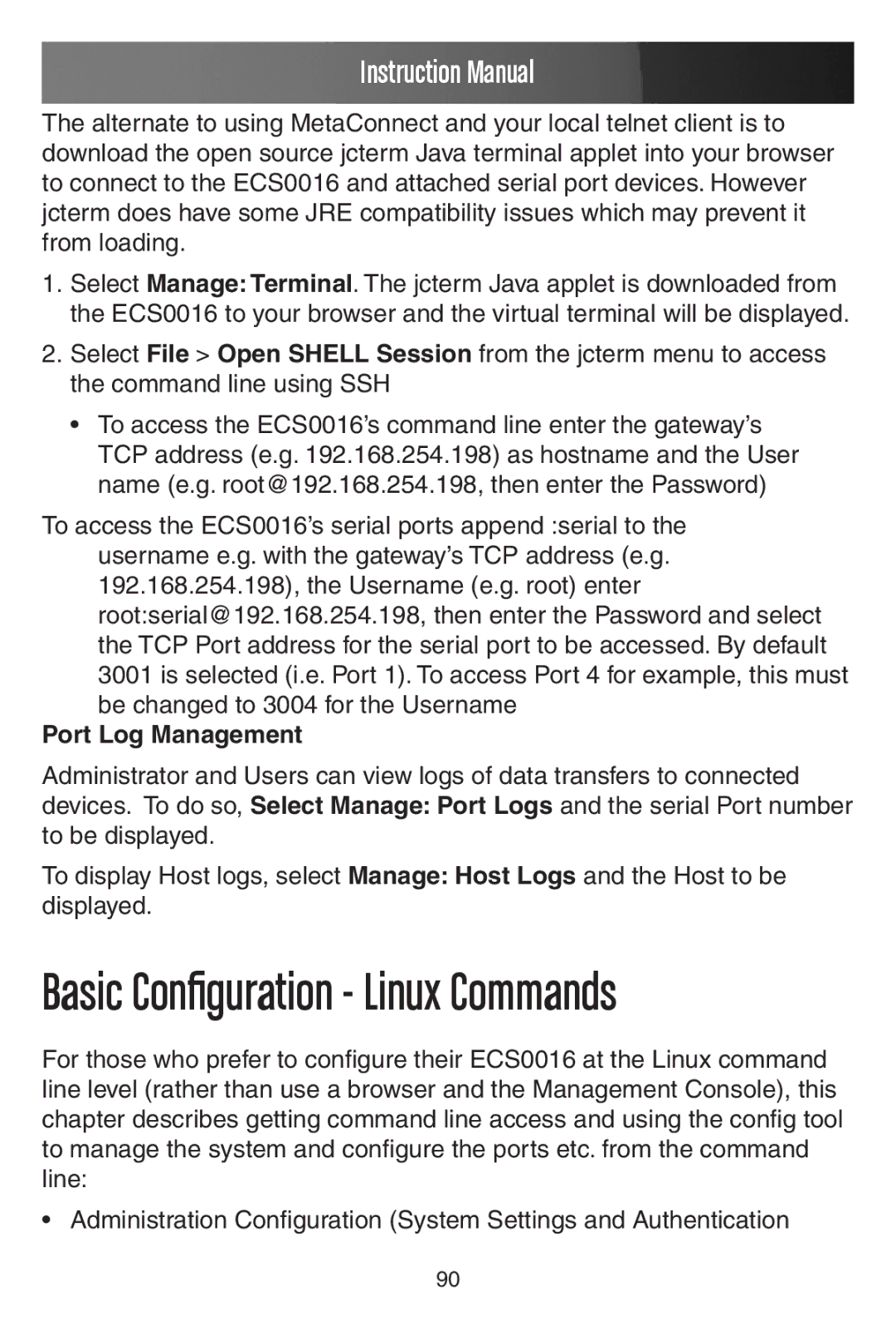Instruction Manual
The alternate to using MetaConnect and your local telnet client is to download the open source jcterm Java terminal applet into your browser to connect to the ECS0016 and attached serial port devices. However jcterm does have some JRE compatibility issues which may prevent it from loading.
1.Select Manage: Terminal. The jcterm Java applet is downloaded from the ECS0016 to your browser and the virtual terminal will be displayed.
2.Select File > Open SHELL Session from the jcterm menu to access the command line using SSH
•To access the ECS0016’s command line enter the gateway’s TCP address (e.g. 192.168.254.198) as hostname and the User name (e.g. root@192.168.254.198, then enter the Password)
To access the ECS0016’s serial ports append :serial to the username e.g. with the gateway’s TCP address (e.g. 192.168.254.198), the Username (e.g. root) enter root:serial@192.168.254.198, then enter the Password and select the TCP Port address for the serial port to be accessed. By default 3001 is selected (i.e. Port 1). To access Port 4 for example, this must be changed to 3004 for the Username
Port Log Management
Administrator and Users can view logs of data transfers to connected devices. To do so, Select Manage: Port Logs and the serial Port number to be displayed.
To display Host logs, select Manage: Host Logs and the Host to be displayed.
Basic Configuration - Linux Commands
For those who prefer to configure their ECS0016 at the Linux command line level (rather than use a browser and the Management Console), this chapter describes getting command line access and using the config tool to manage the system and configure the ports etc. from the command line:
•Administration Configuration (System Settings and Authentication
90