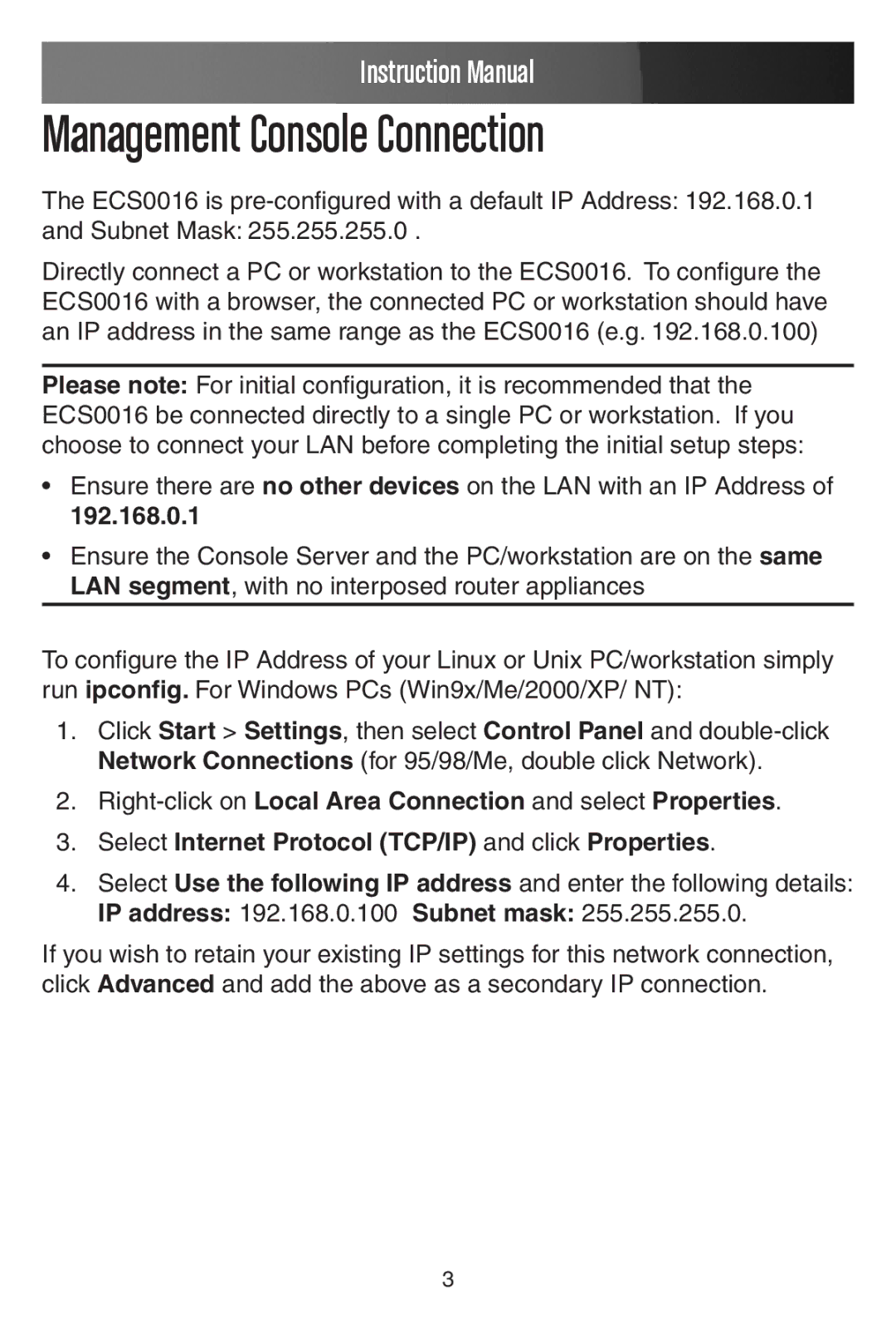Instruction Manual
Management Console Connection
The ECS0016 is
and Subnet Mask: 255.255.255.0 .
Directly connect a PC or workstation to the ECS0016. To configure the ECS0016 with a browser, the connected PC or workstation should have an IP address in the same range as the ECS0016 (e.g. 192.168.0.100)
Please note: For initial configuration, it is recommended that the ECS0016 be connected directly to a single PC or workstation. If you choose to connect your LAN before completing the initial setup steps:
•Ensure there are no other devices on the LAN with an IP Address of
192.168.0.1
•Ensure the Console Server and the PC/workstation are on the same LAN segment, with no interposed router appliances
To configure the IP Address of your Linux or Unix PC/workstation simply run ipconfig. For Windows PCs (Win9x/Me/2000/XP/ NT):
1.Click Start > Settings, then select Control Panel and
2.
3.Select Internet Protocol (TCP/IP) and click Properties.
4.Select Use the following IP address and enter the following details: IP address: 192.168.0.100 Subnet mask: 255.255.255.0.
If you wish to retain your existing IP settings for this network connection, click Advanced and add the above as a secondary IP connection.
3