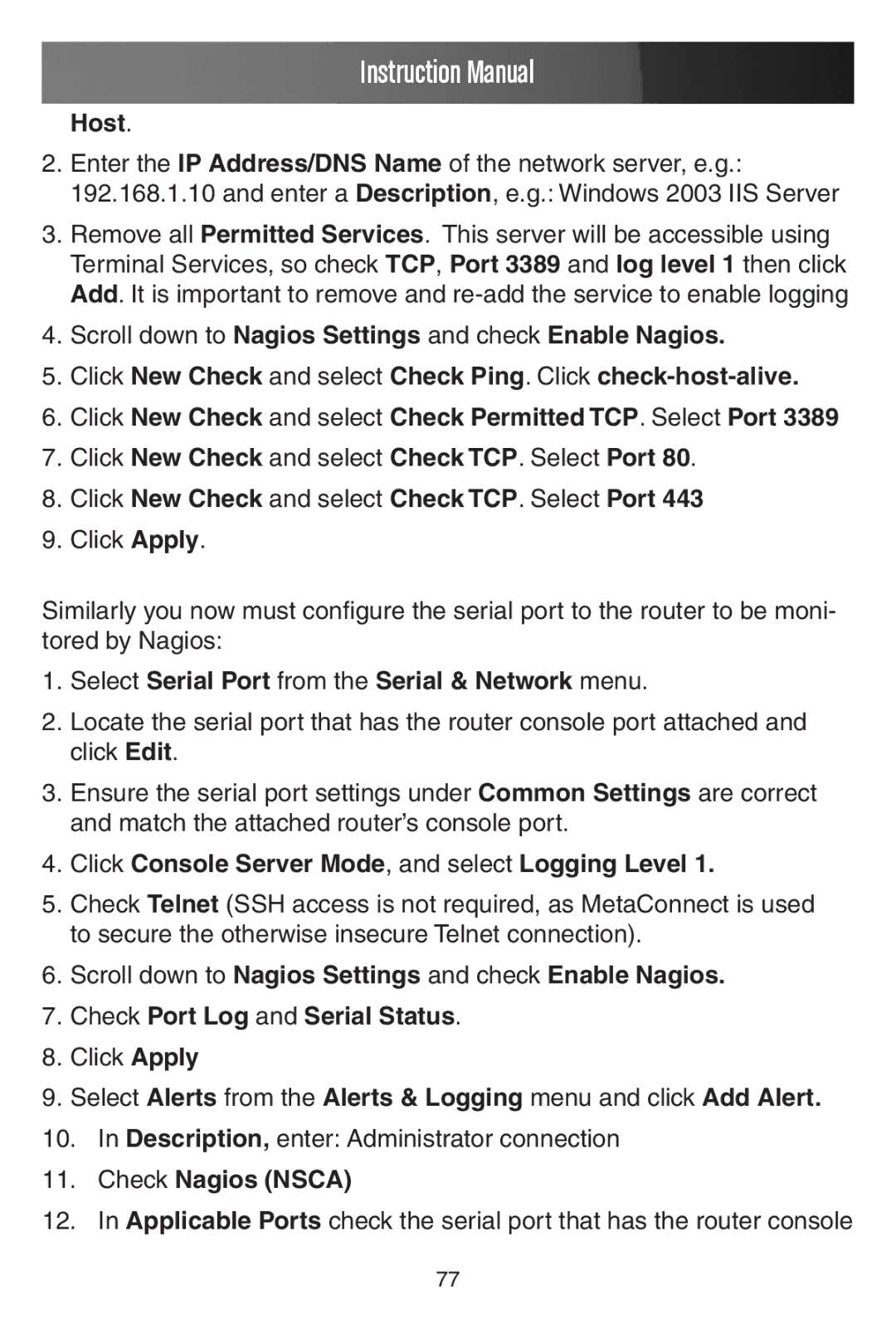Instruction Manual
Host.
2.Enter the IP Address/DNS Name of the network server, e.g.: 192.168.1.10 and enter a Description, e.g.: Windows 2003 IIS Server
3.Remove all Permitted Services. This server will be accessible using Terminal Services, so check TCP, Port 3389 and log level 1 then click Add. It is important to remove and
4.Scroll down to Nagios Settings and check Enable Nagios.
5.Click New Check and select Check Ping. Click
6.Click New Check and select Check Permitted TCP. Select Port 3389
7.Click New Check and select Check TCP. Select Port 80.
8.Click New Check and select Check TCP. Select Port 443
9.Click Apply.
Similarly you now must configure the serial port to the router to be moni- tored by Nagios:
1.Select Serial Port from the Serial & Network menu.
2.Locate the serial port that has the router console port attached and click Edit.
3.Ensure the serial port settings under Common Settings are correct and match the attached router’s console port.
4.Click Console Server Mode, and select Logging Level 1.
5.Check Telnet (SSH access is not required, as MetaConnect is used to secure the otherwise insecure Telnet connection).
6.Scroll down to Nagios Settings and check Enable Nagios.
7.Check Port Log and Serial Status.
8.Click Apply
9.Select Alerts from the Alerts & Logging menu and click Add Alert.
10.In Description, enter: Administrator connection
11.Check Nagios (NSCA)
12.In Applicable Ports check the serial port that has the router console
77