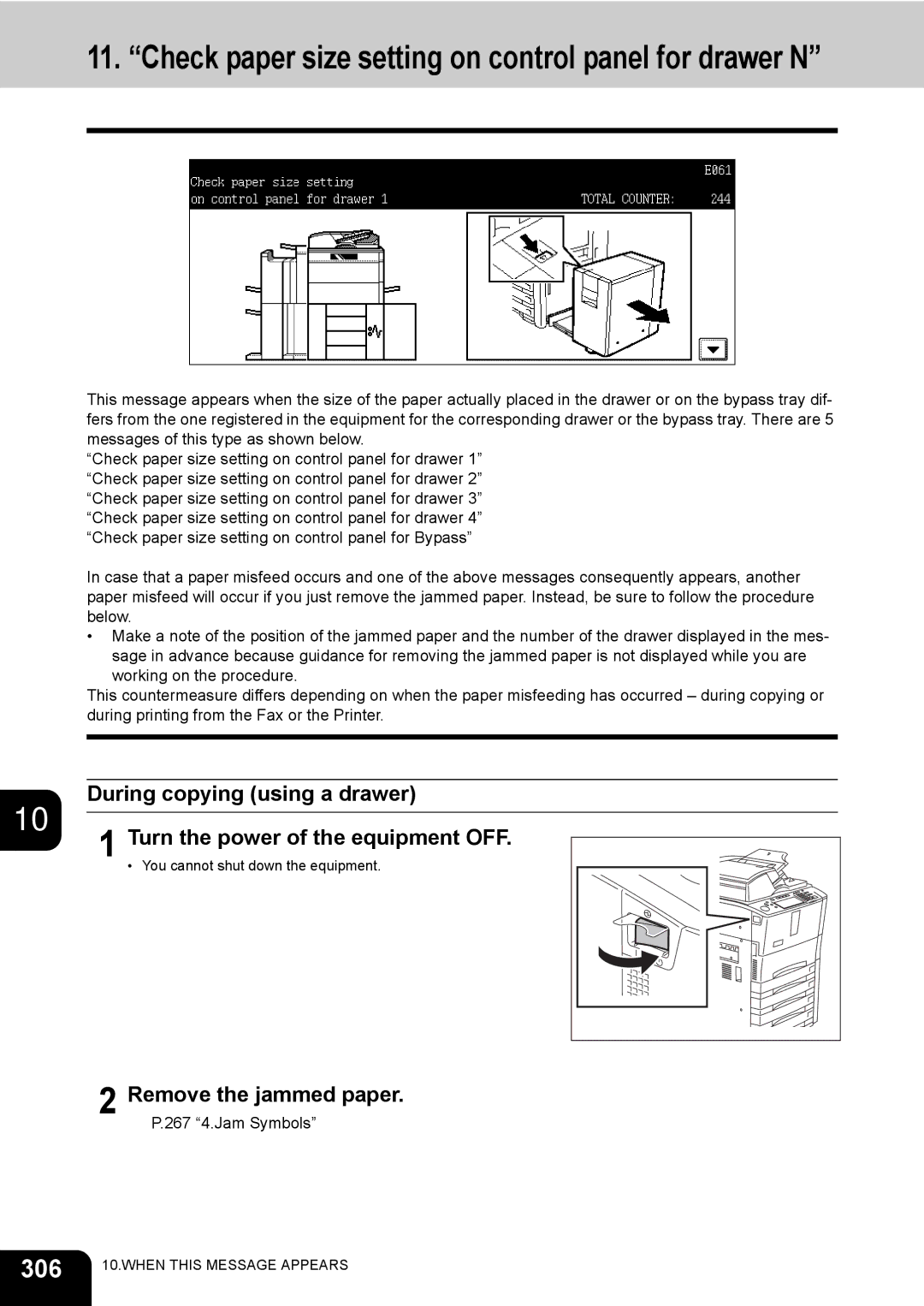Operators Manual for Basic Function
EPA Energy Star MFD
Contents
Using the Editing Functions
Filing
Maintenance
Contents
User Safety
USE of Recycled Paper in the Copier
Toshiba Quality is Second to None
General
Supplies / Parts
Toner
Preface
Tip
Features of the e-STUDIO520/600/720/850
General Precautions
When installing or moving
Shutdown
Other points
When using the multifunctional digital systems
Position of Certification label, etc
Other points
During maintenance or inspection
When handling supplies
Disclaimer Notice
Before Using Equipment
Description of Each Component
Main components
Configuration of options
Before Using Equipment
Control panel
Access button
Error lamp
Energy Saver button
Function Clear button
Function setting area
Touch panel
Message display
Touch-buttons
Setting functions confirmation Settings button
Adjusting the contrast of the touch panel
Clearing functions selected
Setting letters
Plate and Internet FAX
Turning Power On / Shutdown
Turning power on
When controlling use of equipment with department codes
When copying is finished
Shutdown
Shutting down with the Energy Saver button
Shutdown in progress appears on the menu. After a while,
Energy Saving Mode
To canceling the energy saving mode
Setting Copy Paper
Copy paper types and sizes
Feeder Paper type Paper size Maximum sheet capacity
Paper type Toshiba recommendations/Manufacturer Mode
Toshiba-recommended paper / Handling and storing paper
Recommended paper
Handling and storing paper
Slide rail
Adjust the side guides with both hands
When setting the same size of paper, is not necessary
Changing the setting of paper size
Page
Paper type Paper wight Indication Reference
Drawer for special uses
Paper type Purpose Indication Reference
Page
Setting Copy Paper
Slide rail Elevator tray
Place the paper on the elevator tray
HOW to Make Copies
General Copying Procedures
Initial Default settings
Copying procedure Place paper in the drawers
Initial Default setting
Press the Start button
Place the next original, and press the Start button
General Copying Procedures
Setting Originals
Originals sizes and types / Maximum number of sheets
LT, ST-R
Maximum number of sheets
Lower the Reversing Automatic Docu- ment Feeder slowly
Placing originals on the glass Sheet originals
Raise the Reversing Automatic Document Feeder
Book-type originals
Lower the Reversing Automatic Document Feeder slowly
Using the Reversing Automatic Document Feeder
Precautions
Damage to the equipment
Use types of original 9 and 10 shown below with extra care
Page
Single feed mode
If there are more originals, set them in the same way
Auto Job Start Job Preset
Setting auto job start
Canceling auto job
Confirming and canceling auto job
Confirming auto job and canceling job in waiting
Replace the original with a new one
Interrupt Copying
Press the Interrupt button on the control panel
Stopping Copy Operation
Bypass copying
Paper size Procedure
Bypass Copying
Bypass Copying
Press the Start button on the control panel
Bypass Copying
Press the Start button on the control panel
Bypass copying on non-standard size paper
Place the originals
Using the digital keys
Recalling dimensions registered in the memory
Bypass Copying
Setting of Basic Copy Modes
Automatic Paper Selection APS
When automatic paper selection is not selected
Paper Selection
Press the APS button
Manual paper selection
When copying mixed-size originals in one go
Press the Start button
Enlargement and Reduction Copying
Automatic Magnification Selection AMS
Press the button representing the desired copy paper size
Press the AMS button Place the originals
Press the Start button
Enlargement and Reduction Copying
Zoom Up and Down buttons
One-touch zoom buttons
Press the button representing the desired copy paper size
Finishing modes and finishers optional
Type of finishing mode
Selecting Finishing Modes
Name of each part in the Finisher optional
Sort/Group copying
Press the Sort or Group button
Rotate sort mode
Staple sort mode
Setting the staple sort mode Place paper in the drawers
Saddle Stitch Finisher MJ-1028 Paper size Number of sheets
Maximum number of sheets for stapling
Finisher MJ-1027 Paper size Number of sheets
Magazine sort & saddle stitch mode booklet mode
Direction
When the Saddle Stitch Finisher is installed
Available conditions for saddle stitching
LD, LT-R
Hole punch mode optional
Number of punch holes and available paper sizes
Number of punch holes Available paper sizes Hole diameter
Inserter mode optional
Available paper size and type for the Inserter Unit
Using only staple mode or hole punch mode
Set each mode with the control panel of the Inserter Unit
Place paper on the Inserter Unit
Press the Start button on the control panel of the unit
Duplex Copying
Press the Start button
Sided original 2-sided copy
Press the 2 2 Duplex button
100
Sided original 2-sided copy Place paper in the drawers
Press the 2 1 Split button
101
Sided original 1-sided copy
102
Book-type original 2-sided copy
103
Select the book copying type
Open and place the first pages on the original glass
104
Select LT copy size
105
106
Original Mode
Press the original mode button on the basic menu
Copy Density Adjustment
107
108
Image Adjustment
109
Background Adjustment
Background Adjustment button
Canceling the background adjustment
110
111
Canceling the sharpness adjustment
Sharpness
112
Using the Editing Functions
113
Creating a right or left margin Place paper in the drawers
Image Shift
114
115
Press the Enter button
116
Creating a top or bottom margin Place paper in the drawers
Image Shift button
Press the TOP or Bottom button
117
118
Creating a bookbinding margin
119
Edge Erase button
Edge Erase
120
Book Center Erase
121
122
Dual
123
124
Press the 1 Side or 2 Side button
125
2IN1 / 4IN1
126
127
128
Magazine Sort
129
Select the paper type
Example of copying a 12-page document
130
Trimming / Masking
Editing
131
Specify the area. Using the original scale
132
On the left and the inner top scale, read
Following 4 values
133
134
Mirror image
Editing button
Press the Mirror button
135
Negative/Positive reversal
XY Zoom
136
137
Cover Sheet
138
Place the cover sheet
Place paper other than cover paper in the drawers
139
140
Place the special sheets of paper
Sheet Insertion
141
142
Time Stamp
143
Number
144
145
JOB Build
146
147
Place the originals of the 1st job
148
149
Press the JOB Finish button on the basic menu
Image Direction
150
151
Book Tablet
152
153
Press the ADF button
ADF / Sadf
154
155
Press the Sadf button
156
Preparing an original to copy on the tab of the tab paper
TAB Paper
157
Setting tab paper in the drawer
158
Place the tab paper with its face down in the drawer
Close the drawer
Setting tab paper on the bypass tray
159
Place the tab paper with its face up on the bypass tray
Set the size and thickness
Setting the tab width
160
161
Range of the tab width and shift width
Tab width Shift width
Bypass
162
Tab paper copying
Prepare the original to copy on the tab of the tab paper
Place tab paper in the drawer or on the bypass tray
163
Tab paper insertion
164
Press the Copied TAB Insert button
165
Tab paper insertion and copying
166
Inserter
167
168
Press the Paper Size button
169
Press the Front Cover or Front & Back Cover button, then
Press the Sheet Insert button
Selecting Front Cover / Front & Back Cover
170
Blank sheet is inserted before the page specified
Filing
171
User box
Filing
Public box
173
Creating User Boxes
Key in the password in Retype Password
175
Changing Data of User Boxes
177
Enter the new box name
Box settings are updated 178 6.e-FILING
Deleting User Boxes
179
Box is deleted 180 6.e-FILING
Storing Documents in e-Filing
181
When the password entry menu is displayed
To store the document in the folder
183
Enter the document name
10Press the Start button
Printing the whole document
Printing Stored Documents
185
Select the document to be printed
Press the Print button
Test printing
Follow steps 1 to 4
187
To stop printing a stored document during this operation
Set the printing modes as required
Printing the stored document after changing the settings
Press the Settings button
189
Deleting Folders or Documents
191
To delete a document in the folder
192 6.e-FILING
Template
193
Template
Registering User Groups and Templates
195
196 7.TEMPLATE
Enter the user name of the template as required
197
Enter the template name
198
12Press the Save button
199
Enter the user group name
Enter the user name of the user group as required
201
202 7.TEMPLATE
203
204 7.TEMPLATE
205
Changing Data of User Groups and Templates
Enter the new user name of the user group
207
Enter the new name of the user group
208 7.TEMPLATE
209
When the public group is selected
When the user group is selected
Enter the new user name of the template
211
Enter the new name of the template
12Press the Enter button
Recalling Templates
213
Press the desired template button
215
216 7.TEMPLATE
217
Deleting User Groups or Templates
219
Press the Delete button
Group was registered, skip to step
221
222 7.TEMPLATE
JOB Status
223
Job Status
224
Confirming Print Job Status
225
Delete OK? appears. Press the Delete button
226
Print jobs
Pausing print jobs
227
Moving print jobs
Releasing print job
228
Press the Proof button
229
Proof print jobs
Press the Release button
When you want to change the number of sets
230
231
Press the Private button Select the appropriate user name
232
Private print jobs
233
234
Press the Invalid button
When using department codes
235
236
Keying in correct department code to print
237
Deleting scan job
Confirming Scan Job Status
238
Log List
239
240
Confirming job history in log list Print log
241
Send log
242
Receive log
243
Scan log
Press the Send or Receive or Scan button on the log menu
244
Registering into address book from log lists
245
246
Printing journals send/receive log list
Press the Send or Receive button on the log menu
Press the Journal button
Releasing print job errors
Print Status Display
247
Press the blinking JOB Status button
248
Place paper in the corresponding drawer
249
Error Code
Fax / Internet Fax Error code Problem What to do
250
Internet Fax
Error code Problem What to do
251
252
253
Scan Job Error code Problem What to do Scan to E-mail
254
255
Save as File
256
Store to e-Filing
257
Printer
258
RFC related Error code Problem What to do
259
260
Blinking Graphic Symbols
261
Blinking Graphic Symbols
262
Drawer Display on the Touch Panel
263
264
Toner-Related Symbols
Toner cover symbol
265
266
Toner cartridge symbol
Replace toner bag symbol
267
Jam Symbols
Procedure of clearing a paper jam
Separation/Installation and moving of the options
268
269
270
271
272
273
274
Finisher
275
276
277
278
279
280
281
282
Inside of the equipment
283
284
Open the exit cover 12Remove the paper from the cover side
285
286
19Open the fuser unit cover
287
Call Service Symbol
288
When this Message Appears
289
Press the User Function button Press the User button
Toner low
290
291
Check staple cartridge
292
Close the front cover of the Finisher
293
Attach a new staple case in the staple cartridge
Check staple cartridge in the saddle stitch unit
294
295
Examine stapler
296
297
Ready Check Stapler
298
Examine stapler in the saddle stitch unit
299
300
Return the shutter to its original position by pressing knob
301
Check the following 2 items to perform test stapling
Ready Check Saddle Stitch Stapler
302
Ready Hole Punch Dust BIN is Full
303
Power Failure
304
Time for periodic maintenance
305
306
Remove the jammed paper
307
308
309
Remove all paper on the bypass tray
310
311
Job is resumed
312
During printing from the Printer using the bypass tray
Remove all paper on the bypass tray 10 4 Turn the power on
313
Reboot the machine
314
Maintenance
315
Daily Inspection
Simple Troubleshooting
317
Equipment does not start
Paper jamming occurs frequently
Display does not change when buttons or icons are pressed
Functions cannot be set
Image density is too low
Image density is too high
319
Images are stained
Images are blurred
Copy images are partially missing
320 11.MAINTENANCE
Specifications & Options
321
STUDIO520/600/720/850 Specifications
322
323
324
Continuous copying speed
325
Reversing Automatic Document Feeder
Finishers
Specificatons of Options
326
327
Packing List
328
Combination Matrix 1/2
Copying Function Combination Matrix
329
330 12.SPECIFICATIONS & Options
Combination Matrix 2/2
Numerics
Index
331
332
Front Cover
333
Sadf
334
Page
Multifunctional Digital Systems
Operators Manual for Basic Function