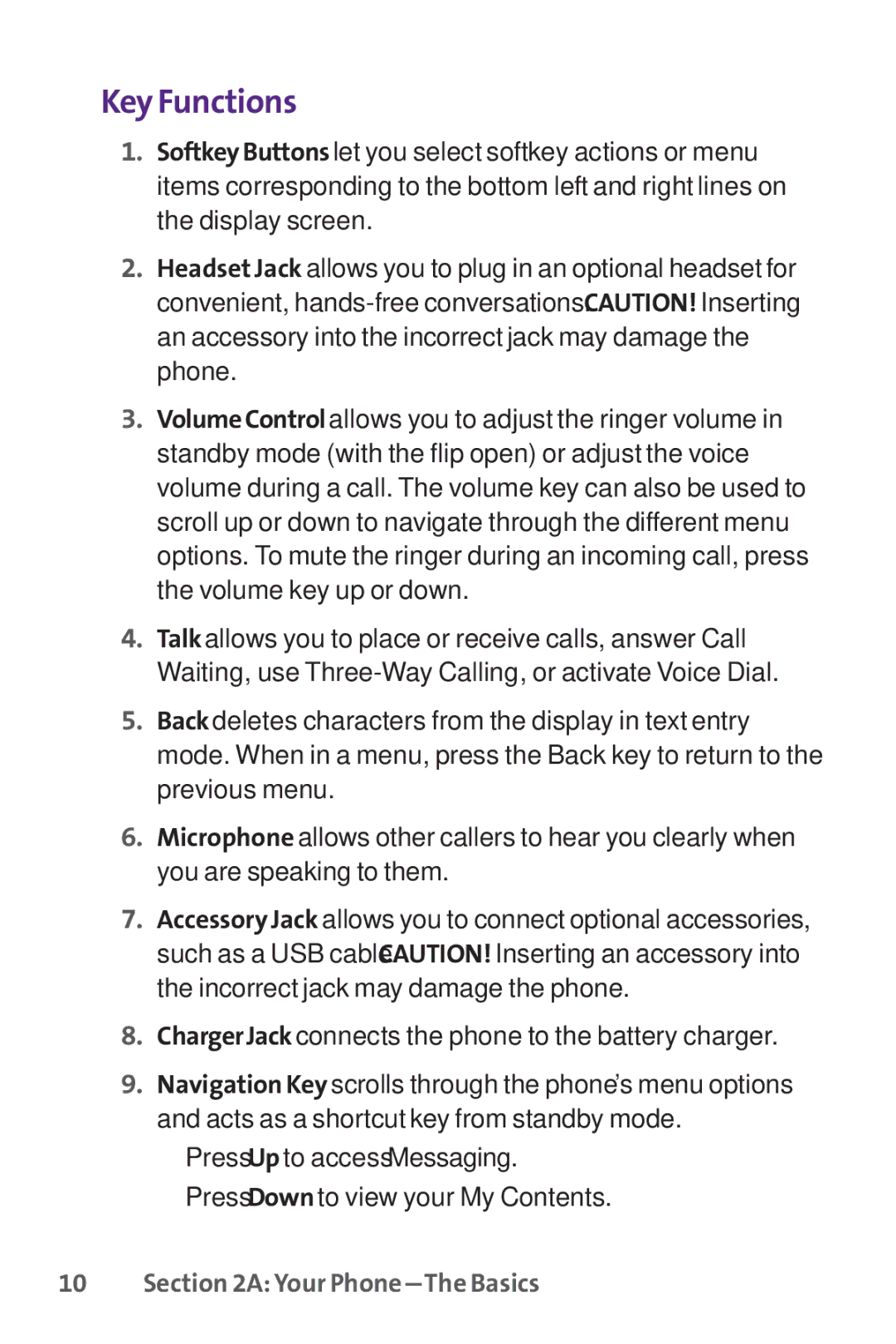Key Functions
1.SoftkeyButtonslet you select softkey actions or menu items corresponding to the bottom left and right lines on the display screen.
2.Headset Jack allows you to plug in an optional headset for convenient,
3.VolumeControlallows you to adjust the ringer volume in standby mode (with the flip open) or adjust the voice volume during a call. The volume key can also be used to scroll up or down to navigate through the different menu options. To mute the ringer during an incoming call, press the volume key up or down.
4.Talkallows you to place or receive calls, answer Call Waiting, use
5.Backdeletes characters from the display in text entry mode. When in a menu, press the Back key to return to the previous menu.
6.Microphone allows other callers to hear you clearly when you are speaking to them.
7.Accessory Jack allows you to connect optional accessories, such as a USB cable. CAUTION! Inserting an accessory into the incorrect jack may damage the phone.
8.ChargerJackconnects the phone to the battery charger.
9.Navigation Key scrolls through the phone's menu options and acts as a shortcut key from standby mode.
■Press Up to access Messaging.
■Press Down to view your My Contents.