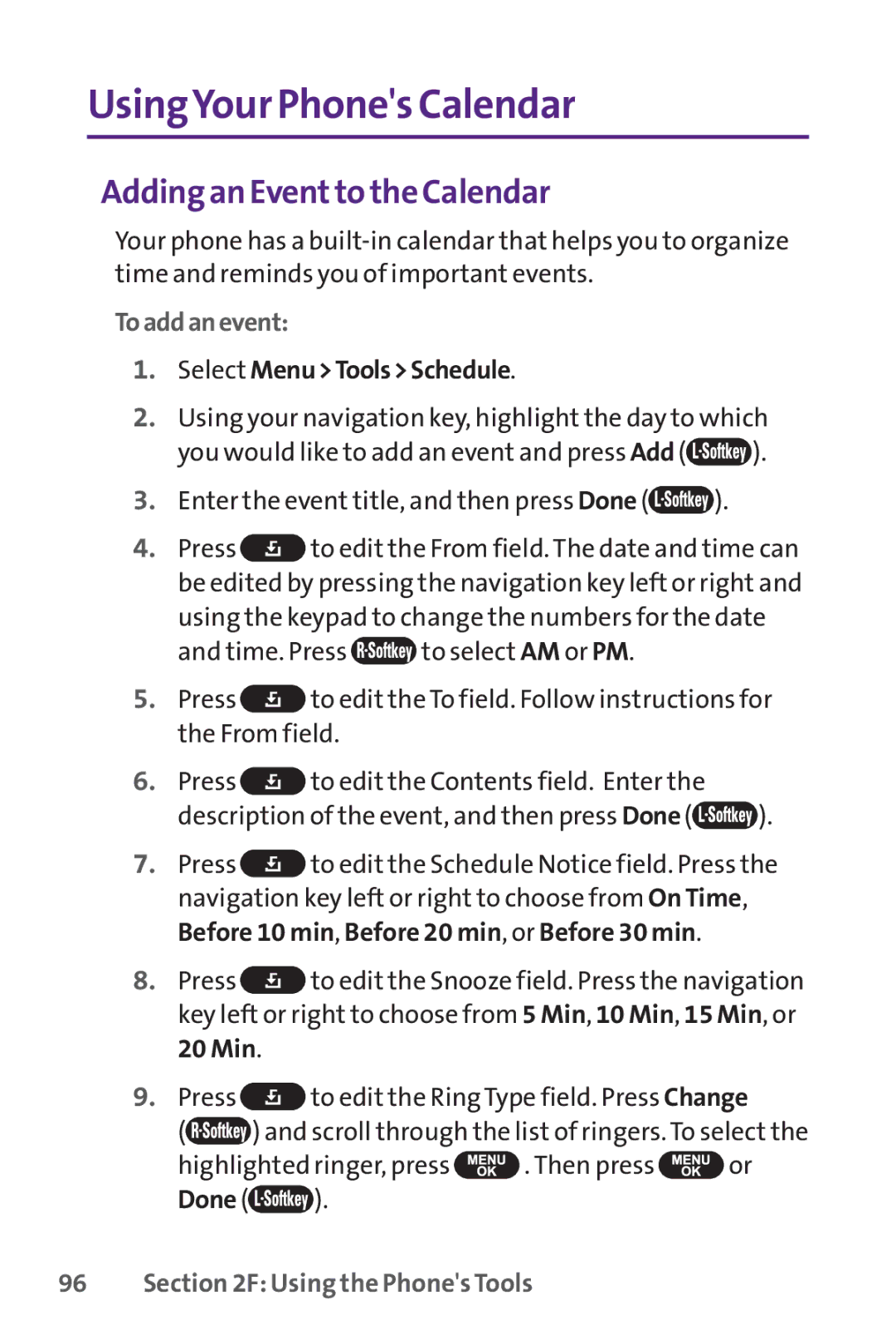UsingYour Phone's Calendar
Adding an Eventto the Calendar
Your phone has a
Toaddanevent:
1.Select Menu>Tools>Schedule.
2.Using your navigation key, highlight the day to which
you would like to add an event and press Add (![]() ).
).
3.Enter the event title, and then press Done (![]() ).
).
4.Press ![]() to edit the From field. The date and time can be edited by pressing the navigation key left or right and using the keypad to change the numbers for the date
to edit the From field. The date and time can be edited by pressing the navigation key left or right and using the keypad to change the numbers for the date
and time. Press ![]() to select AM or PM.
to select AM or PM.
5.Press ![]() to edit the To field. Follow instructions for the From field.
to edit the To field. Follow instructions for the From field.
6.Press ![]() to edit the Contents field. Enter the
to edit the Contents field. Enter the
description of the event, and then press Done (![]() ).
).
7.Press ![]() to edit the Schedule Notice field. Press the navigation key left or right to choose from On Time, Before 10 min, Before 20 min, or Before 30 min.
to edit the Schedule Notice field. Press the navigation key left or right to choose from On Time, Before 10 min, Before 20 min, or Before 30 min.
8.Press ![]() to edit the Snooze field. Press the navigation key left or right to choose from 5 Min, 10 Min, 15 Min, or 20 Min.
to edit the Snooze field. Press the navigation key left or right to choose from 5 Min, 10 Min, 15 Min, or 20 Min.
9.Press ![]() to edit the Ring Type field. Press Change
to edit the Ring Type field. Press Change
(![]() ) and scroll through the list of ringers. To select the
) and scroll through the list of ringers. To select the
highlighted ringer, press ![]() . Then press
. Then press ![]() or
or