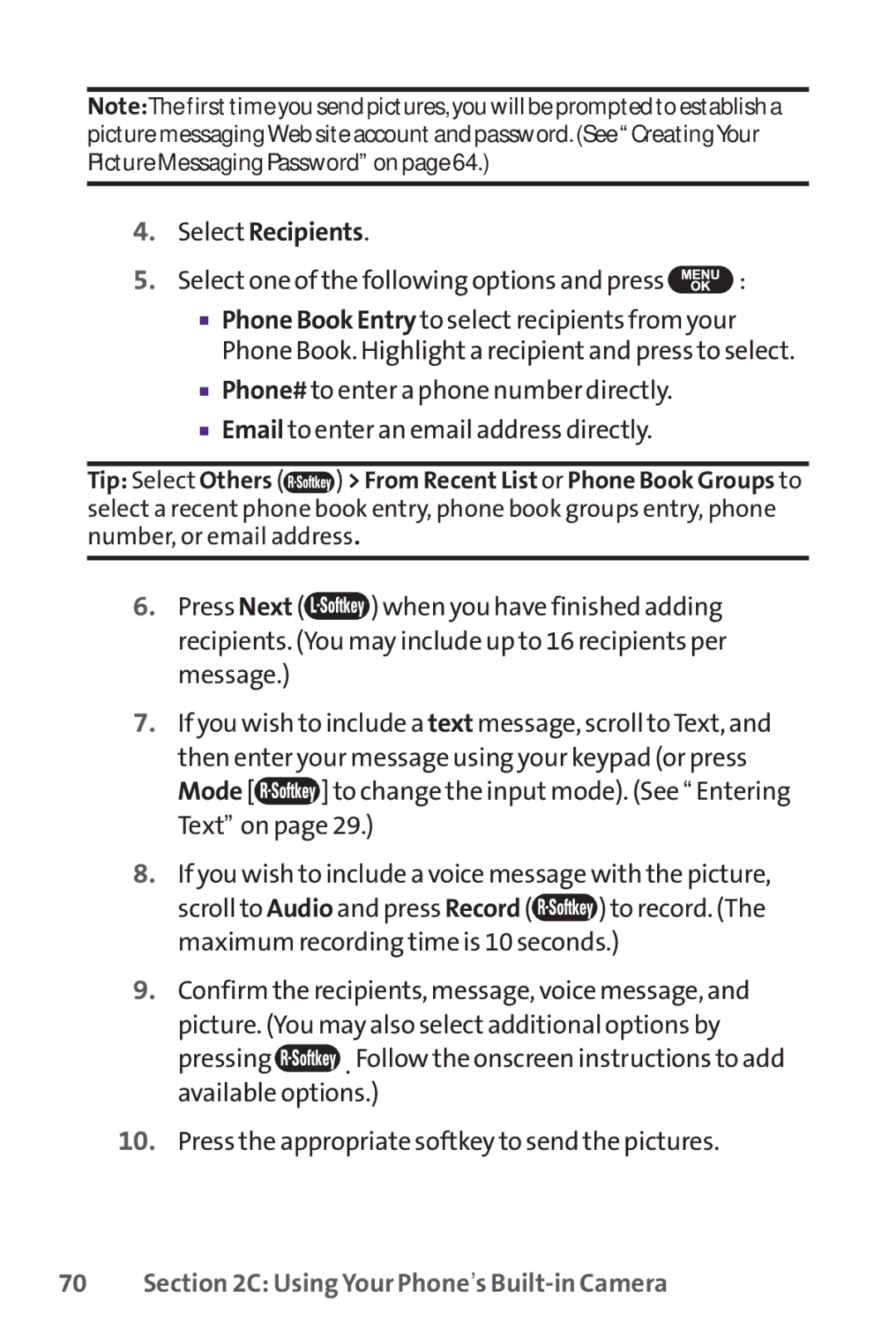Note:The firsttime you send pictures, you will be prompted to establish a picture messagingWeb site accountand password. (See “ CreatingYour Picture Messaging Password” on page 64.)
4.Select Recipients.
5.Select one of the following options and press  :
:
■Phone Book Entry to select recipients from your Phone Book. Highlight a recipient and press to select.
■Phone# to enter a phone number directly.
■Email to enter an email address directly.
Tip: Select Others (![]() ) > From Recent List or Phone Book Groups to select a recent phone book entry, phone book groups entry, phone number, or email address.
) > From Recent List or Phone Book Groups to select a recent phone book entry, phone book groups entry, phone number, or email address.
6.Press Next (![]() ) when you have finished adding recipients. (You may include up to 16 recipients per message.)
) when you have finished adding recipients. (You may include up to 16 recipients per message.)
7.If you wish to include a text message, scroll toText, and then enter your message using your keypad (or press
Mode [![]() ] to change the input mode). (See “ Entering Text” on page 29.)
] to change the input mode). (See “ Entering Text” on page 29.)
8.If you wish to include a voice message with the picture,
scroll to Audio and press Record (![]() ) to record. (The maximum recording time is 10 seconds.)
) to record. (The maximum recording time is 10 seconds.)
9.Confirm the recipients, message, voice message, and picture. (You may also select additional options by
pressing ![]() . Follow the onscreen instructions to add available options.)
. Follow the onscreen instructions to add available options.)
10.Press the appropriate softkey to send the pictures.