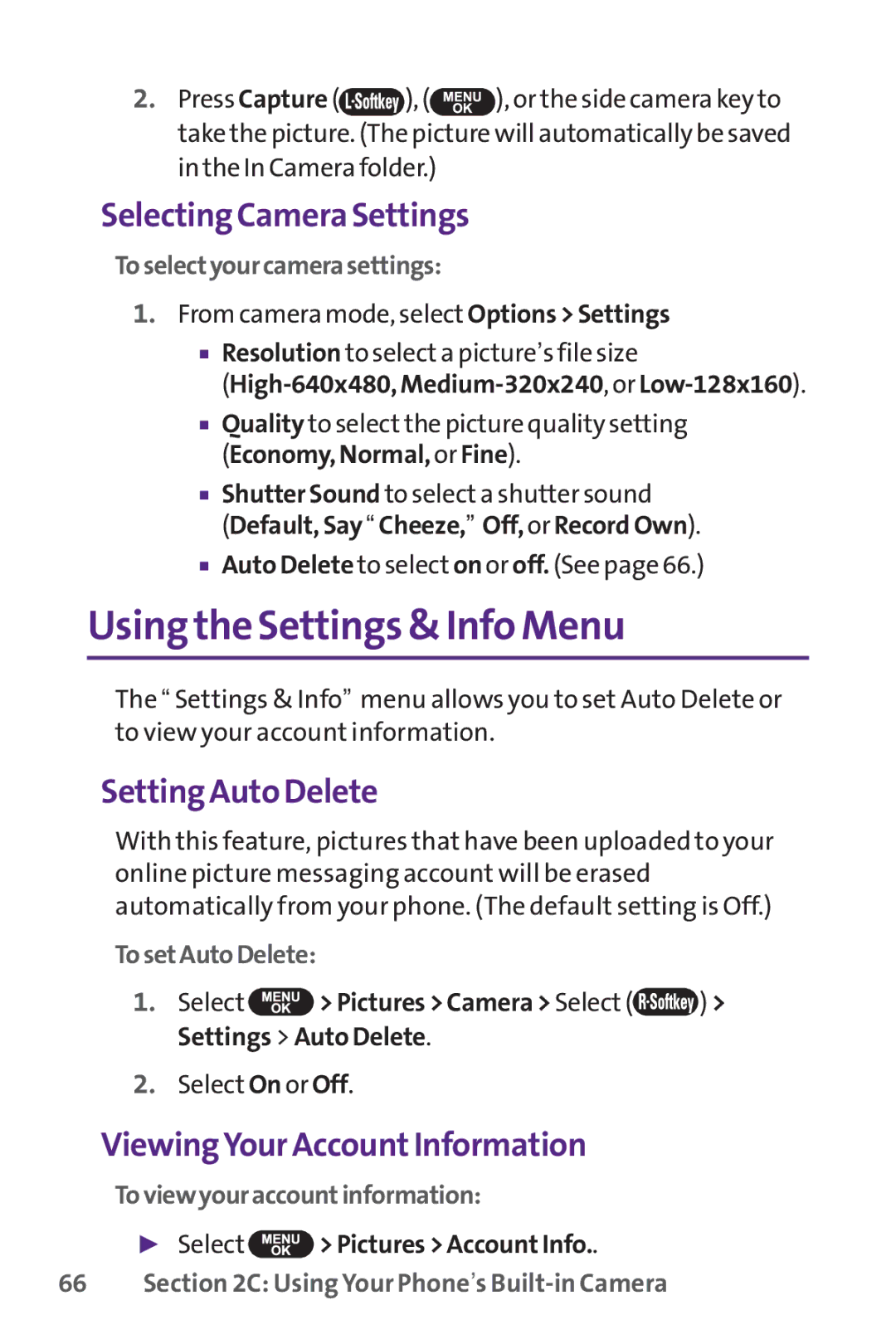2.Press Capture (![]() ), (
), (![]() ), or the side camera key to take the picture. (The picture will automatically be saved
), or the side camera key to take the picture. (The picture will automatically be saved
in the In Camera folder.)
Selecting Camera Settings
Toselectyourcamerasettings:
1.From camera mode, select Options > Settings
■Resolution to select a picture’s file size
(High-640x480, Medium-320x240, or Low-128x160).
■Quality to select the picture quality setting (Economy, Normal, or Fine).
■Shutter Sound to select a shutter sound
(Default, Say “ Cheeze,” Off, or Record Own).
■Auto Delete to select on or off. (See page 66.)
Using the Settings & Info Menu
The “ Settings & Info” menu allows you to set Auto Delete or to view your account information.
Setting Auto Delete
With this feature, pictures that have been uploaded to your online picture messaging account will be erased automatically from your phone. (The default setting is Off.)
TosetAutoDelete:
1.Select ![]() > Pictures > Camera > Select (
> Pictures > Camera > Select (![]() ) > Settings > Auto Delete.
) > Settings > Auto Delete.
2.Select On or Off.
ViewingYour AccountInformation
Toviewyouraccountinformation:
▶Select ![]() > Pictures > Account Info..
> Pictures > Account Info..