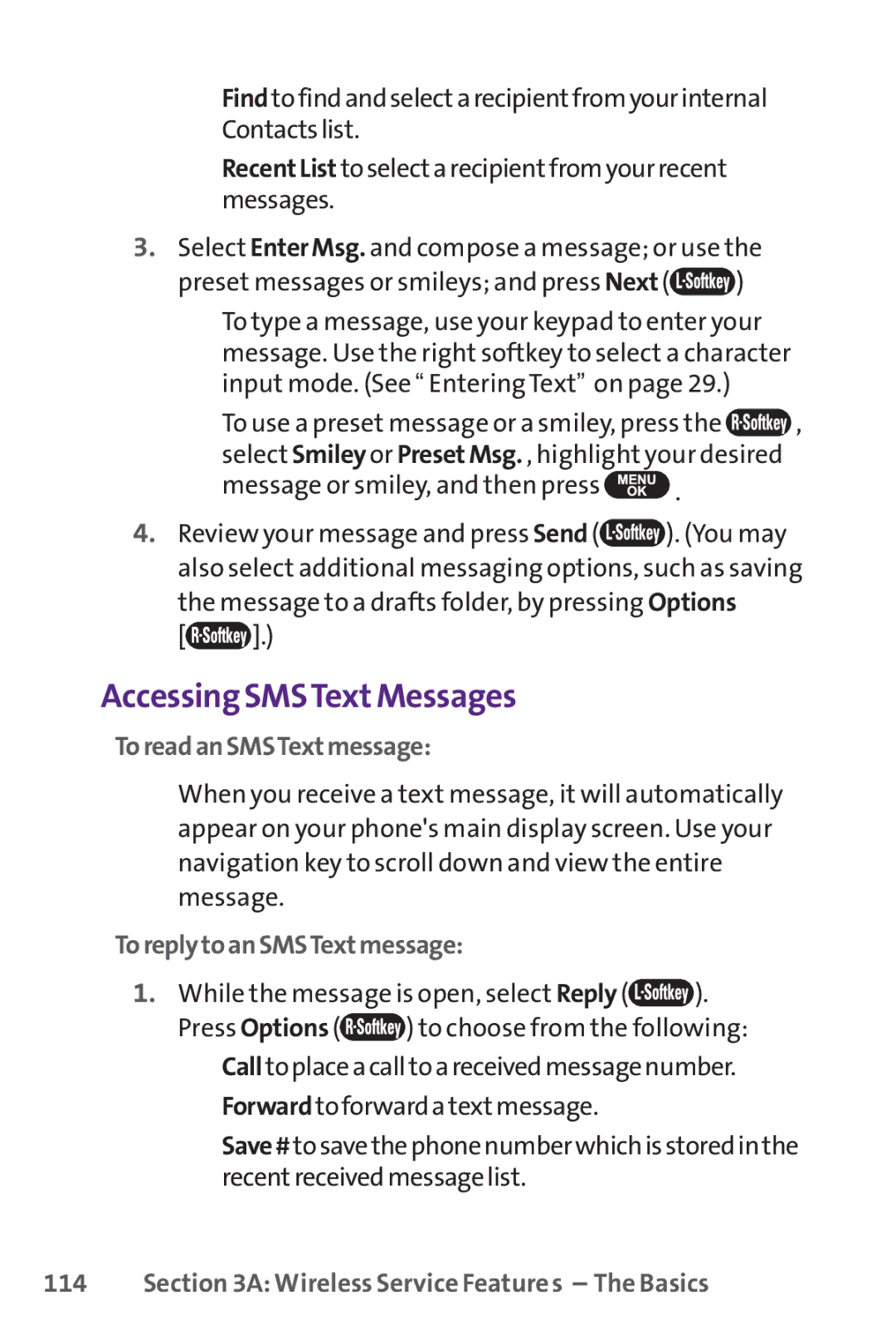■Findtofindandselectarecipientfromyourinternal Contactslist.
■RecentList toselectarecipientfromyourrecent messages.
3.Select EnterMsg. and compose a message; or use the
preset messages or smileys; and press Next (![]() )
)
■To type a message, use your keypad to enter your message. Use the right softkey to select a character input mode. (See “ Entering Text” on page 29.)
■To use a preset message or a smiley, press the ![]() , select Smiley or PresetMsg. , highlight your desired
, select Smiley or PresetMsg. , highlight your desired
message or smiley, and then press  .
.
4.Review your message and press Send (![]() ). (You may also select additional messaging options, such as saving the message to a drafts folder, by pressing Options
). (You may also select additional messaging options, such as saving the message to a drafts folder, by pressing Options
[![]() ].)
].)
Accessing SMSTextMessages
ToreadanSMSTextmessage:
▶When you receive a text message, it will automatically appear on your phone's main display screen. Use your navigation key to scroll down and view the entire message.
ToreplytoanSMSTextmessage:
1.While the message is open, select Reply (![]() ).
).
Press Options (![]() ) to choose from the following:
) to choose from the following:
■Calltoplaceacalltoareceivedmessagenumber.
■Forwardtoforwardatextmessage.
■Save#tosavethephonenumberwhichisstoredinthe recentreceivedmessagelist.