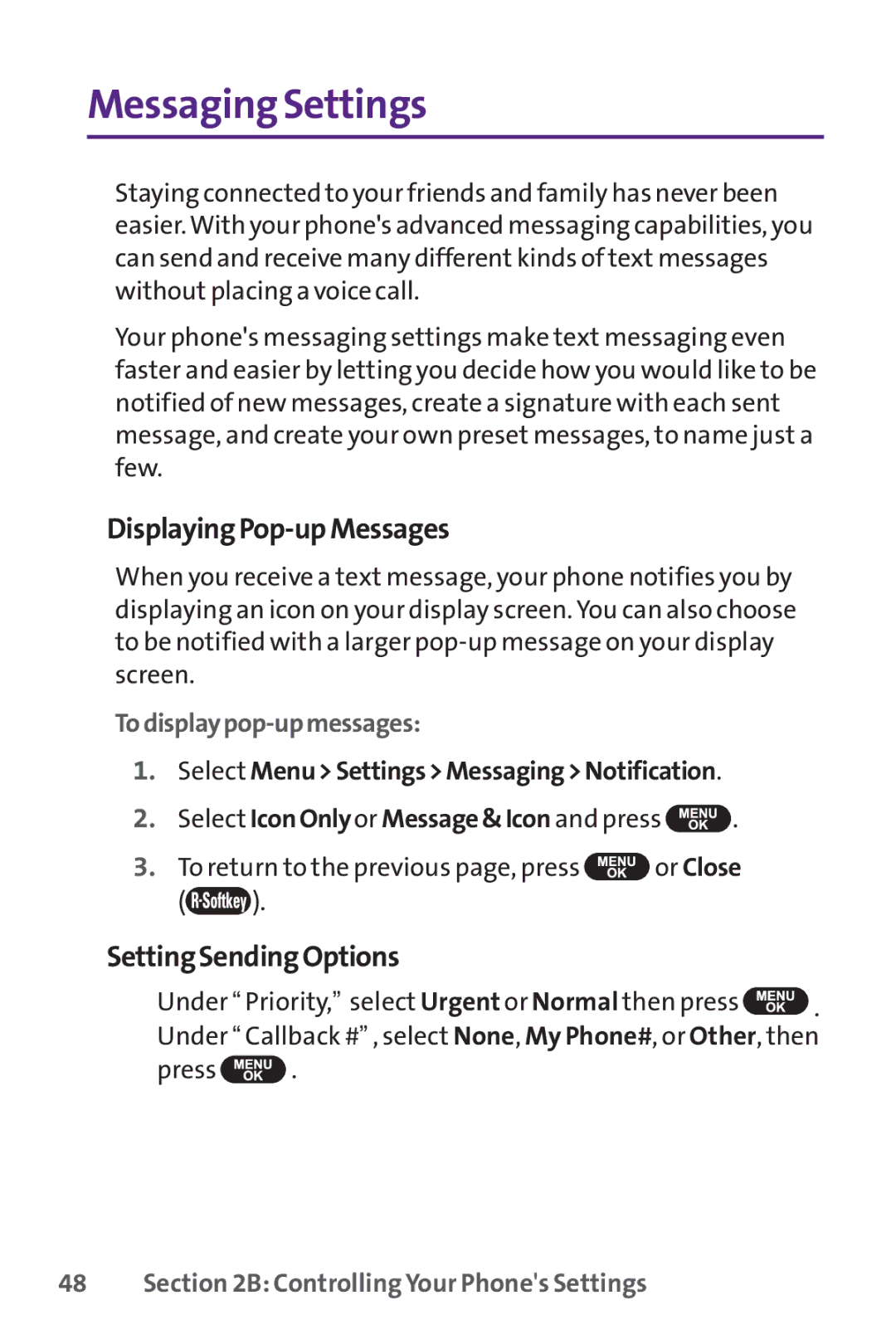Messaging Settings
Staying connected to your friends and family has never been easier. With your phone's advanced messaging capabilities, you can send and receive many different kinds of text messages without placing a voice call.
Your phone's messaging settings make text messaging even faster and easier by letting you decide how you would like to be notified of new messages, create a signature with each sent message, and create your own preset messages, to name just a few.
DisplayingPop-upMessages
When you receive a text message, your phone notifies you by displaying an icon on your display screen. You can also choose to be notified with a larger
Todisplaypop-upmessages:
1.Select Menu>Settings>Messaging>Notification.
2.Select IconOnlyor Message&Icon and press ![]() .
.
3.To return to the previous page, press ![]() or Close
or Close
(![]() ).
).
SettingSendingOptions
⬤Under “ Priority,” select Urgent or Normal then press ![]() . Under “ Callback #” , select None, My Phone#, or Other, then
. Under “ Callback #” , select None, My Phone#, or Other, then
press ![]() .
.