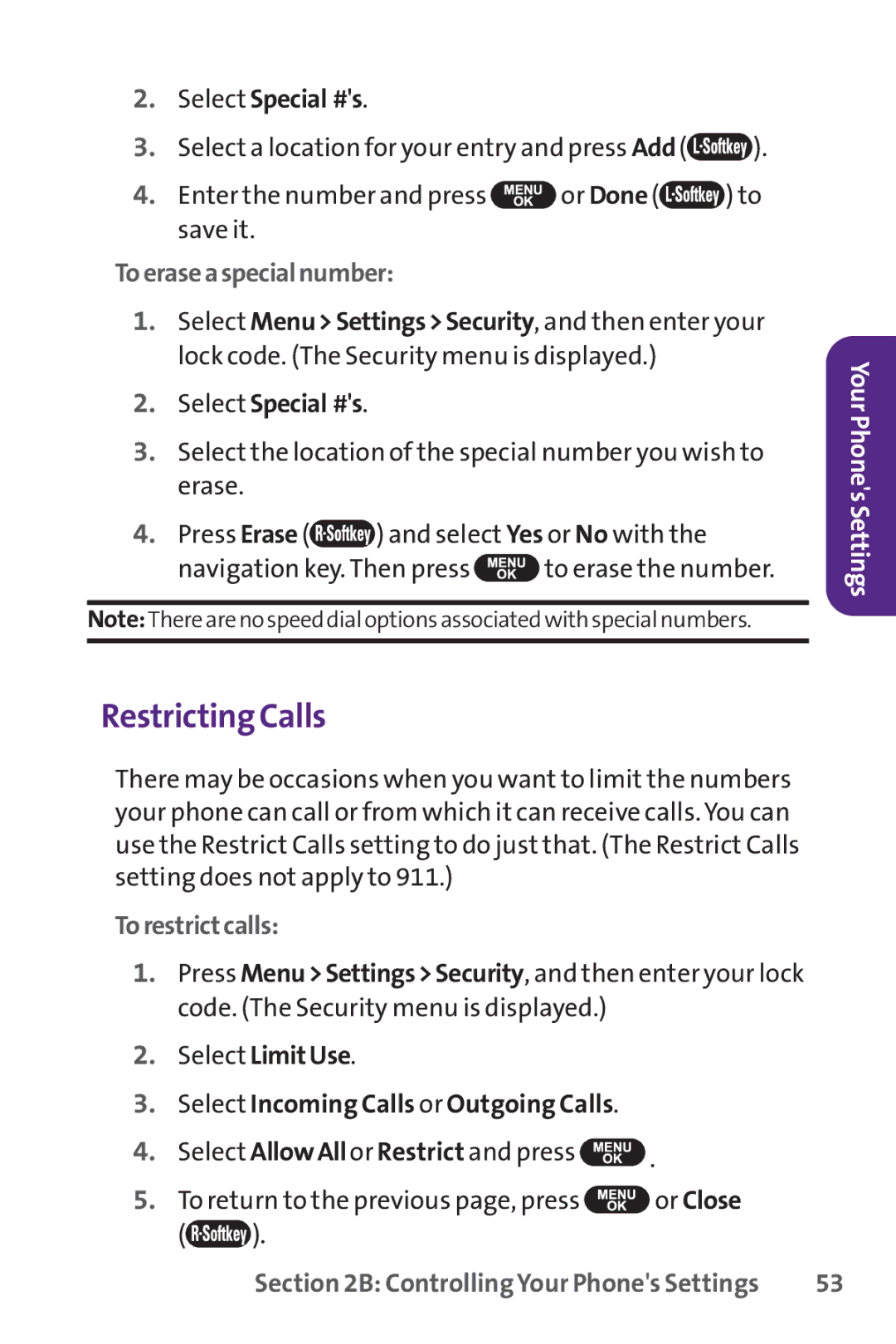2.Select Special #'s.
3.Select a location for your entry and press Add(![]() ).
).
4.Enter the number and press ![]() or Done (
or Done (![]() ) to save it.
) to save it.
Toeraseaspecialnumber:
1.Select Menu>Settings>Security, and then enter your lock code. (The Security menu is displayed.)
2.Select Special #'s.
3.Select the location of the special number you wish to erase.
4.Press Erase (![]() ) and select Yes or No with the
) and select Yes or No with the
navigation key. Then press ![]() to erase the number.
to erase the number.
Note:Therearenospeeddialoptionsassociatedwithspecialnumbers.
Your Phone's Settings
Restricting Calls
There may be occasions when you want to limit the numbers your phone can call or from which it can receive calls. You can use the Restrict Calls setting to do just that. (The Restrict Calls setting does not apply to 911.)
Torestrictcalls:
1.Press Menu>Settings>Security, and then enter your lock code. (The Security menu is displayed.)
2.Select LimitUse.
3.Select Incoming Calls or Outgoing Calls.
4.Select AllowAll or Restrict and press ![]() .
.
5.To return to the previous page, press ![]() or Close
or Close
(![]() ).
).
Section 2B: Controlling Your Phone's Settings | 53 |