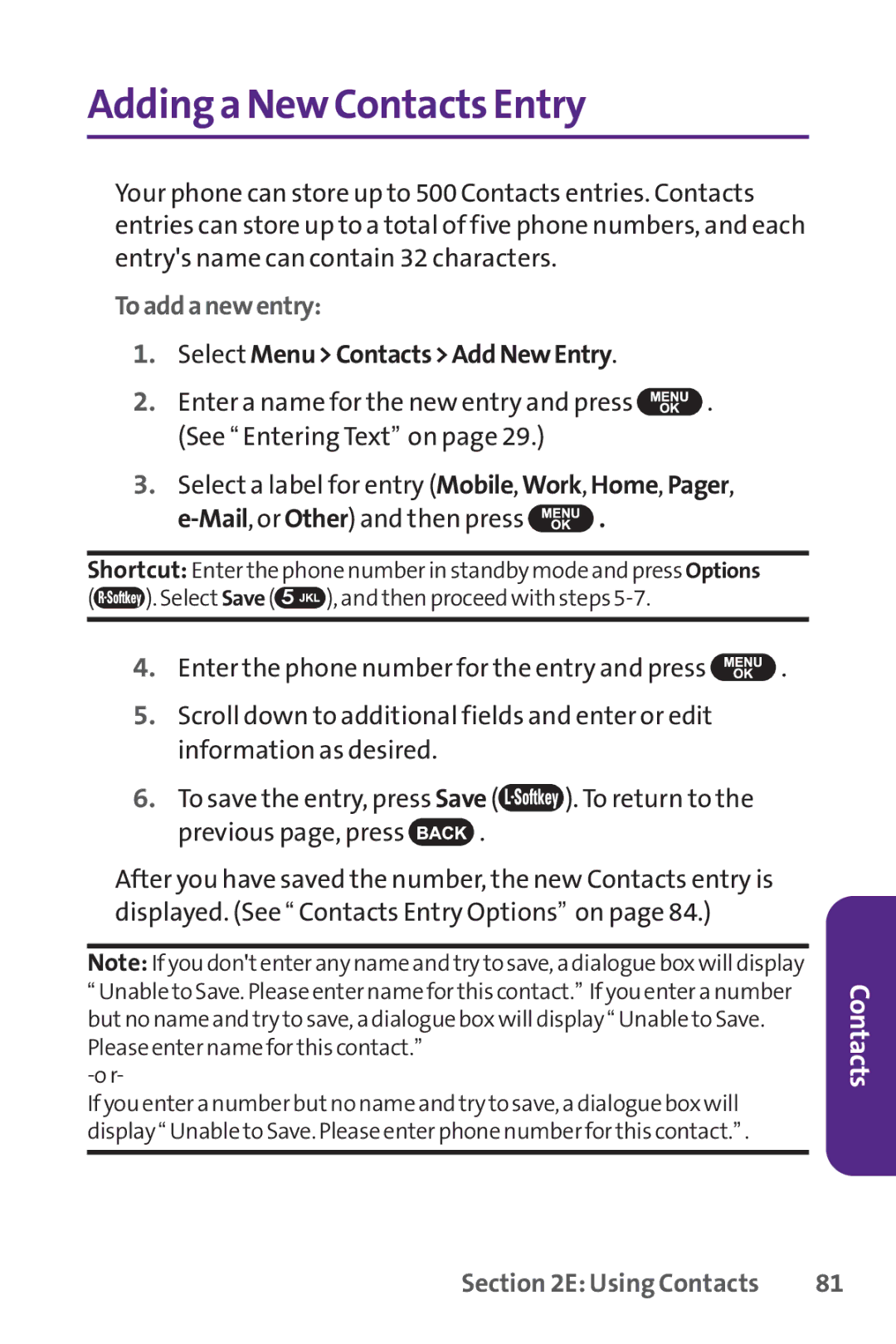Addinga New Contacts Entry
Your phone can store up to 500Contacts entries. Contacts entries can store up to a total of five phone numbers, and each entry's name can contain 32 characters.
Toaddanewentry:
1.Select Menu>Contacts>AddNewEntry.
2.Enter a name for the new entry and press ![]() . (See “ Entering Text” on page 29.)
. (See “ Entering Text” on page 29.)
3.Select a label for entry (Mobile, Work, Home, Pager,
![]() .
.
Shortcut: Enter the phone number in standby mode and press Options
(![]() ). Select Save (
). Select Save (![]() ), and then proceed with steps
), and then proceed with steps
4.Enter the phone number for the entry and press ![]() .
.
5.Scroll down to additional fields and enter or edit information as desired.
6.To save the entry, press Save (![]() ). To return to the
). To return to the
previous page, press ![]() .
.
After you have saved the number, the new Contacts entry is displayed. (See “ Contacts Entry Options” on page 84.)
Note: If you don'tenter any name and try to save, a dialogue box will display
“Unable to Save. Please enter name for this contact.” If you enter a number butno name and try to save, a dialogue box will display “ Unable to Save. Please enter name for this contact.”
If you enter a number butno name and try to save, a dialogue box will display “ Unable to Save. Please enter phone number for this contact.” .
Contacts
Section 2E: Using Contacts | 81 |