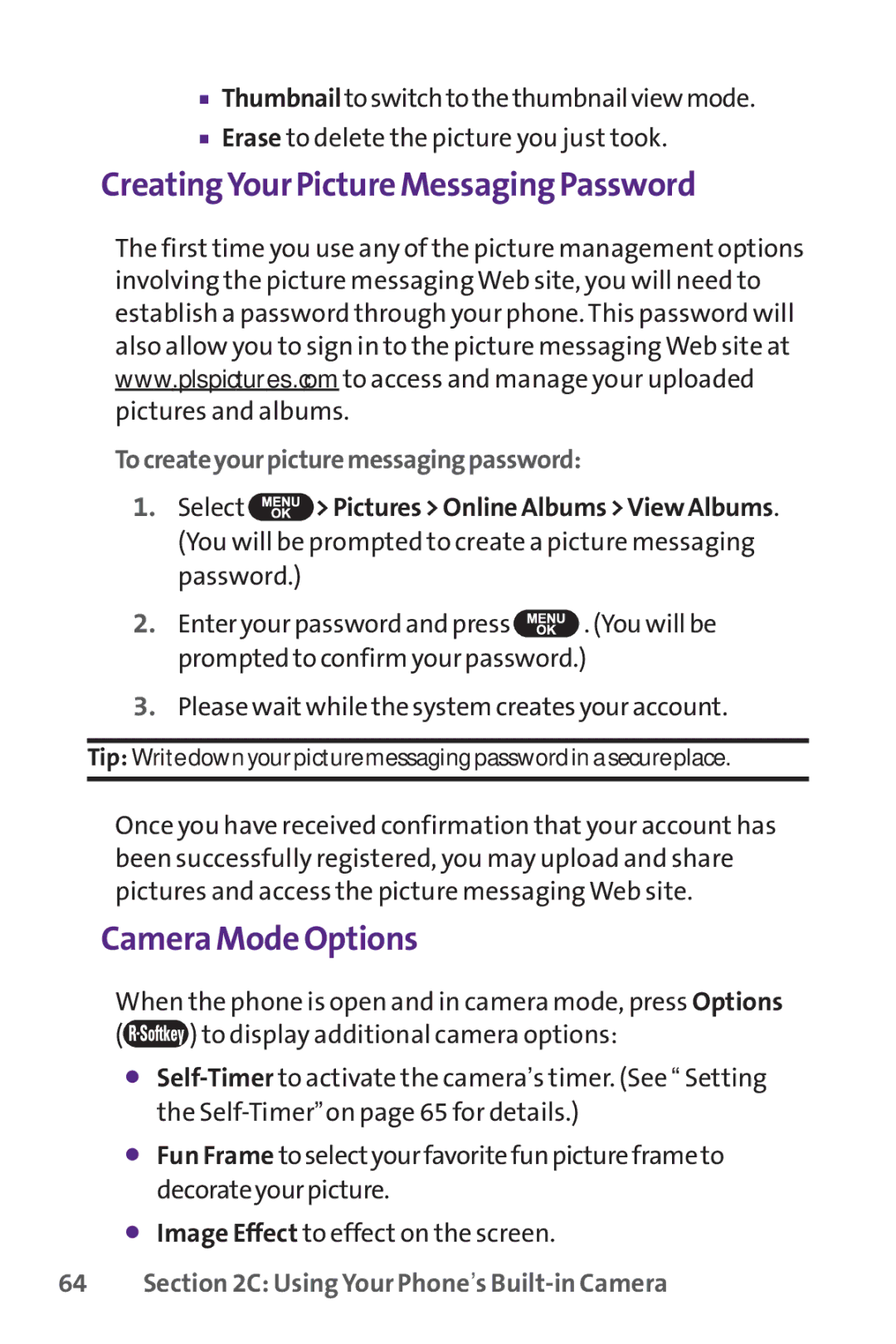■Thumbnailtoswitchtothethumbnailviewmode.
■Erase to delete the picture you just took.
CreatingYour Picture Messaging Password
The first time you use any of the picture management options involving the picture messaging Web site, you will need to establish a password through your phone. This password will also allow you to sign in to the picture messaging Web site at www.plspictures.com to access and manage your uploaded pictures and albums.
Tocreateyourpicturemessagingpassword:
1.Select ![]() > Pictures > Online Albums >View Albums. (You will be prompted to create a picture messaging password.)
> Pictures > Online Albums >View Albums. (You will be prompted to create a picture messaging password.)
2.Enter your password and press ![]() . (You will be prompted to confirm your password.)
. (You will be prompted to confirm your password.)
3.Please wait while the system creates your account.
Tip: Write down your picture messaging password in a secure place.
Once you have received confirmation that your account has been successfully registered, you may upload and share pictures and access the picture messaging Web site.
Camera Mode Options
When the phone is open and in camera mode, press Options
(![]() ) to display additional camera options:
) to display additional camera options:
⬤
⬤Fun Frame toselectyourfavoritefunpictureframeto decorateyourpicture.
⬤Image Effect to effect on the screen.