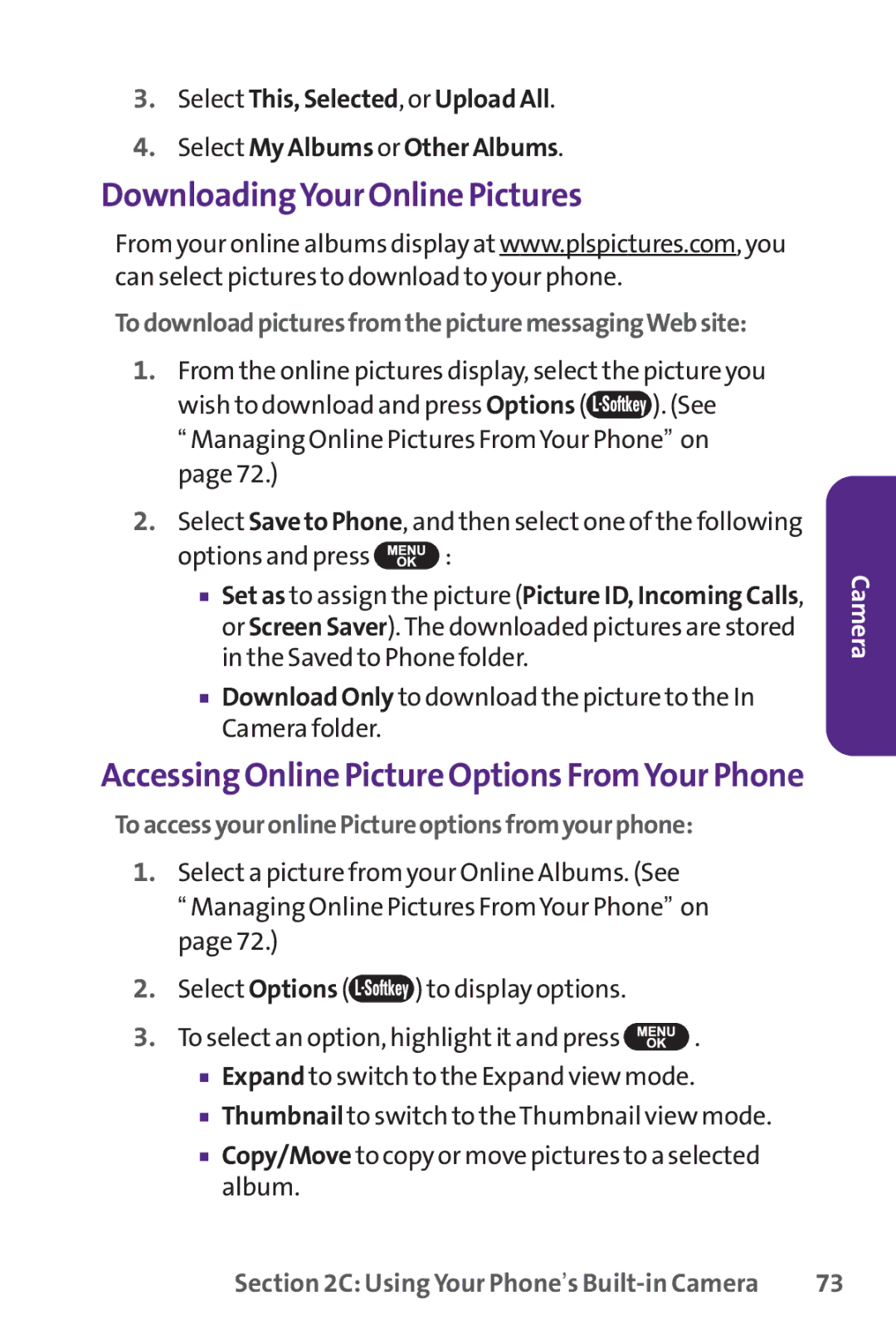3.Select This, Selected, or Upload All.
4.Select My Albums or Other Albums.
DownloadingYour Online Pictures
From your online albums display at www.plspictures.com, you can select pictures to download to your phone.
TodownloadpicturesfromthepicturemessagingWebsite:
1.From the online pictures display, select the picture you
wish to download and press Options (![]() ). (See
). (See
“Managing Online Pictures FromYour Phone” on page 72.)
2.Select Save to Phone, and then select one of the following
options and press ![]() :
:
■Set as to assign the picture (Picture ID, Incoming Calls, or Screen Saver).The downloaded pictures are stored in the Saved to Phone folder.
■Download Only to download the picture to the In Camera folder.
Accessing Online Picture Options FromYour Phone
ToaccessyouronlinePictureoptionsfromyourphone:
1.Select a picture from your Online Albums. (See
“Managing Online Pictures FromYour Phone” on page 72.)
2.Select Options (![]() ) to display options.
) to display options.
3.To select an option, highlight it and press ![]() .
.
■Expand to switch to the Expand view mode.
■Thumbnail to switch to theThumbnail view mode.
■Copy/Move to copy or move pictures to a selected album.
Camera
Section 2C: Using Your Phone’s | 73 |