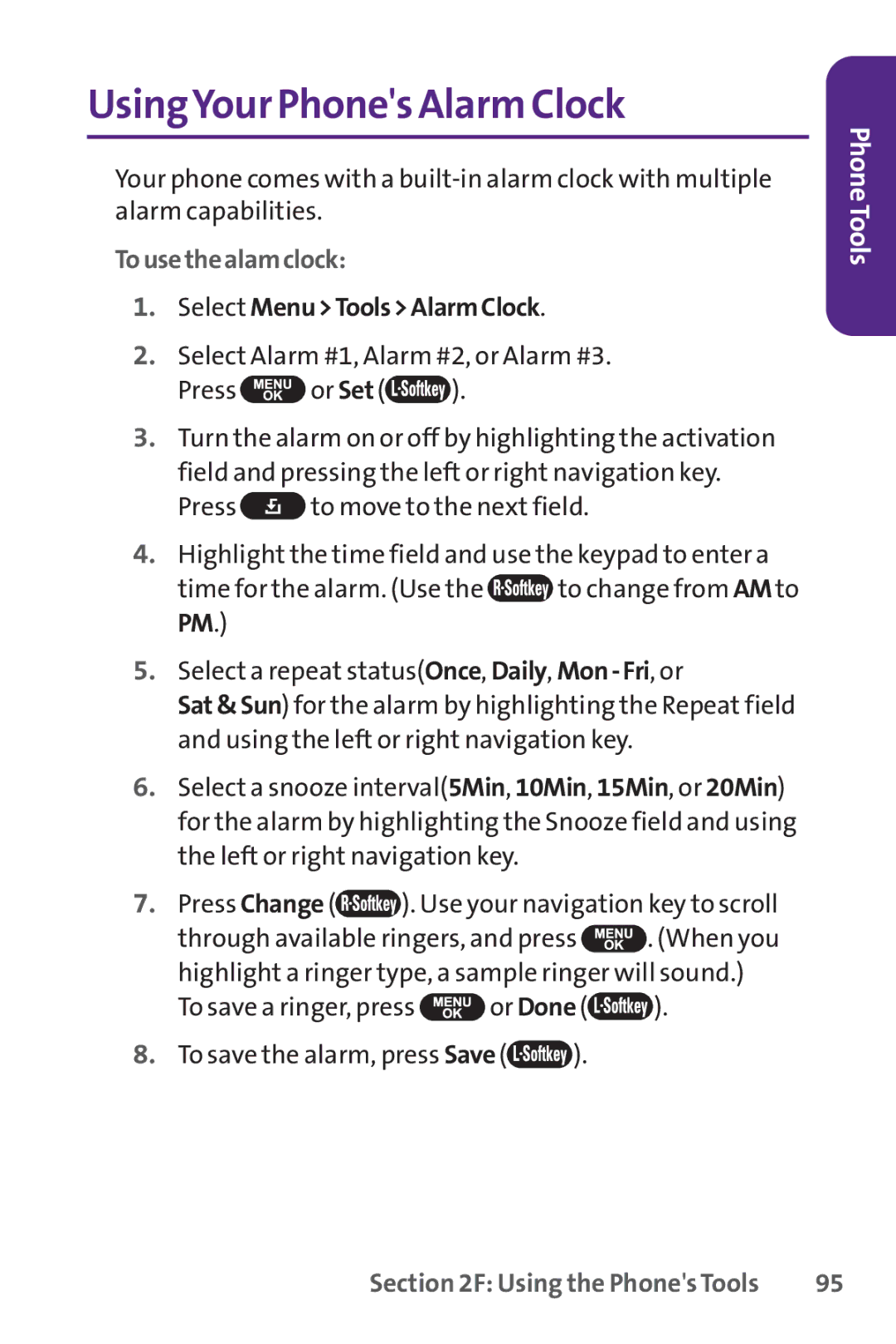UsingYour Phone's Alarm Clock
Your phone comes with a
Tousethealamclock:
1.Select Menu>Tools>AlarmClock.
2.Select Alarm #1, Alarm #2, or Alarm #3.
Press ![]() or Set (
or Set (![]() ).
).
3.Turn the alarm on or off by highlighting the activation field and pressing the left or right navigation key.
Press ![]() to move to the next field.
to move to the next field.
4.Highlight the time field and use the keypad to enter a
time for the alarm. (Use the ![]() to change from AMto PM.)
to change from AMto PM.)
5.Select a repeat status(Once, Daily,
Sat&Sun) for the alarm by highlighting the Repeat field and using the left or right navigation key.
6.Select a snooze interval(5Min, 10Min, 15Min, or 20Min) for the alarm by highlighting the Snooze field and using the left or right navigation key.
7.Press Change (![]() ). Use your navigation key to scroll
). Use your navigation key to scroll
through available ringers, and press ![]() . (When you highlight a ringer type, a sample ringer will sound.)
. (When you highlight a ringer type, a sample ringer will sound.)
To save a ringer, press ![]() or Done (
or Done (![]() ).
).
8.To save the alarm, press Save (![]() ).
).
PhoneTools
Section 2F: Using the Phone's Tools | 95 |