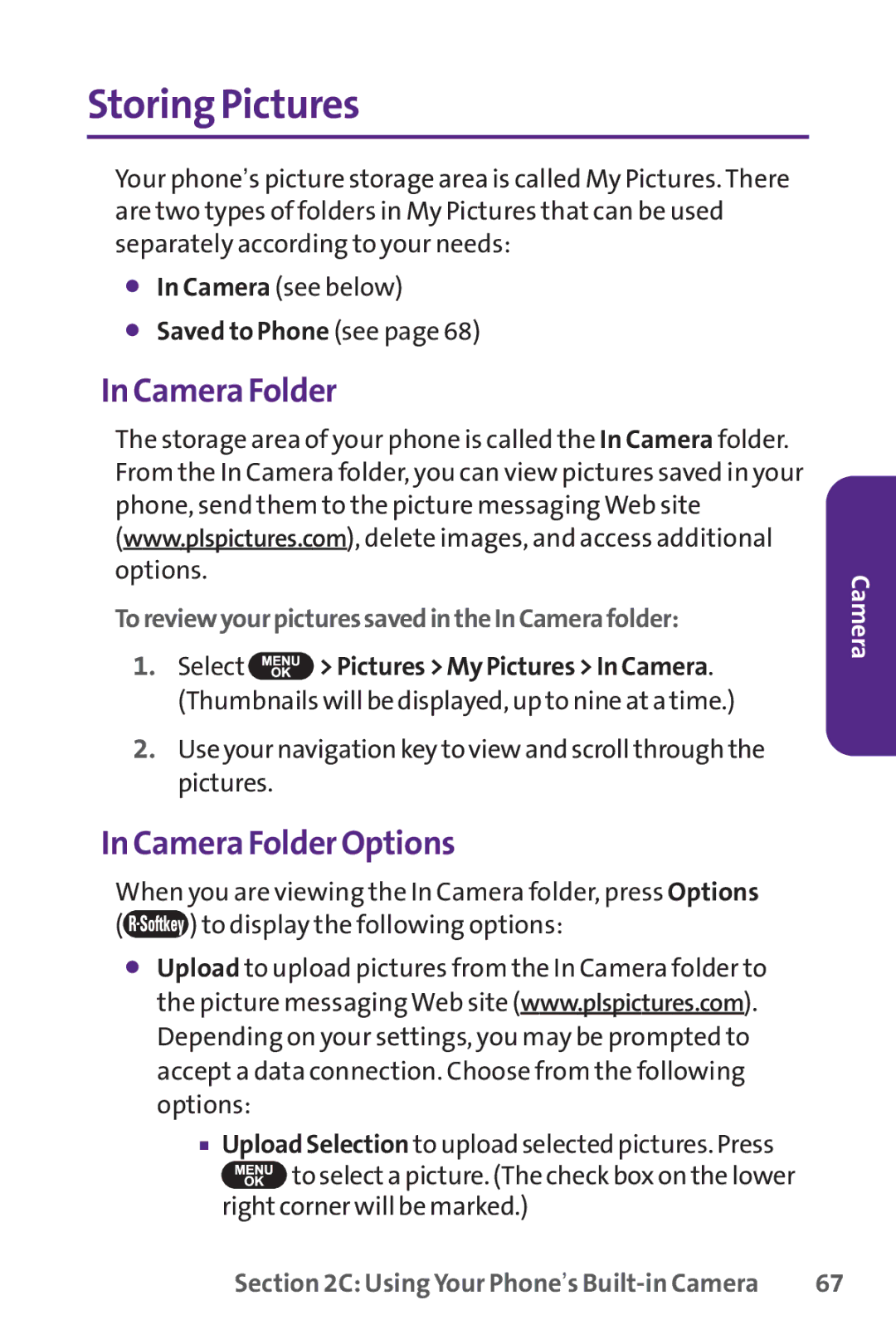Storing Pictures
Your phone’s picture storage area is called My Pictures. There are two types of folders in My Pictures that can be used separately according to your needs:
⬤In Camera (see below)
⬤Saved to Phone (see page 68)
In Camera Folder
The storage area of your phone is called the In Camera folder. From the In Camera folder, you can view pictures saved in your phone, send them to the picture messaging Web site (www.plspictures.com), delete images, and access additional options.
ToreviewyourpicturessavedintheInCamerafolder:
1.Select ![]() > Pictures > My Pictures > In Camera. (Thumbnails will be displayed, up to nine at a time.)
> Pictures > My Pictures > In Camera. (Thumbnails will be displayed, up to nine at a time.)
2.Use your navigation key to view and scroll through the pictures.
In Camera Folder Options
When you are viewing the In Camera folder, press Options
(![]() ) to display the following options:
) to display the following options:
⬤Upload to upload pictures from the In Camera folder to the picture messaging Web site (www.plspictures.com). Depending on your settings, you may be prompted to accept a data connection. Choose from the following options:
■Upload Selection to upload selected pictures. Press ![]() to select a picture. (The check box on the lower right corner will be marked.)
to select a picture. (The check box on the lower right corner will be marked.)
Camera
Section 2C: Using Your Phone’s | 67 |