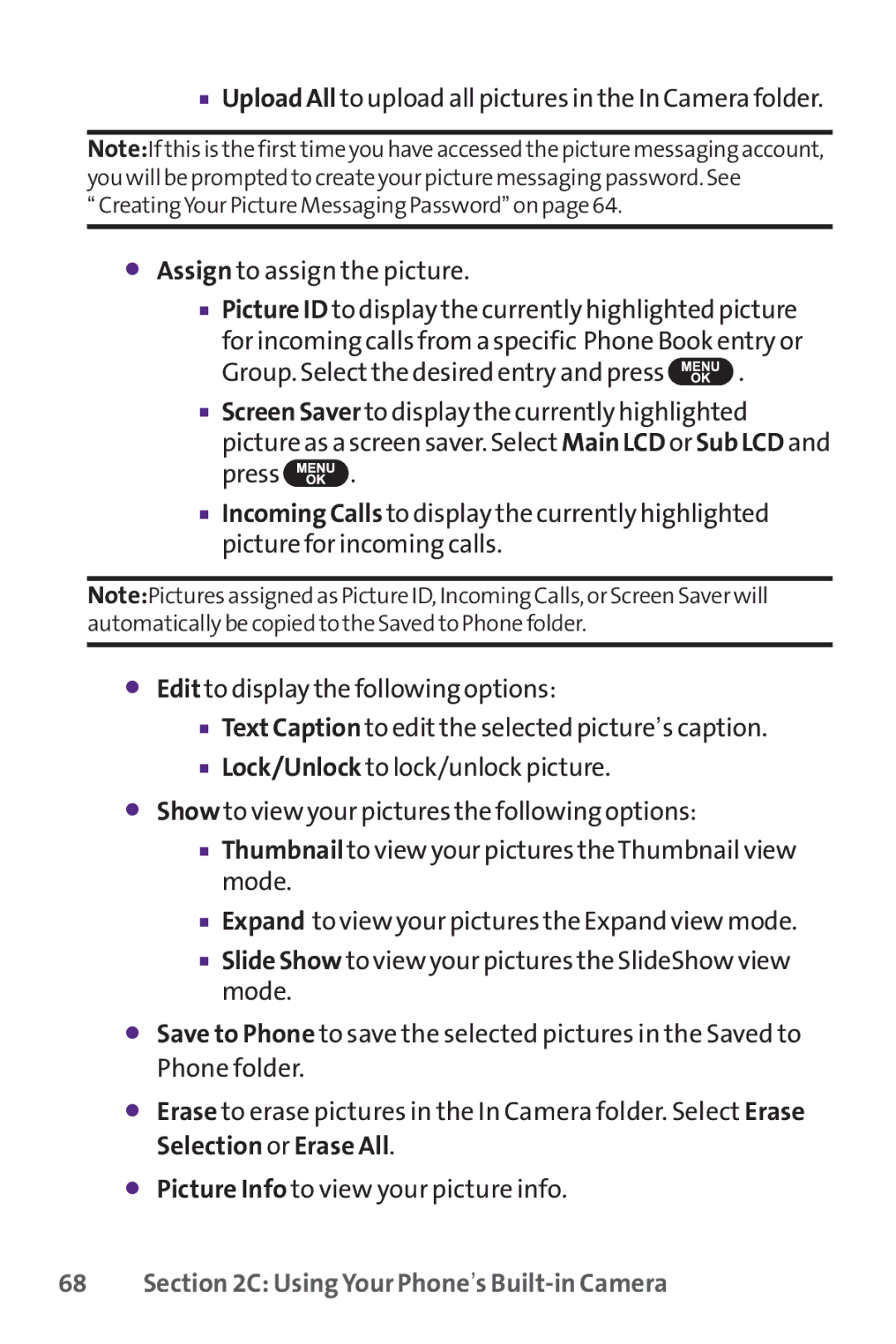■Upload All to upload all pictures in the In Camera folder.
Note:If this is the firsttime you have accessed the picture messaging account, you will be prompted to create your picture messaging password. See
“CreatingYour Picture Messaging Password” on page 64.
⬤Assign to assign the picture.
■Picture ID to display the currently highlighted picture for incoming calls from a specific Phone Book entry or
Group. Select the desired entry and press  .
.
■Screen Saver to display the currently highlighted picture as a screen saver. Select Main LCD or Sub LCD and
press ![]() .
.
■Incoming Calls to display the currently highlighted picture for incoming calls.
Note:Pictures assigned as Picture ID, Incoming Calls, or Screen Saver will automatically be copied to the Saved to Phone folder.
⬤Edit to display the following options:
■Text Caption to edit the selected picture’s caption.
■Lock/Unlock to lock/unlock picture.
⬤Show to view your pictures the following options:
■Thumbnail to view your pictures theThumbnail view mode.
■Expand to view your pictures the Expand view mode.
■Slide Show to view your pictures the SlideShow view mode.
⬤Save to Phone to save the selected pictures in the Saved to Phone folder.
⬤Erase to erase pictures in the In Camera folder. Select Erase Selection or Erase All.
⬤Picture Info to view your picture info.