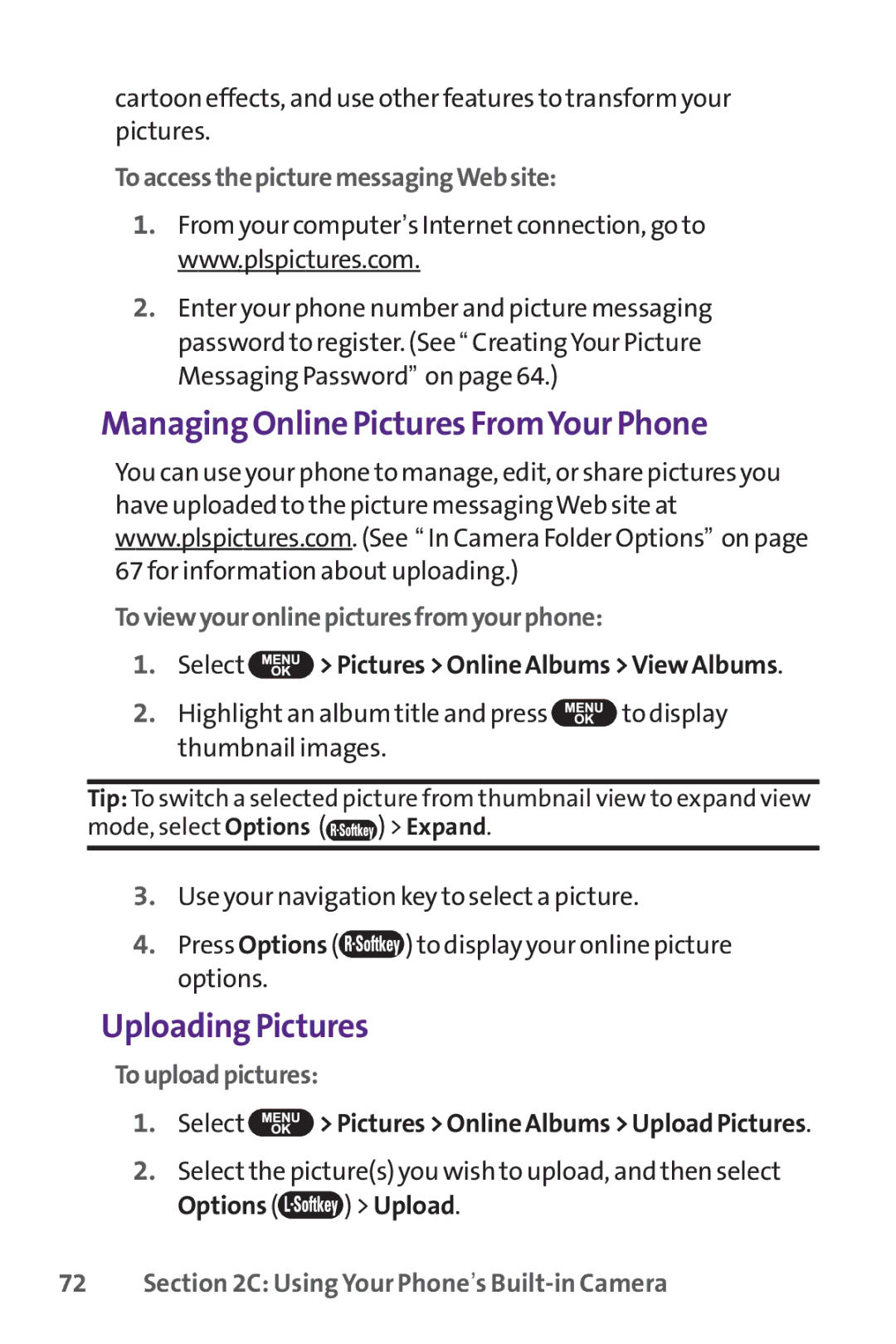cartoon effects, and use other features to transform your pictures.
ToaccessthepicturemessagingWebsite:
1.From your computer’s Internet connection, go to www.plspictures.com.
2.Enter your phone number and picture messaging password to register. (See “ CreatingYour Picture Messaging Password” on page 64.)
Managing Online Pictures FromYour Phone
You can use your phone to manage, edit, or share pictures you have uploaded to the picture messaging Web site at www.plspictures.com. (See “ In Camera Folder Options” on page 67 for information about uploading.)
Toviewyouronlinepicturesfromyourphone:
1.Select  > Pictures > Online Albums >View Albums.
> Pictures > Online Albums >View Albums.
2.Highlight an album title and press ![]() to display thumbnail images.
to display thumbnail images.
Tip: To switch a selected picture from thumbnail view to expand view mode, select Options (![]() ) > Expand.
) > Expand.
3.Use your navigation key to select a picture.
4.Press Options (![]() ) to display your online picture options.
) to display your online picture options.
Uploading Pictures
Touploadpictures:
1.Select ![]() > Pictures > Online Albums > Upload Pictures.
> Pictures > Online Albums > Upload Pictures.
2.Select the picture(s) you wish to upload, and then select
Options (![]() ) > Upload.
) > Upload.