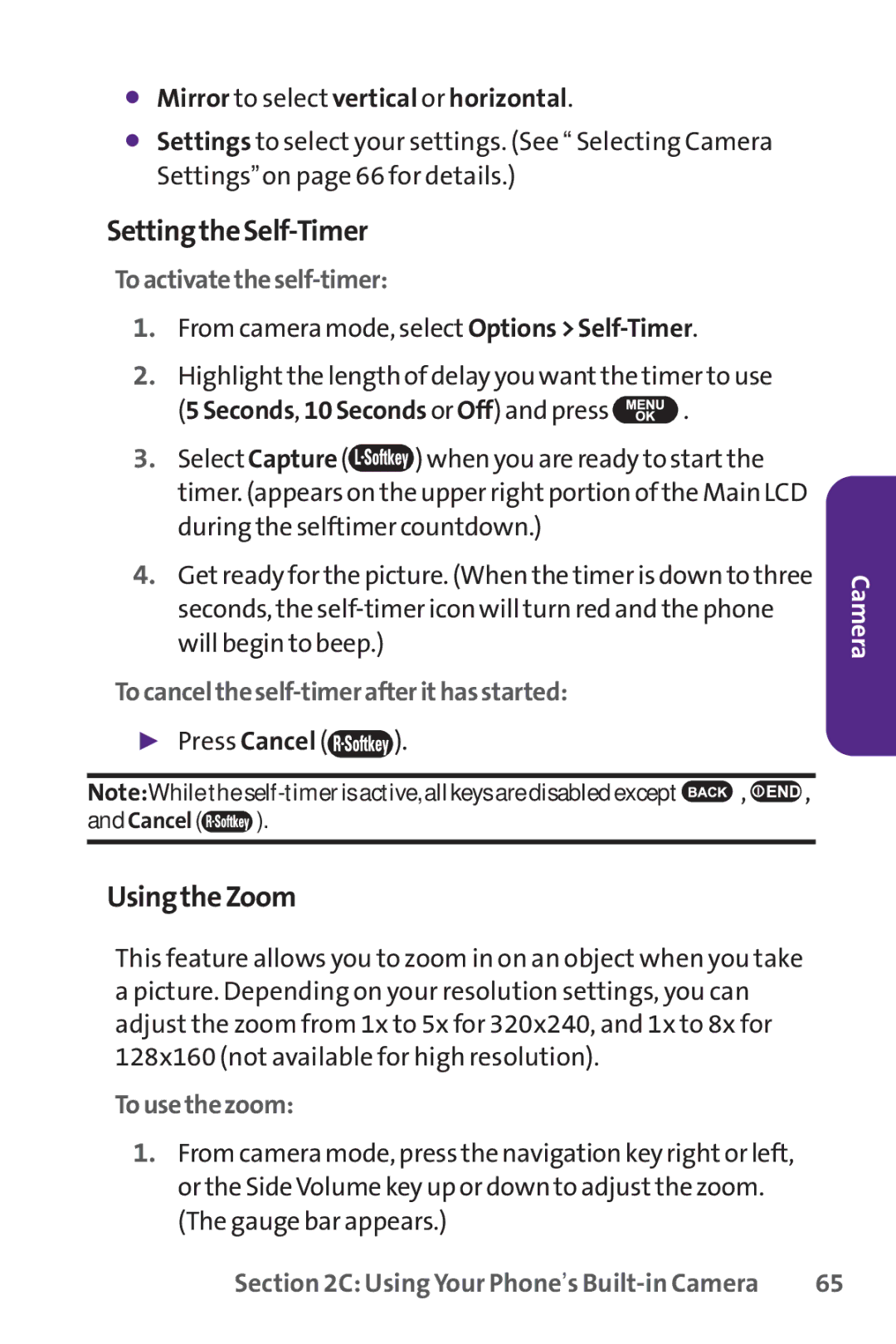⬤Mirror to select vertical or horizontal.
⬤Settings to select your settings. (See “ Selecting Camera Settings”on page 66 for details.)
SettingtheSelf-Timer
Toactivatetheself-timer:
1.From camera mode, select Options >
2.Highlight the length of delay you want the timer to use
(5 Seconds, 10 Seconds or Off) and press  .
.
3.Select Capture (![]() ) when you are ready to start the timer. (appears on the upper right portion of the Main LCD during the selftimer countdown.)
) when you are ready to start the timer. (appears on the upper right portion of the Main LCD during the selftimer countdown.)
4.Get ready for the picture. (When the timer is down to three seconds, the
Tocanceltheself-timerafterithasstarted:
▶Press Cancel (![]() ).
).
Note:While the ![]() ,
, ![]() ,
,
and Cancel (![]() ).
).
Camera
UsingtheZoom
This feature allows you to zoom in on an object when you take a picture. Depending on your resolution settings, you can adjust the zoom from 1x to 5x for 320x240, and 1x to 8x for 128x160 (not available for high resolution).
Tousethezoom:
1.From camera mode, press the navigation key right or left, or the SideVolume key up or down to adjust the zoom. (The gauge bar appears.)
Section 2C: Using Your Phone’s | 65 |