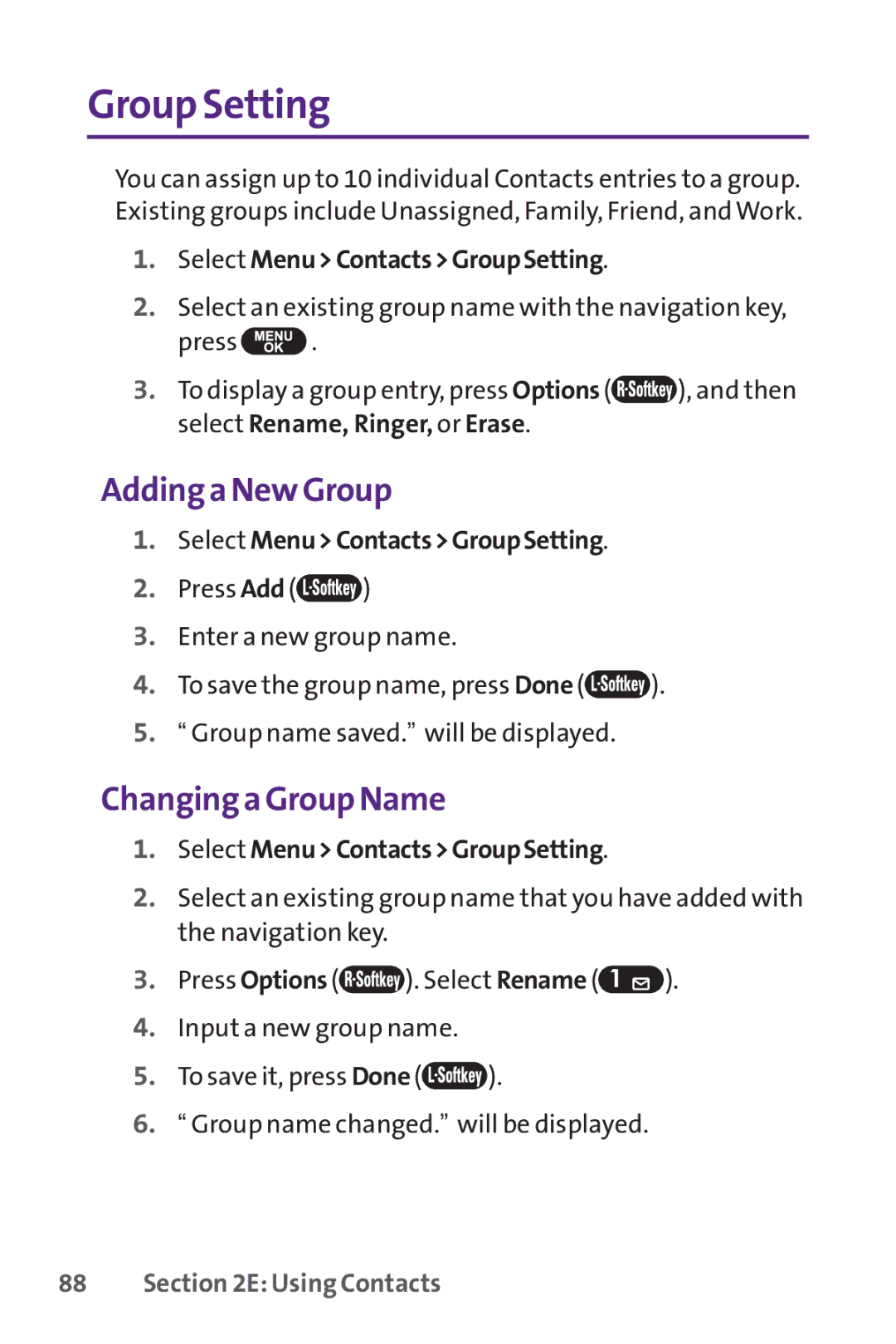Group Setting
You can assign up to 10 individual Contacts entries to a group. Existing groups include Unassigned, Family, Friend, and Work.
1.Select Menu>Contacts>GroupSetting.
2.Select an existing group name with the navigation key,
press ![]() .
.
3.To display a group entry, press Options (![]() ), and then select Rename, Ringer, or Erase.
), and then select Rename, Ringer, or Erase.
Adding a New Group
1.Select Menu>Contacts>GroupSetting.
2.Press Add (![]() )
)
3.Enter a new group name.
4.To save the group name, press Done (![]() ).
).
5.“ Group name saved.” will be displayed.
Changing a Group Name
1.Select Menu>Contacts>GroupSetting.
2.Select an existing group name that you have added with the navigation key.
3.Press Options (![]() ). Select Rename (
). Select Rename (![]() ).
).
4.Input a new group name.
5.To save it, press Done (![]() ).
).
6.“ Group name changed.” will be displayed.