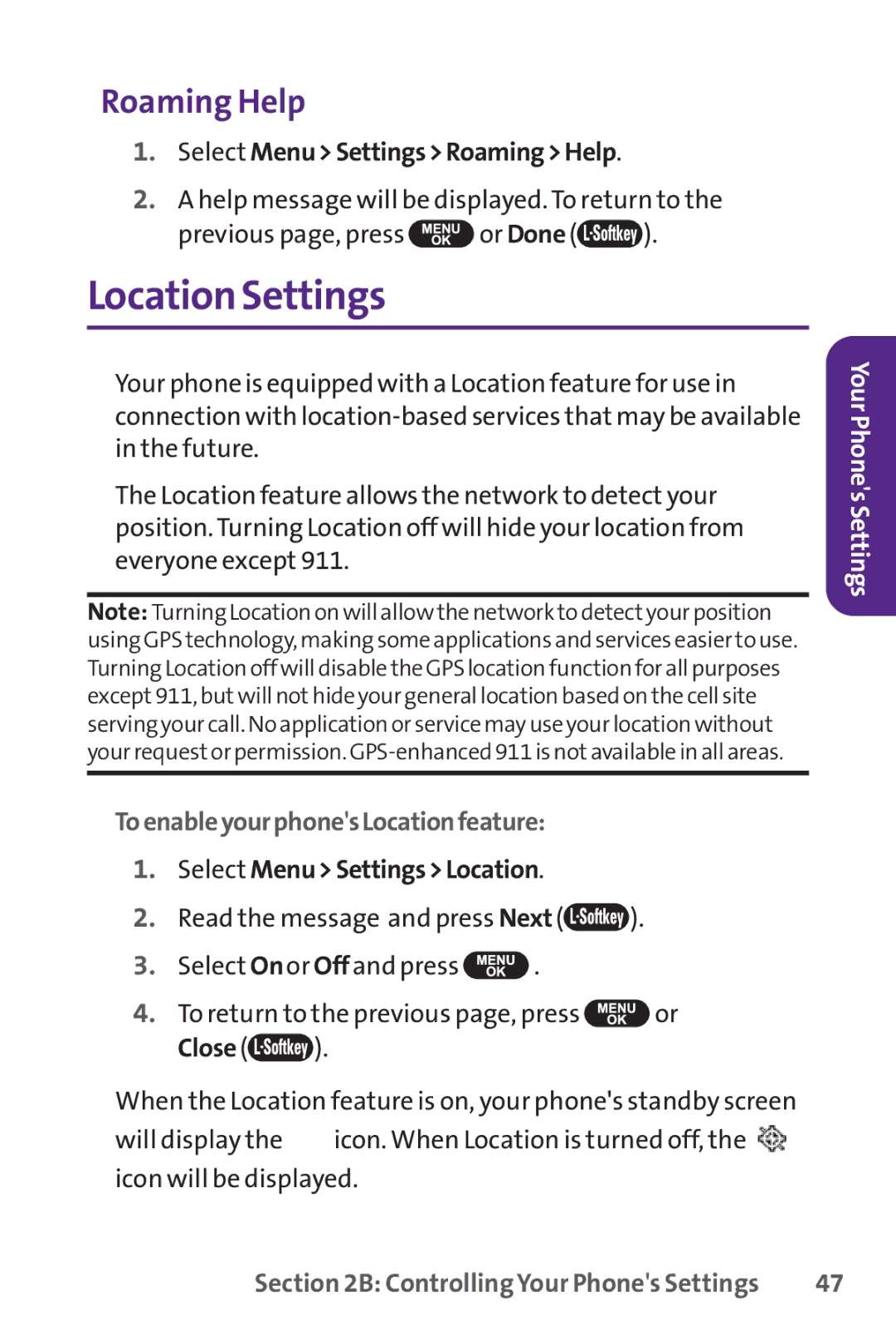Roaming Help
1.Select Menu>Settings>Roaming>Help.
2.A help message will be displayed. To return to the
previous page, press ![]() or Done (
or Done (![]() ).
).
Location Settings
Your phone is equipped with a Location feature for use in connection with
The Location feature allows the network to detect your position. Turning Location off will hide your location from everyone except 911.
Note: Turning Location on will allow the network to detectyour position using GPS technology, making some applications and services easier to use. Turning Location off will disable the GPS location function for all purposes except911, butwill nothide your general location based on the cell site serving your call. No application or service may use your location without your requestor permission.
Toenableyourphone'sLocationfeature:
1.Select Menu>Settings>Location.
2.Read the message and press Next (![]() ).
).
3.Select Onor Offand press ![]() .
.
4.To return to the previous page, press ![]() or
or
Close ( ).
).
When the Location feature is on, your phone's standby screen will display the ![]() icon. When Location is turned off, the
icon. When Location is turned off, the ![]() icon will be displayed.
icon will be displayed.
Your Phone's Settings
Section 2B: Controlling Your Phone's Settings | 47 |