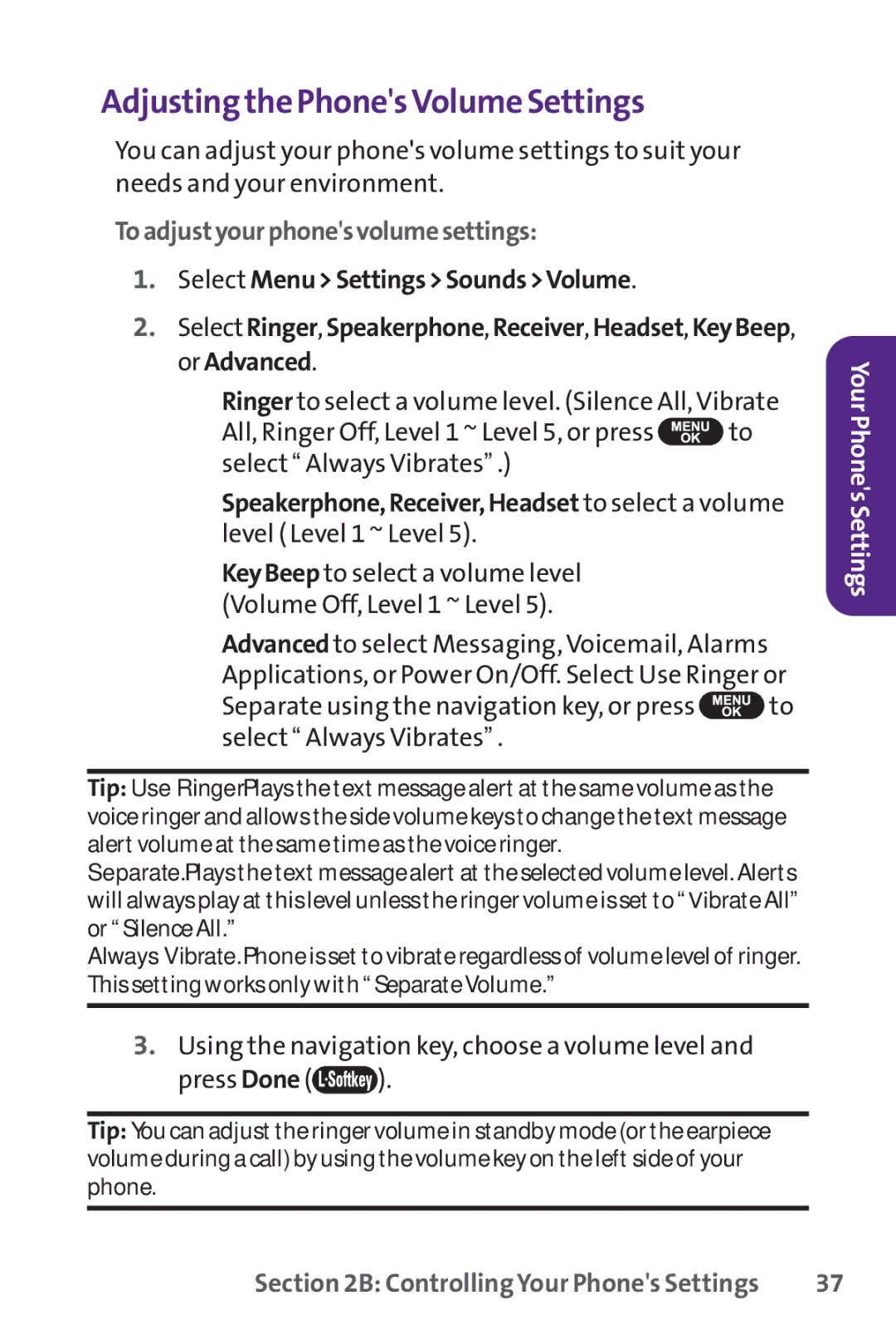Adjusting the Phone's VolumeSettings
You can adjust your phone's volume settings to suit your needs and your environment.
Toadjustyourphone'svolumesettings:
1.Select Menu>Settings>Sounds>Volume.
2.Select Ringer,Speakerphone,Receiver,Headset,KeyBeep, orAdvanced.
■Ringer to select a volume level. (Silence All, Vibrate
All, Ringer Off, Level 1 ~ Level 5, or press ![]() to select “ Always Vibrates” .)
to select “ Always Vibrates” .)
■Speakerphone,Receiver,Headset to select a volume level ( Level 1 ~ Level 5).
■KeyBeep to select a volume level (Volume Off, Level 1 ~ Level 5).
■Advanced to select Messaging, Voicemail, Alarms Applications, or Power On/Off. Select Use Ringer or
Separate using the navigation key, or press ![]() to select “ Always Vibrates” .
to select “ Always Vibrates” .
Tip: Use Ringer. Plays the text message alert at the same volume as the voice ringer and allows the side volume keys to change the text message alert volume at the same time as the voice ringer.
Separate. Plays the text message alert at the selected volume level. Alerts will always play at this level unless the ringer volume is set to “ Vibrate All” or “ Silence All.”
Always Vibrate. Phone is set to vibrate regardless of volume level of ringer. This setting works only with “ SeparateVolume.”
3.Using the navigation key, choose a volume level and
press Done ( ).
).
Tip: You can adjust the ringer volume in standby mode (or the earpiece volume during a call) by using the volume key on the left side of your phone.
Your Phone's Settings
Section 2B: Controlling Your Phone's Settings | 37 |