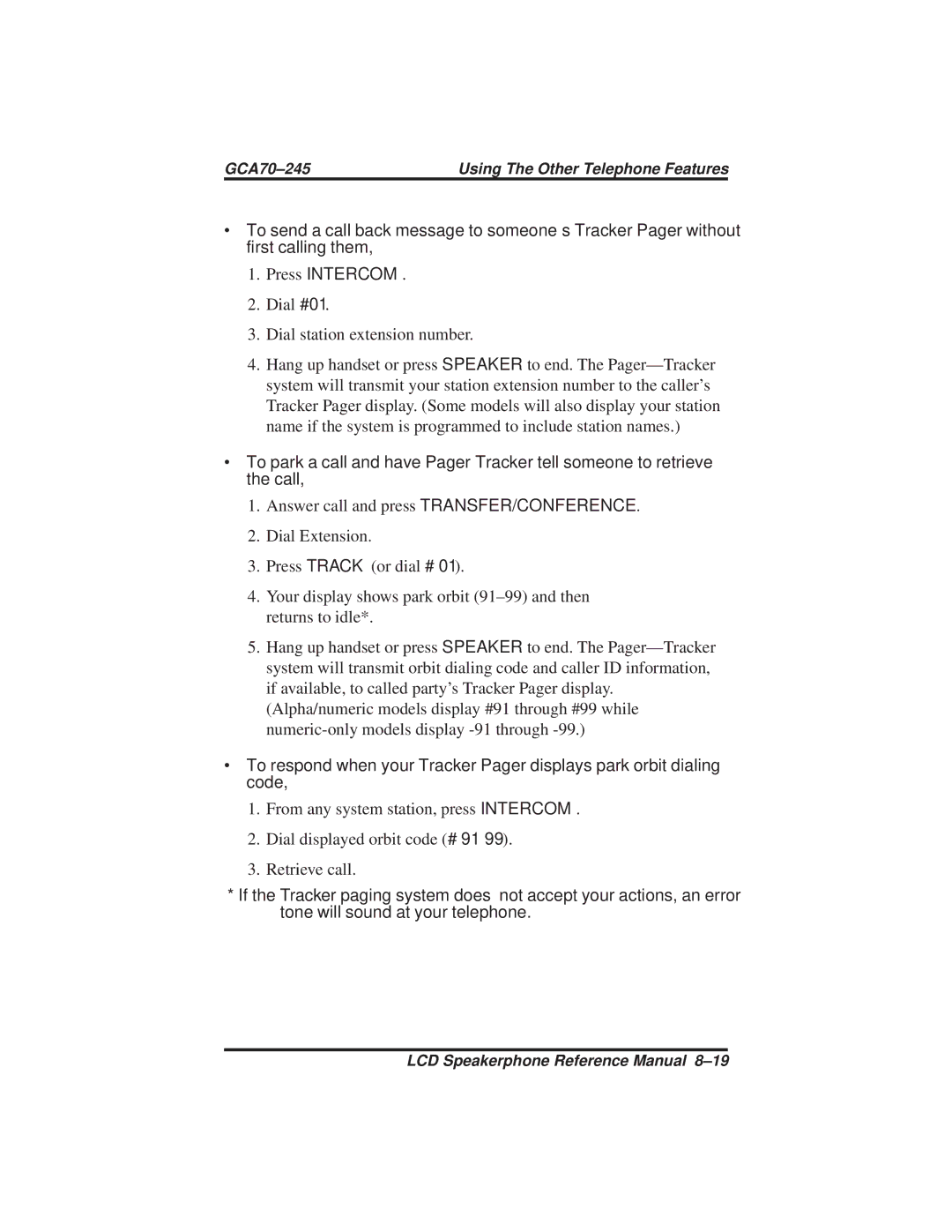DSU and DSU II Series Digital Telephone Systems
System Models
Contents
Making Calls
Answering Calls
Displaying The Functions Of Your Station’s Buttons
11-1
Using Non-Verbal Messaging
LCD Speakerphone
Using This Guide
Using Your Speakerphone
1Using a Full-Duplex Speakerphone
2Speakerphone User Guidelines
∙ To automatically dial a number using your speakerphone
∙ To manually place a call using your speakerphone
∙ To answer a call with your speakerphone
Impact SCS 8324F-** and 8324S
Impact 8012S-** LCD Speakerphone
Knowing The LCD Abbreviations
LCD Screen Feature Section
Over
Alphanumeric Display Liquid Crystal Display-LCD
Knowing Your Telephone’s Functions
Speaker
Next to a line button
Understanding What the Lights Mean
Understanding What the Rings Mean
Above the Hold button models 8012S and 8024S
Pedestal Base
Using Chapter Two
Programming Attendant Features
∙ To store the LCD messages
Creating The LCD Response Messages
Press Intercom
S S a G E
Dial 81, 21, 52 61, 32, 73, 73, 21, 41
Letter Code Table Character
LCD Message List Location Code Letter Codes
Direct Inward Station Dialing
GCA70-245 Programming The Attendant Features
∙ Name the system telephones as follows
Naming The System Telephones
Letter Code Table Character
Station Names
GCA70-245 Programming The Attendant Features
∙ To set the music on hold feature Press Intercom
Setting The Music On Hold Feature
Setting The Night Transfer Of Ringing Mode
Setting The System Clock
Setting a Night Transfer Button
∙ To program a Night-Transfer Button Press Intercom
∙ To print an Smda report Press Intercom
Station Message Detail Accounting Smda Printout
Storing The System Speed Dial Numbers And Names
GCA70-245 Programming The Attendant Features
System Speed Dial Numbers
System Speed Dial Numbers
∙ To display alarm codes
System Alarm Reporting
Transferring Recalls To a Secondary Attendant Telephone
Transferring Calls To The Voice Mail System
∙ To transfer calls to the voice mail system
∙ Recall messages
Digital Voice Announcing DVA
∙ Day answer messages
∙ Night answer messages
∙ Storing DVA messages
∙ Drop message
Digital Voice Announcing DVA
Operating Your Telephone With a DSS/BLF Console
Level access buttons
Accessing The Button Levels
Answering Outside Calls
∙ When you hear intercom ringing two short ring bursts
Answering Intercom Calls
∙ To answer a call at a monitored telephone
∙ When you hear ringing Press Intercom
Answering Calls At Monitored Stations
Answering Night Transferred Calls
Making a Call Pick-Up
∙ You can respond to a Sohva call in one of two ways
Responding To a Subdued Off-Hook Voice Announcement
∙ To dial an outside number manually
Dialing Manually
∙ To automatically dial an autodial number
Dialing Automatically
∙ To redial the last dialed number one time
Redialing
∙ To store one 16-digit number
∙ To access a system line group Press Intercom
Using Line Groups
∙ To queue for a line that appears on your telephone
∙ To cancel line group queuing
Waiting For a Line Queuing
∙ To queue for a line group Press Intercom
Displaying Call Cost /Timer
∙ To voice call automatically
Making Intercom Calls
∙ To tone call automatically
∙ To voice call manually Press Intercom
∙ To camp on at a busy or no answer station
∙ To cancel automatic ringback
∙ To override a Do Not Disturb condition at another station
∙ To camp on when you hear a busy signal
Overriding a Call
∙ To perform an executive override
Making a Subdued Off-Hook Voice Announcement Sohva
∙ To use dial by name
Using Dial By Name
This page remains blank intentionally
∙ To Place a call on hold
Holding a Call
∙ To retrieve a held call
∙ To retrieve exclusive hold
Using Exclusive Hold
Using Directed Hold
∙ To place a call on exclusive hold
Handling Recalled Hold Calls
Placing a Call In a Parking Orbit
This page remains blank intentionally
Transferring Calls
Transferring Calls
Transferring Calls Screened
Transferring Calls Unscreened
This page remains blank intentionally
Conferencing Telephones Together
Conferencing Calls
Making Unsupervised Conference Calls
∙ To adjust the display contrast
Adjusting The Display Contrast
∙ To block a Sohva while you are on a call
Blocking Voice Announce Calls
∙ To block voice-announced calls
∙ To un-block voice-announced calls
∙ To activate the button query feature
∙ To enter account code on an incoming call
Entering Account Codes
∙ To enter account code on an outgoing call
Forwarding Calls
∙ To cancel call forwarding
∙ To forward your calls
∙ To deactivate the Cfos feature Press Intercom #
∙ To activate the Cfos feature Press Intercom
Identifying Your Telephone With Automatic Set Relocation
∙ To do this while on a call
∙ To cancel group listening
Listening To a Call Over The Speaker Group Listening
Making a Call Non-Private
∙ To return to the distant party
Muting Your Telephone
∙ To monitor an in-progress call Press Intercom
∙ To mute your telephone
∙ To return to on-duty mode, repeat the above procedure
∙ To place your telephone in an off-duty mode
Operating Your Telephone As a Departmental Station
∙ If your system provides an external paging unit
Sending a Paging Announcement
∙ To make a reply to a meet-me
∙ If your system provides all-call or zone paging
∙ To enable do not disturb, proceed as follows
Setting a Do Not Disturb At Your Telephone
Different settings. Set them for the current call as follows
Setting The Volume Control
∙ To select one of the ring tones, proceed as follows
Setting Your Personal Ringing Tones
∙ To turn the music off
Switching The Dialing Mode Between Pulse And Tone
Using Background Music
∙ To turn the music on
∙ To use TRO at a station Press Intercom
Using Toll Restriction Override
∙ To clear the TRO code Press Intercom
∙ To enable a Tracker Pager at your station Press Intercom
Using The Optional Tracker Paging System
∙ To disable a Tracker Pager at your station Press Intercom
Dial #01 Dial station extension number
Using The Auxiliary Jack
∙ To use a feature button
∙ To select the multiline telephone Data LED on or flashing
Understanding The Data Button Light
∙ To select the IST device Data LED off
Using The Imist Module
Using The Caller ID Feature
Message Waiting Light and Messaging
Using Non-Verbal Messaging
∙ To turn on the message waiting light at an idle telephone
∙ To turn message on Press Intercom
LCD Messaging
Write Attendant-provided messages here
∙ To turn on message light
Assist Button Messaging
Station-To-Station Messaging
∙ To send a message for assistance
Press DSS button associated with lighted BLF light
This page remains blank intentionally
Programming For Automatic Dialing
∙ Automatic dialing is a feature that lets you
∙ Before you begin programming, write down
Autodial Numbers
Storing Autodial And Speed Dial Numbers
Storing a DSS Number
Storing The Feature Buttons
∙ To create these feature access buttons proceed as follows
Storing The Special Purpose Feature Buttons
Automatic Redial Programming
Response Message Programming
∙ To assign a button for non-verbal response Press Intercom
Transfer Button Programming
Assist Button Programming
Group Listening Button Programming
Subdued Off-Hook Voice Announce Sohva Button Programming
This page remains blank intentionally
Press Message or Intercom
Using Your Troubleshooting Guide
This page remains blank intentionally
Glossary
Glossary GCA70-245
LCD Speakerphone Reference Manual G-3
Glossary GCA70-245
Index
Publication Index GCA70-245
GCA70-245 Publication Index
Publication Index GCA70-245
Queuing -5 Quick Reference Guide, Using Your
Publication Index GCA70-245
Waiting For a Line Queuing
This page remains blank intentionally
Appendix a Quick Reference Guide
Intercom
Intercom grp. code
Intercom #
This page remains blank intentionally
Page
Page
Page
GCA70-245.03